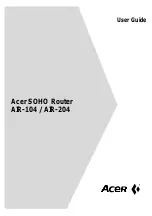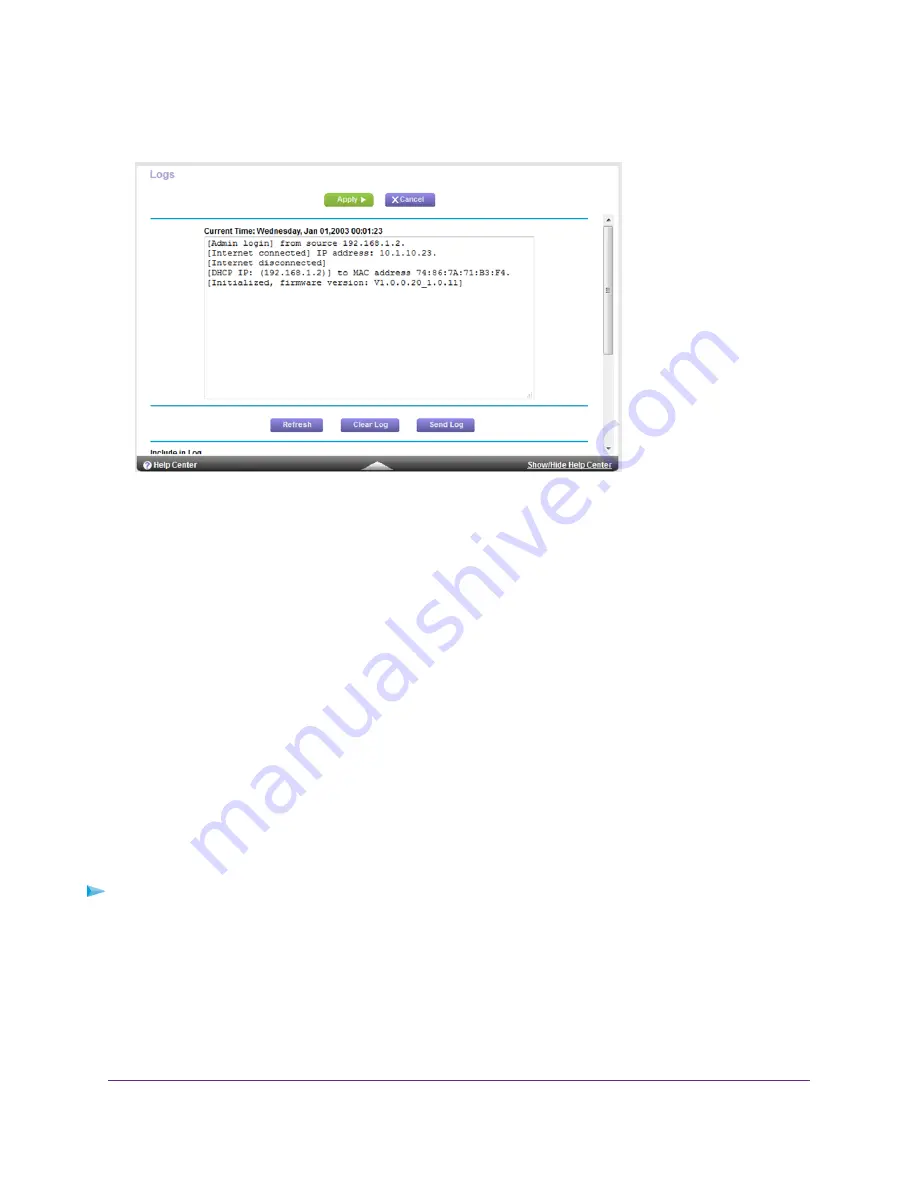
4.
Select ADVANCED > Administration > Logs.
The Logs page shows the following information:
•
Action. The action that occurred, such as whether Internet access was blocked or allowed.
•
Source IP. The IP address of the initiating device for this log entry.
•
Target address. The name or IP address of the website or news group visited or to which access was
attempted.
•
Date and time. The date and time the log entry was recorded.
5.
To customize the logs, scroll down and clear or select the check boxes in the Include in Log section.
6.
To refresh the log screen, click the Refresh button.
7.
To clear the log entries, click the Clear Log button.
8.
To email the log immediately, click the Send Log button.
View Devices Currently on the Network
You can view all computers or devices that are currently connected to your network.
To view devices on the network:
1.
Launch a web browser from a computer or WiFi device that is connected to the network.
2.
Enter http://www.routerlogin.net.
A login window opens.
3.
Enter the router user name and password.
The user name is admin. The default password is password. The user name and password are case-sensitive.
Manage Your Network
113
Nighthawk X8 AC5000 Tri-Band WiFi Router