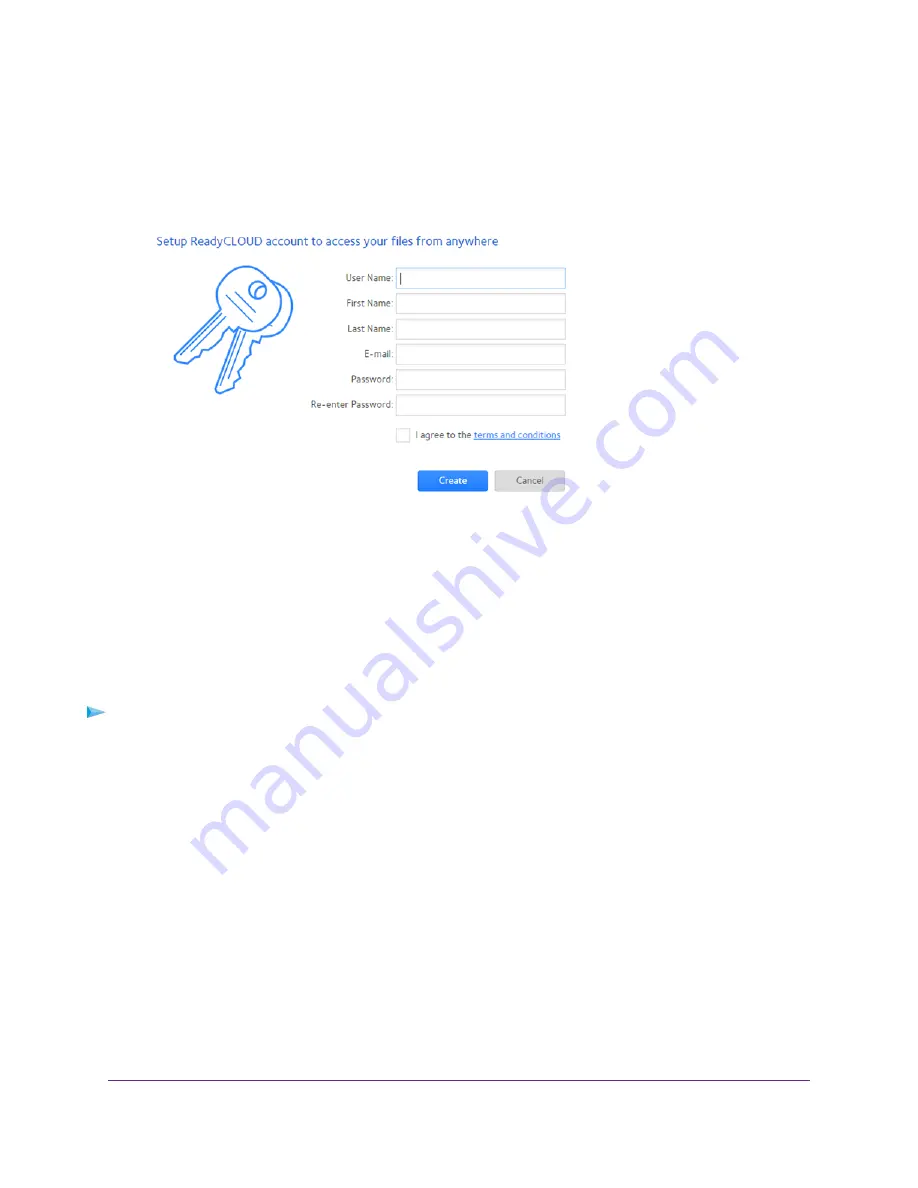
The Sign In page displays.
4.
Click the Create Account link.
5.
Complete the fields to set up your account, and click the Create button.
You are now ready to register your router with your ReadyCLOUD account.
Register Your Router With ReadyCLOUD
After you create a ReadyCLOUD account, you must register your router with your ReadyCLOUD account.
To register your router with your ReadyCLOUD account:
1.
Visit
kb.netgear.com/app/answers/detail/a_id/27323/
and check to see if you router supports ReadyCLOUD.
2.
Connect a USB storage device to the USB port on the router.
If your USB storage device uses a power supply, you must use it when you connect the USB storage device to
the router.
When you connect the USB storage device to the router’s USB port, it might take up to two minutes before it is
ready for sharing. By default, the USB storage device is available to all computers on your local area network
(LAN).
3.
Launch a web browser from a computer or WiFi device that is connected to the network.
4.
Enter http://www.routerlogin.net.
A login window opens.
5.
Enter the router user name and password.
Share USB Storage Devices Attached to the Router
132
Nighthawk X8 AC5000 Tri-Band WiFi Router






























