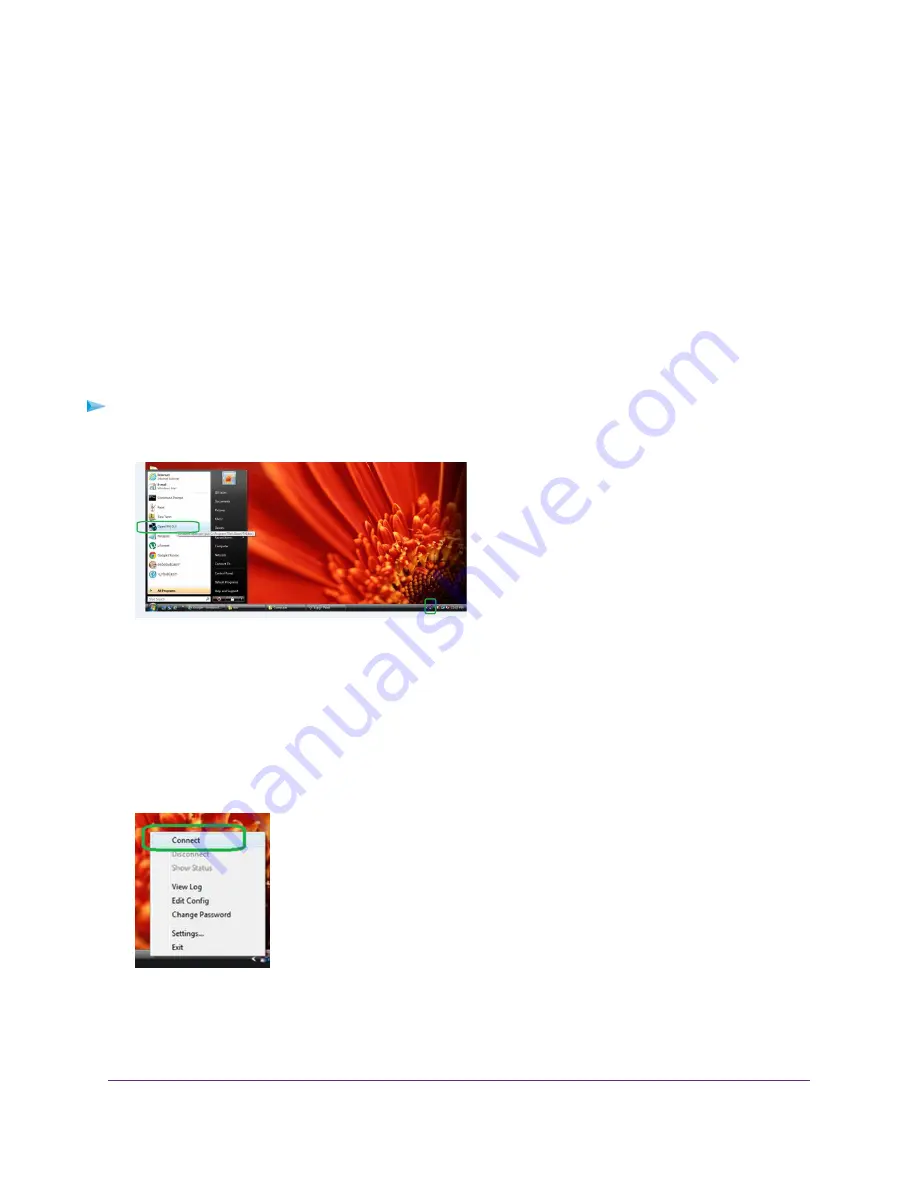
Use a VPN Tunnel
After you set up the router to use VPN and install the OpenVPN application on your computer, you can open a VPN
tunnel from your computer to your router over the Internet.
For the VPN tunnel to work, the local LAN IP address of the remote router must use a different LAN IP scheme from
that of the local LAN where your VPN client computer is connected. If both networks use the same LAN IP scheme,
when the VPN tunnel is established, you cannot access your home router or your home network with the OpenVPN
software.
The default LAN IP address scheme for the router is 192.x.x.x. The most common IP schemes are 192.x.x.x, 172.x.x.x,
and 10.x.x.x. If you experience a conflict, change the IP scheme either for your home network or for the network
with the client VPN computer. For information about changing these settings, see
Change the LAN TCP/IP Settings
on page 71.
To open a VPN tunnel:
1.
Launch the OpenVPN application with administrator privileges.
The OpenVPN icon displays in the Windows taskbar.
You can create a shortcut to the VPN program, then use the shortcut to access the settings and
select the run as administrator check box. Then every time you use this shortcut, OpenVPN
automatically runs with administrator privileges.
Tip
2.
Right-click the OpenVPN icon.
3.
Select Connect.
The VPN connection is established. You can do the following:
Use VPN to Access Your Network
162
Nighthawk X8 AC5000 Tri-Band WiFi Router






























