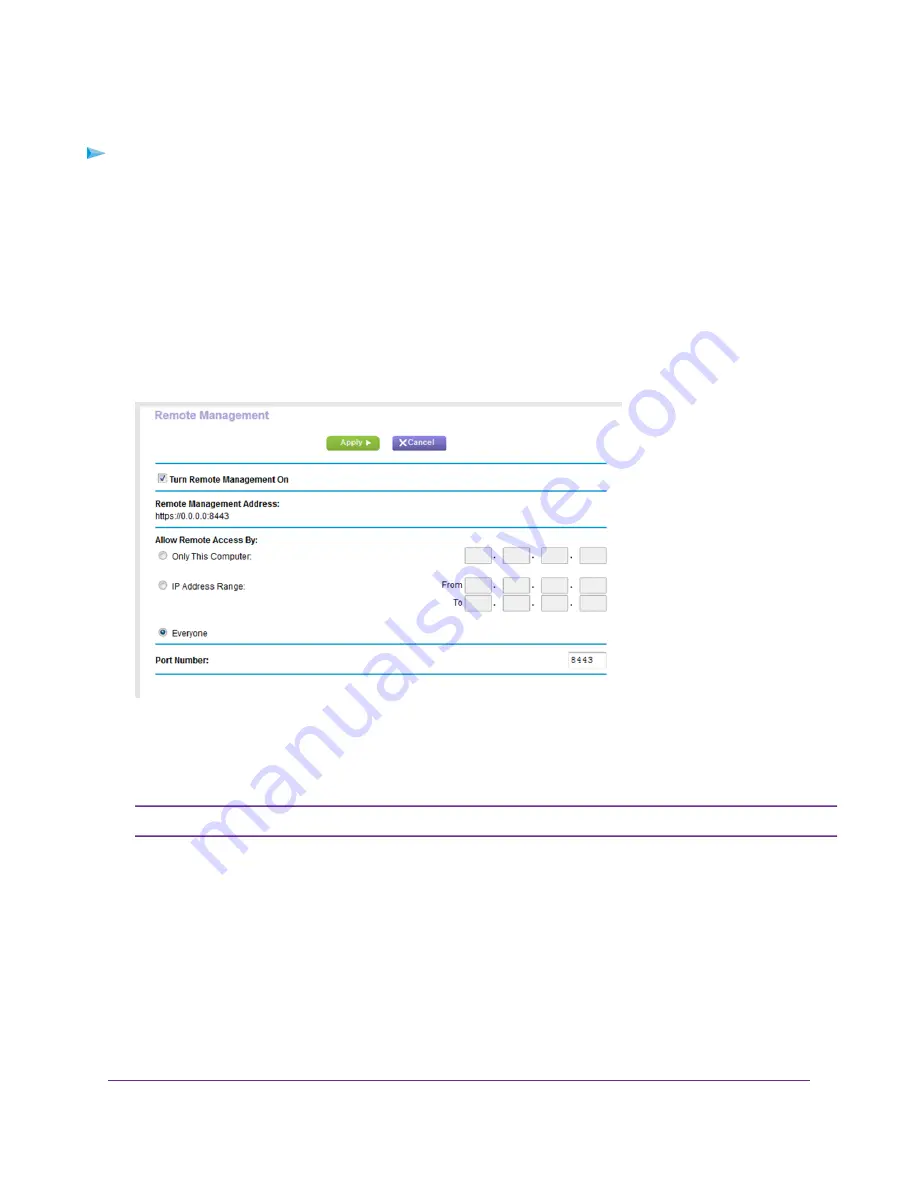
To set up remote management:
1.
Launch a web browser from a computer or WiFi device that is connected to the network.
2.
Enter http://www.routerlogin.net.
A login window opens.
3.
Enter the router user name and password.
The user name is admin. The default password is password. The user name and password are case-sensitive.
The BASIC Home page displays.
4.
Select ADVANCED > Advanced Setup > Remote Management.
5.
Select the Turn Remote Management On check box.
6.
In the Allow Remote Access By section, specify the external IP addresses to be allowed to access the router’s
remote management.
For enhanced security, restrict access to as few external IP addresses as practical.
Note
Select one of the following:
•
Only This Computer. Allow access from a single IP address on the Internet. Enter the IP address to be
allowed access.
•
IP Address Range. Allow access from a range of IP addresses on the Internet. Enter a beginning IP address
and an ending IP address to define the allowed range.
•
Everyone. Allow access from any IP address on the Internet.
7.
Specify the port number for accessing the web management interface.
Manage Your Network
118
Nighthawk X8 AC5000 Tri-Band WiFi Router






























