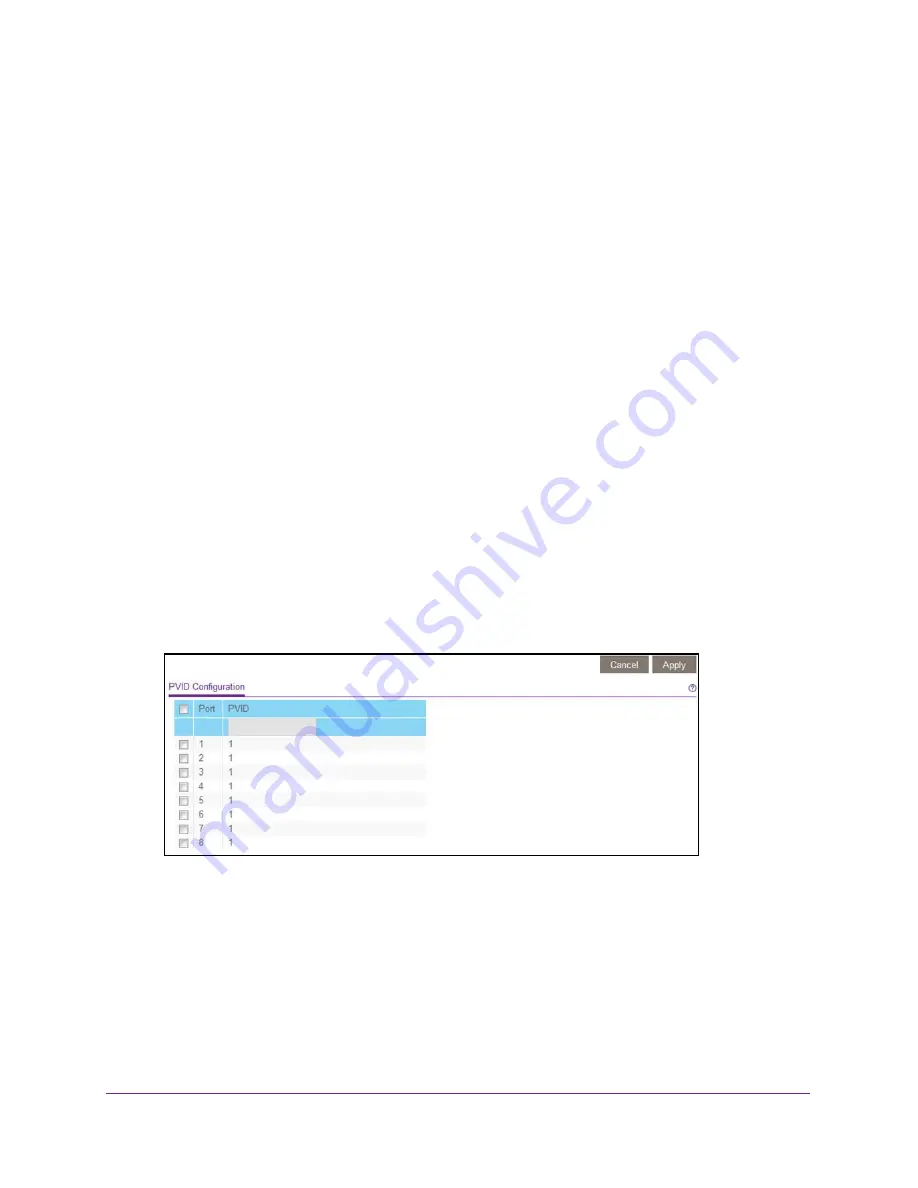
Use VLANS for Traffic Segmentation
52
ProSAFE Gigabit Web Managed (Plus) Switches
Use Browser-Based Access to Assign a PVID to Ports
To assign a PVID to one or more ports:
1.
Connect your computer to the same network as the switch.
You can use a WiFi or wired network connection, or connect directly to a switch that is
off-network using an Ethernet cable.
2.
Launch a web browser.
3.
In the address field of your web browser, enter the IP address of the switch.
If you do not know the IP address of the switch, see
The login window opens.
4.
Enter the switch’s password in the
password
field.
The switch’s default password is
password
.
The Switch Information page displays.
5.
Select
VLAN > 802.1Q > Advanced > VLAN Configuration.
The Advanced 802.1Q VLAN Status page displays. The menu on the left displays more
options.
6.
Select
Port PVID
.
You can select
Port PVID
only if you already enabled the advanced 802.1Q VLAN option
(see
Create 802.1Q-Based VLANs in an Advanced Configuration
The previous figure is an example. Your switch might provide more or less ports.
7.
Select one or more ports.
8.
Enter the PVID.
You can enter a PVID only for a VLAN that already exists.
















































