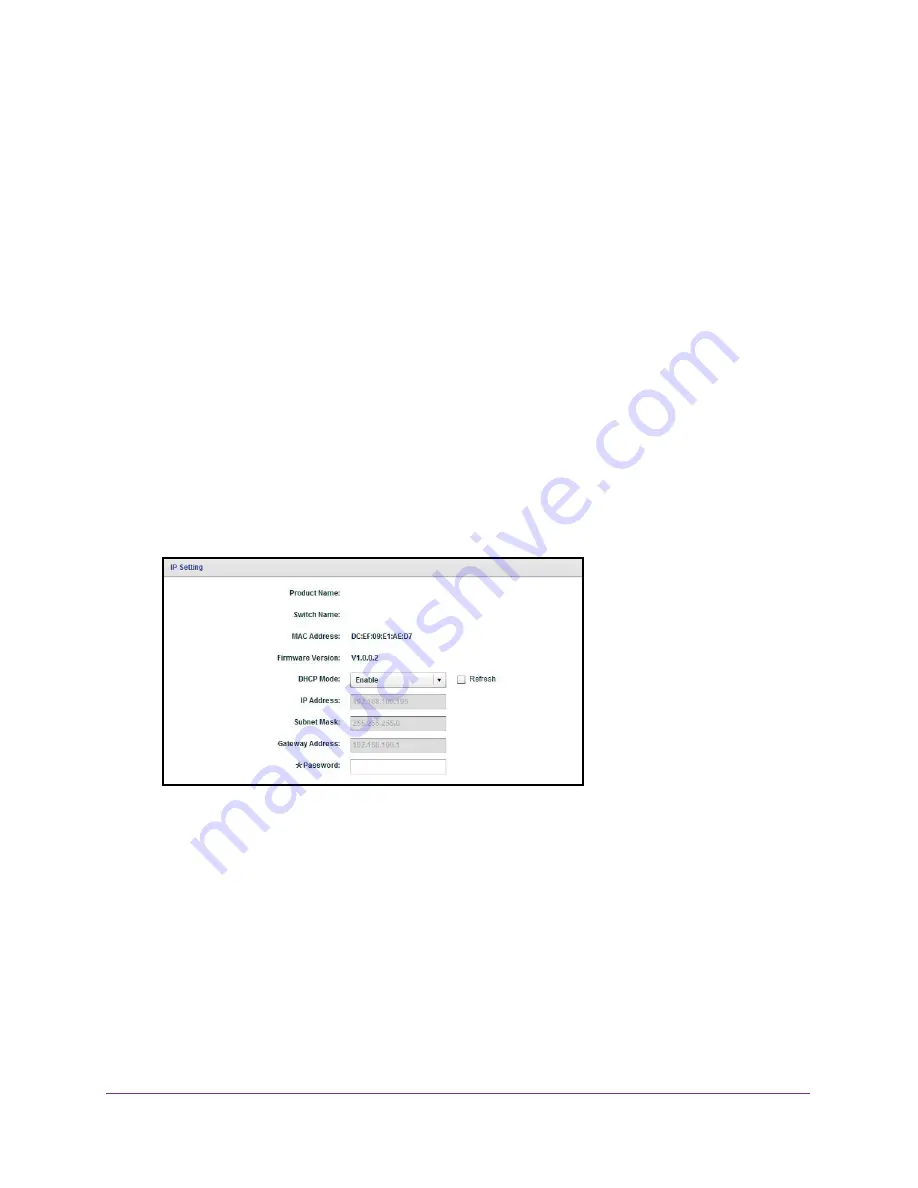
Manage Network Settings
15
ProSAFE Gigabit Web Managed (Plus) Switches
The
IP Address
,
Subnet Mask
, and
Gateway Address
fields are enabled.
6.
Enter the IP address, subnet mask, and if available, the gateway address.
7.
Click the
Apply
button.
Your settings are saved.
Use the ProSAFE Plus Utility to Specify the Switch IP Address
To specify IP address settings for a switch:
1.
Connect your computer to the same network as the switch.
You can use a WiFi or wired network connection, or connect directly to a switch that is
off-network using an Ethernet cable.
2.
Double-click the
ProSAFE Plus Utility
icon.
The Switch Selection page displays a list of Web Managed (Plus) switches that it
discovers on the local network.
3.
Select the switch.
If you do not see the switch, click the
REFRESH
button.
4.
Click the
IP SETTING
button.
Note:
To navigate to this page, select
Network
, select the switch, and click
the
IP SETTING
button.
5.
In the
DHCP Mode
menu, select
Disable
.
The
IP Address
,
Subnet Mask
, and
Gateway Address
fields are enabled.
6.
Enter the IP address, subnet mask, and if available, the gateway address.
7.
Enter the switch’s password in the
Password
field.
The switch’s default password is
password
.
8.
Click the
APPLY
button.
Your settings are saved.
















































