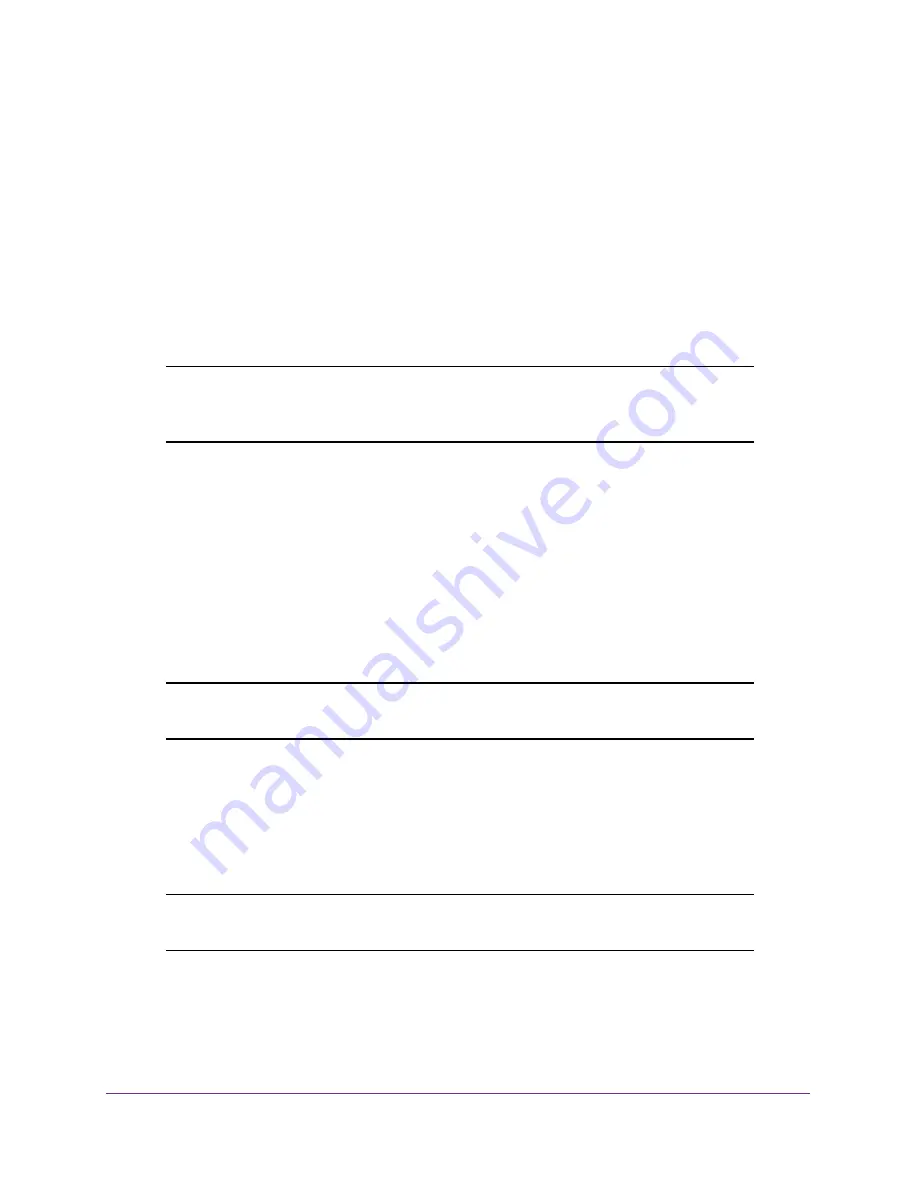
Get Started
9
ProSAFE Gigabit Web Managed (Plus) Switches
Access the Switch With the ProSAFE Plus Configuration
Utility
The ProSAFE Plus configuration utility runs on Windows-based computers. You can install
the utility to select additional options to manage and customize the switch for your network.
The utility is located on the resource CD that came with the switch. You can also visit
netgear.com/support/product/PCU
Install the ProSAFE Plus Utility
Note:
The ProSAFE Plus Utility requires WinPcap and Adobe Air. If
WinPcap and Adobe Air are not detected during ProSAFE Plus Utility
installation, you are prompted to allow them be installed.
To install the utility from the resource CD:
1.
Insert the resource CD into a computer that is connected to the switch.
The Resource CD page displays.
2.
Click the
Install ProSAFE Plus Utility
link and follow the prompts to install the program.
The utility is installed in the program directory of your computer and a
ProSAFE Plus
Utility
icon is placed on your desktop.
3.
If prompted, allow WinPcap and Adobe Air to be installed.
Note:
We recommend that you reboot your computer after installing the
ProSAFE Plus Utility.
Access and Configure the Switch Using the ProSAFE Plus Utility
For easiest access, we recommend that you cable the switch to a network with a router or
DHCP server that assigns IP addresses, power on the switch, and then use a computer that
is connected to the same network as the switch.
Note:
You can also access and configure the switch directly using a web
browser. See










































