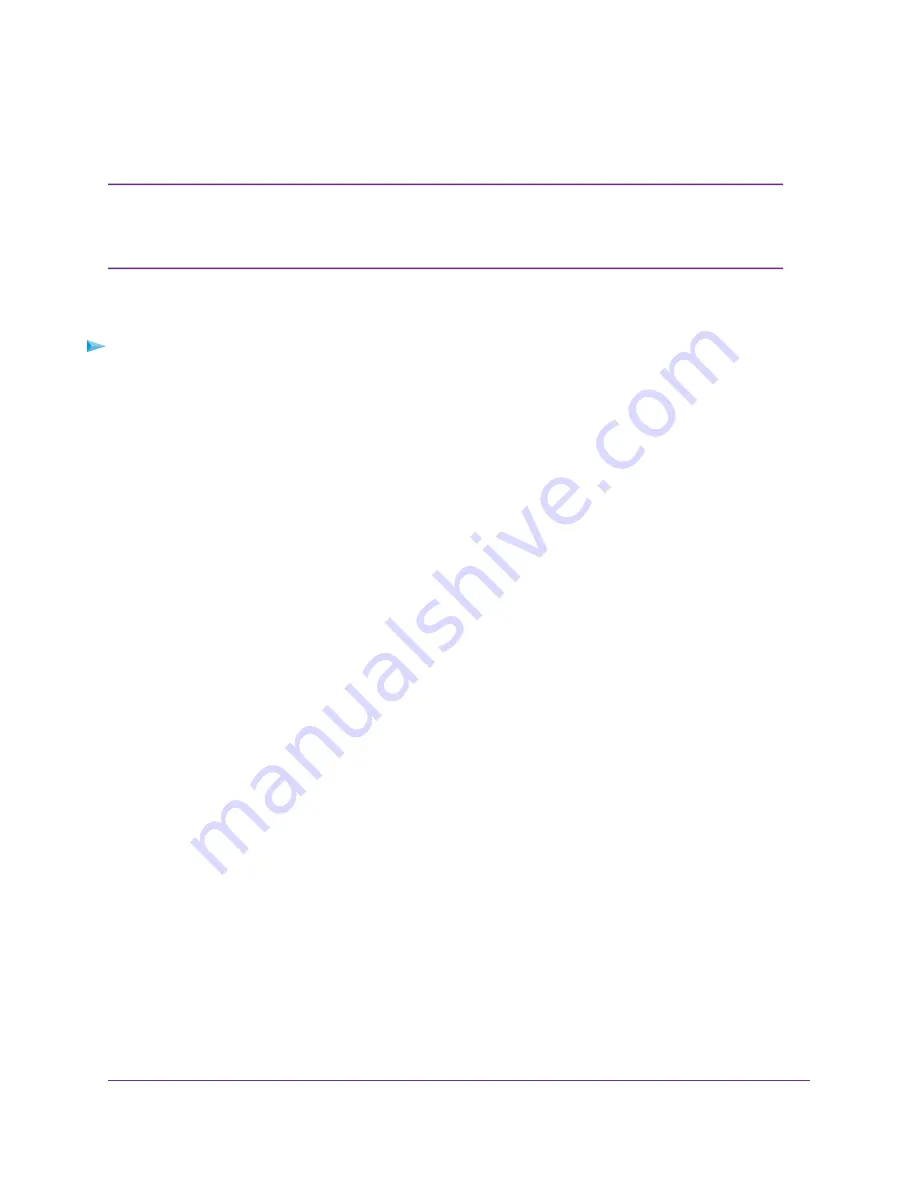
Port forwarding creates a static mapping of a port number or range of ports to a single local computer. Port
triggering can dynamically open ports to any computer when needed and close the ports when they are no
longer needed.
If you use applications such as multiplayer gaming, peer-to-peer connections, real-time
communications such as instant messaging, or remote assistance (a feature in Windows
XP), enable Universal Plug and Play (UPnP). See
Improve Network Connections With
on page 75.
Note
Add a Port Triggering Service
To add a port triggering service:
1.
Launch a web browser from a computer or mobile device that is connected to the network.
2.
Enter http://www.routerlogin.net.
A login window opens.
3.
Enter the router user name and password.
The user name is admin. The default password is password. The user name and password are
case-sensitive.
The BASIC Home page displays.
4.
Select ADVANCED > Advanced Setup > Port Forwarding/Port Triggering.
The Port Forwarding/Port Triggering page displays.
5.
Select the Port Triggering radio button.
The page adjusts.
6.
Click the Add Service button.
7.
In the Service Name field, type a descriptive service name.
8.
From the Service User menu, select a user option:
•
Any (the default) allows any computer on the Internet to use this service.
•
Single address restricts the service to a particular computer.
9.
From the Service Type menu, select TCP or UDP.
10.
In the Triggering Port field, enter the number of the outbound traffic port that will open the inbound
ports.
11.
From the Connection Type menu, select TCP/UDP, TCP, or UDP.
12.
In the Starting Port, and Ending Port fields, enter the inbound connection information.
13.
Click the Apply button.
The service is now in the Portmap Table. You must enable port triggering before the router uses port
triggering. See
on page 142.
Customize Internet Traffic Rules for Ports
141
Nighthawk AC2300 Smart WiFi Router





























