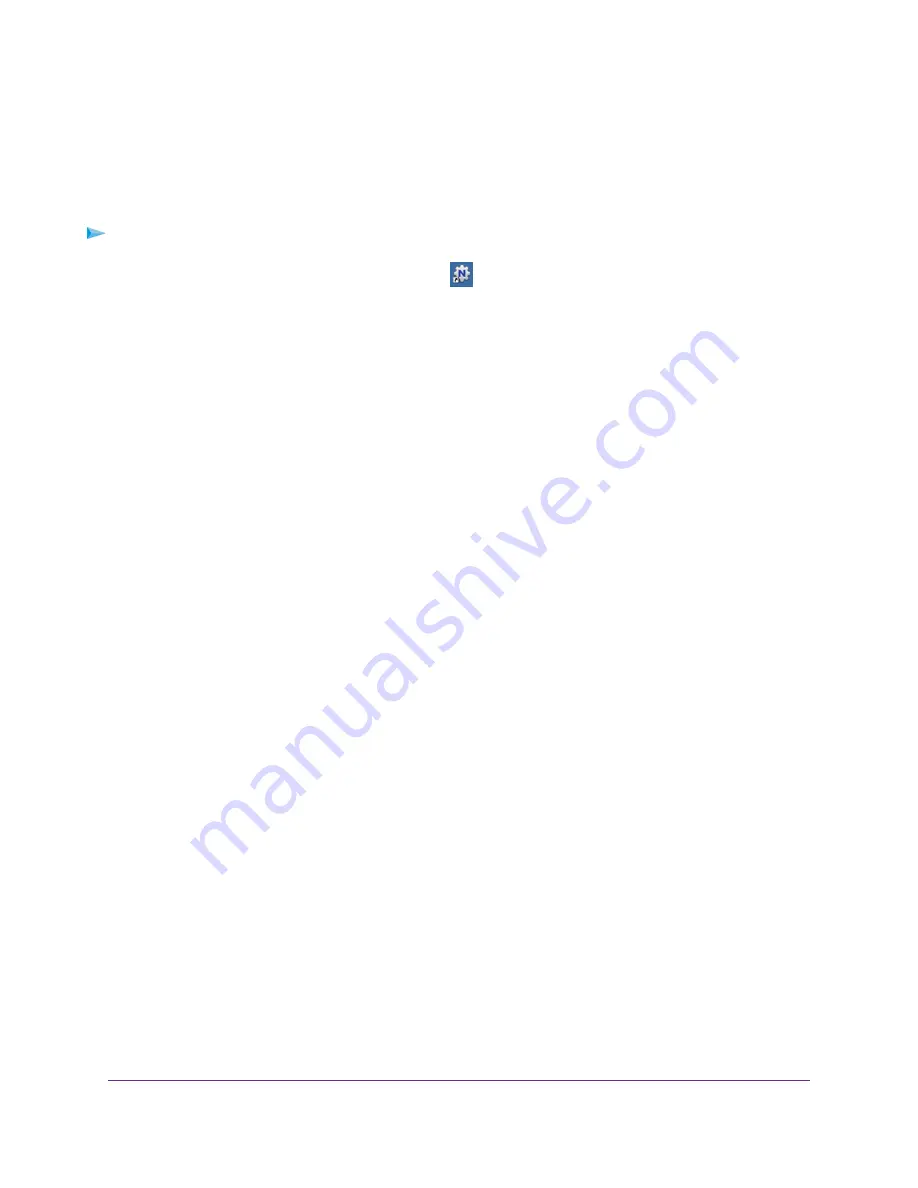
Print Using the NETGEAR USB Control Center
For each computer, after you click the Connect and Disconnect buttons once, the utility automatically
manages the printing queue and handling. By default, the utility starts automatically whenever you log on
to Windows and runs in the background.
To print a document using the NETGEAR USB Control Center:
1.
Click the NETGEAR USB Control Center icon
.
The NETGEAR USB Control Center page displays.
2.
Select a printer and click the Connect button.
The printer status changes to Manually connected by Mycomputer. Now only the computer that you are
using can use this printer.
3.
Use the print feature in your application to print your document.
The NETGEAR USB Control Center automatically connects your computer to the USB printer and prints
the document. If another computer is already connected to the printer, your print job goes into a queue
to wait to be printed.
4.
If your document does not print, use the NETGEAR USB Control Center to check the printer status.
5.
To release the printer so that all computers on the network can use it, click the Disconnect button.
The status changes to Available. Now any computers on the network can use the printer.
6.
To exit the utility, select System > Exit.
Share a USB Printer
121
Nighthawk AC2300 Smart WiFi Router






























