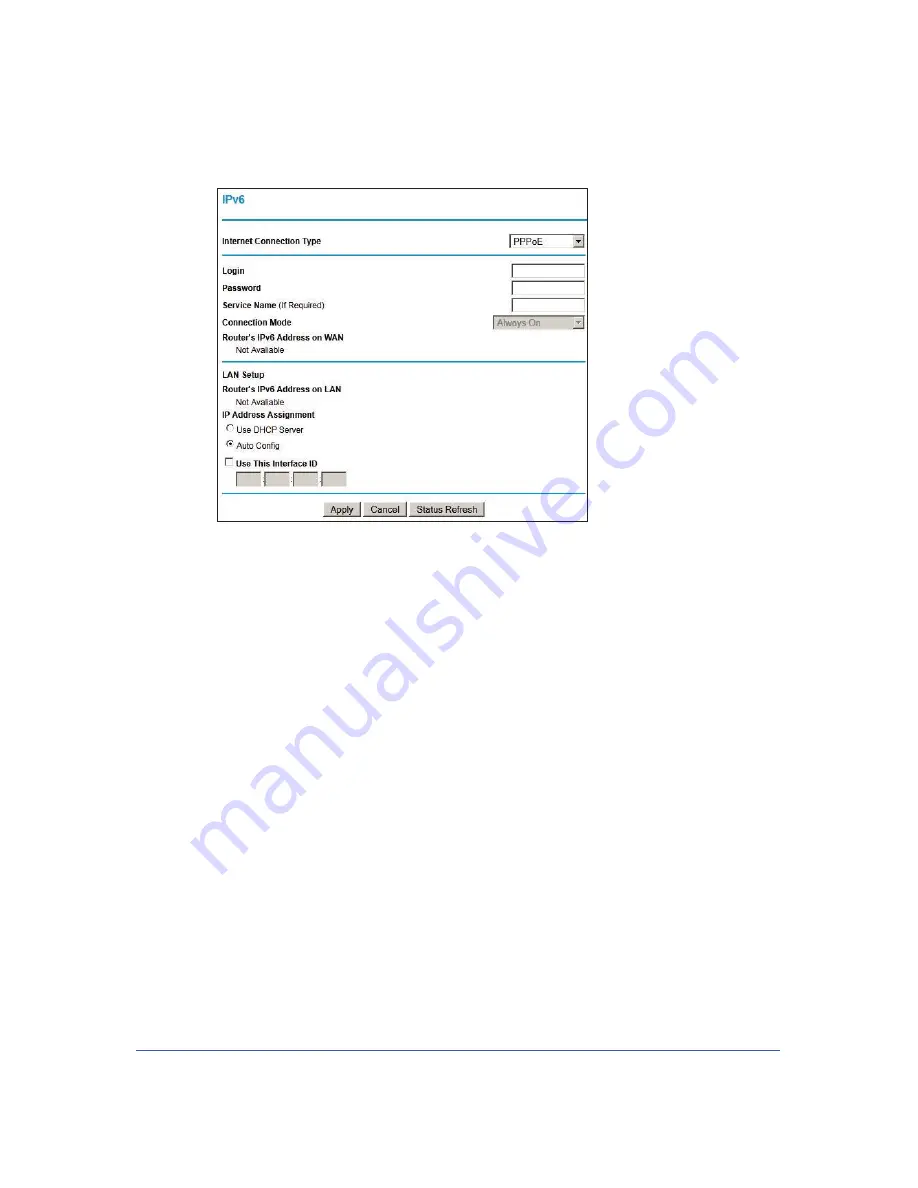
Advanced
84
LTE Broadband 11n Wireless Router MBR1515
•
PPPoE
. If your ISP indicates that your IPv6 connection is PPPoE, select
PPPoE
.
Enter the requested information:
-
Login
. This is usually the name that you use in your e-mail address. For example,
if your main mail account is [email protected], then put JerAB in this field. Some
ISPs (like Mindspring, Earthlink, and T-DSL) require that you use your full e-mail
address when you log in. If your ISP requires your full e-mail address, then type it
in the Login field.
-
Password
. Type the password that you use to log in to your ISP.
-
Service Name
. If your ISP provided a service name, enter it here. Otherwise, this
may be left blank.
-
Connection Mode
. This is the setting specifies when the router should establish
the PPPoE connection. Currently the connection mode is always on in order to
provide a steady IPv6 connection. The router will never disconnect the
connection, and in case the connection is broken (for example, the cable/DSL
modem is turned off somehow), the router will bring up the connection right after
the PPPoE connection is available.
-
Router’s IPv6 Address on WAN
. This shows the IPv6 address acquired for the
router’s WAN (or Internet) interface. The number after the slash (/) is the length of
the prefix, which is also roughly indicated by the underline (_) under the IPv6
address.
-
Router’s IPv6 Address on LAN
. This shows the IPv6 address acquired for the
router’s LAN interface. The number after the slash (/) is the length of the prefix,
which is also roughly indicated by the underline (_) under the IPv6 address.
-
IP Address Assignment
. You can select how you want to assign IPv6 addresses
to the devices on the LAN (for example, your home network). You can select
either the Use DHCP Server or Auto Config option to assign IPv6 addresses.
















































