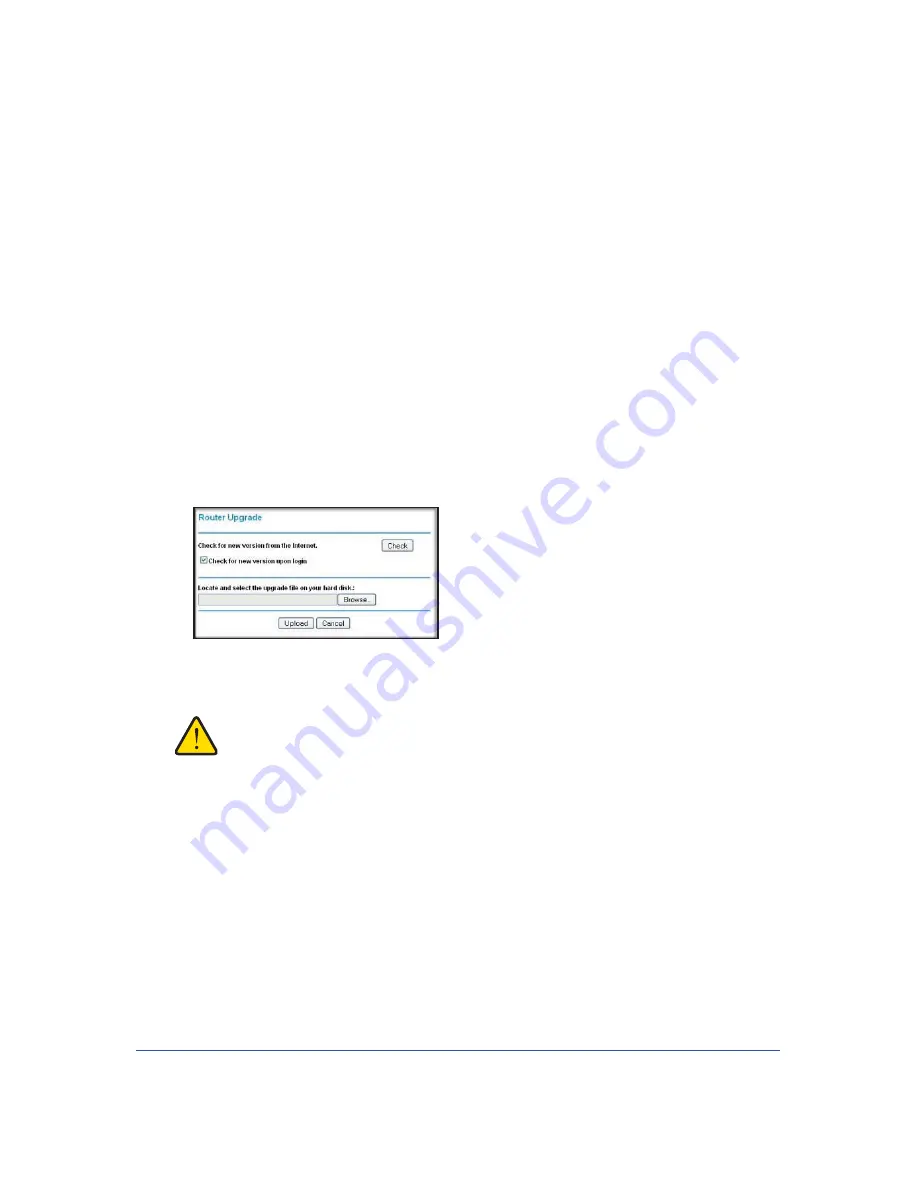
Managing Your Network
55
LTE Broadband 11n Wireless Router MBR1515
Upgrading the Router Firmware
The router firmware is stored in flash memory, and can be upgraded as new firmware is
released by NETGEAR. Upgrade files can be downloaded from the NETGEAR web site. If
the upgrade file is compressed (a .zip file), you must first extract the binary (.bin or .img) file
before uploading it to the router.
NETGEAR recommends that you back up your configuration before doing a firmware
upgrade. After the upgrade is complete, you might need to restore your configuration
settings.
1.
Download and unzip the new firmware file from NETGEAR.
The Web browser used to upload new firmware into the router must support HTTP
uploads. NETGEAR recommends using Microsoft Internet Explorer 5.0 or later, or Mozilla
Firefox 2.0 or later.
2.
Log in to the router. Type
http://www.routerlogin.net
in the address field of your Internet
browser. Enter
admin
for the user name and your password (or the default,
password
)
.
3.
From the main menu, under Maintenance, select Router Upgrade to display this screen.
4.
Click
Browse
to locate the binary (.bin or .img) upgrade file.
5.
Click
Upload
.
WARNING:
When uploading firmware to the router, do not interrupt the Web
browser by closing the window, clicking a link, or loading a new
page. If the browser is interrupted, it might corrupt the firmware,
causing router to be unworkable and inaccessible. When the
upload is complete, your router will automatically restart. The
upgrade process typically takes about 1 minute. In some cases,
you might need to clear the configuration and reconfigure the
router after upgrading.






























