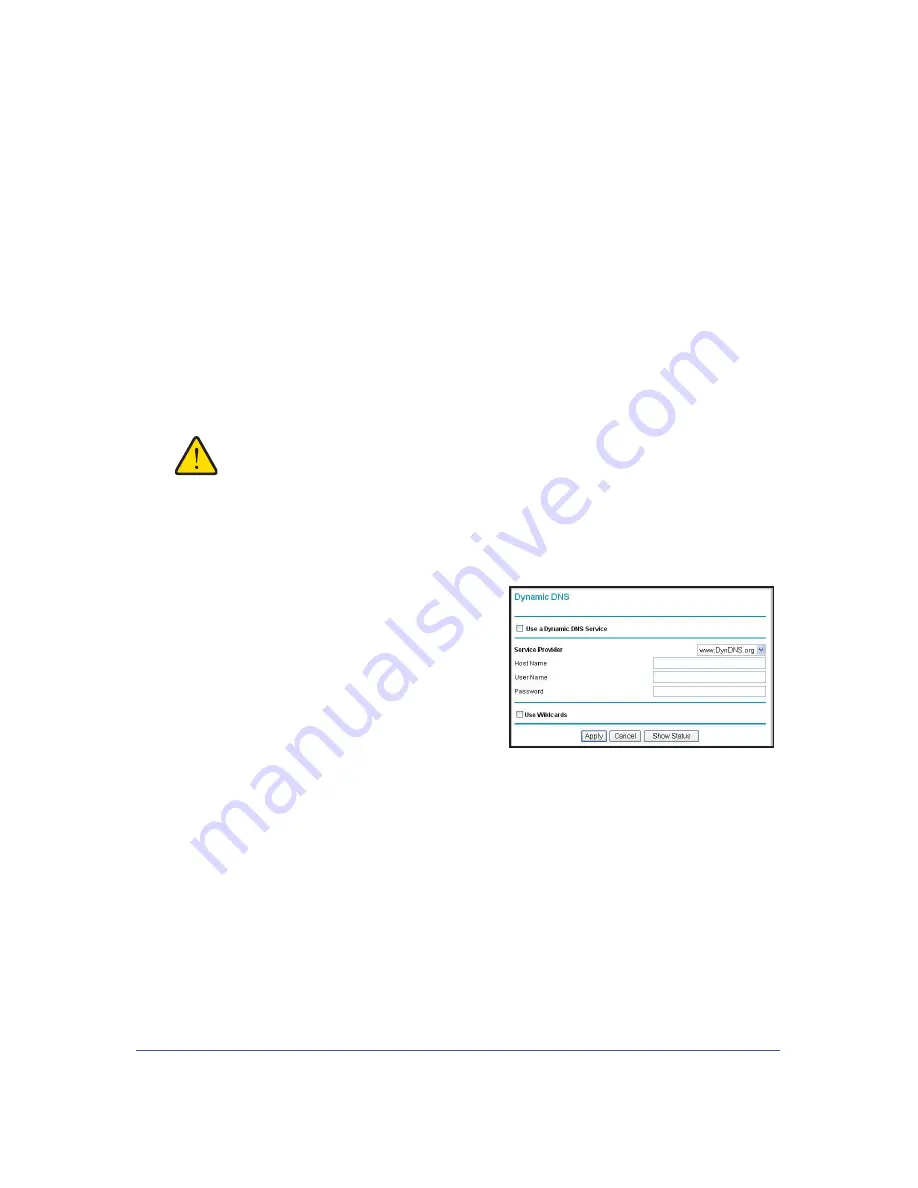
Advanced
75
LTE Broadband 11n Wireless Router MBR1515
Dynamic DNS
If your network has a permanently assigned IP address, you can register a domain name and
have that name linked with your IP address by public Domain Name Servers (DNS).
However, if your Internet account uses a dynamically assigned IP address, you will not know
in advance what your IP address will be, and the address can change frequently. In this case,
you can use a commercial Dynamic DNS service to register your domain to their IP address,
and forward traffic directed at your domain to your frequently changing IP address.
The router contains a client that can connect to a Dynamic DNS service provider. To use this
feature, you must select a service provider and obtain an account with them. After you have
configured your account information in the router, whenever your ISP-assigned IP address
changes, your router will automatically contact your Dynamic DNS service provider, log in to
your account, and register your new IP address.
WARNING:
If your ISP assigns a private WAN IP address such as 192.168.x.x
or 10.x.x.x, the Dynamic DNS service will not work because
private addresses will not be routed on the Internet.
¾
To configure Dynamic DNS:
1.
From the main menu, select
Dynamic DNS
to display the Dynamic DNS screen:
2.
Access the website of one of the Dynamic DNS
service providers whose names appear in the
Service Provider
drop-down list, and register
for an account.
For example, for dyndns.org, go to
www.dyndns.org.
3.
Select the
Use a Dynamic DNS Service
check
box.
4.
Select the name of your Dynamic DNS service provider.
5.
Fill in the
Host Name
,
User Name
, and
Password
fields.
The Dynamic DNS service provider might call the host name a domain name. If your URL
is myName.dyndns.org, then your host name is myName. The password can be a key for
your Dynamic DNS account.
If your Dynamic DNS provider allows the use of wildcards in resolving your URL, you can
select the
Use wildcards
check box to activate this feature.
For example, the wildcard feature will cause *.yourhost.dyndns.org to be aliased to the
same IP address as yourhost.dyndns.org.
6.
Click
Apply
to save your configuration.
















































