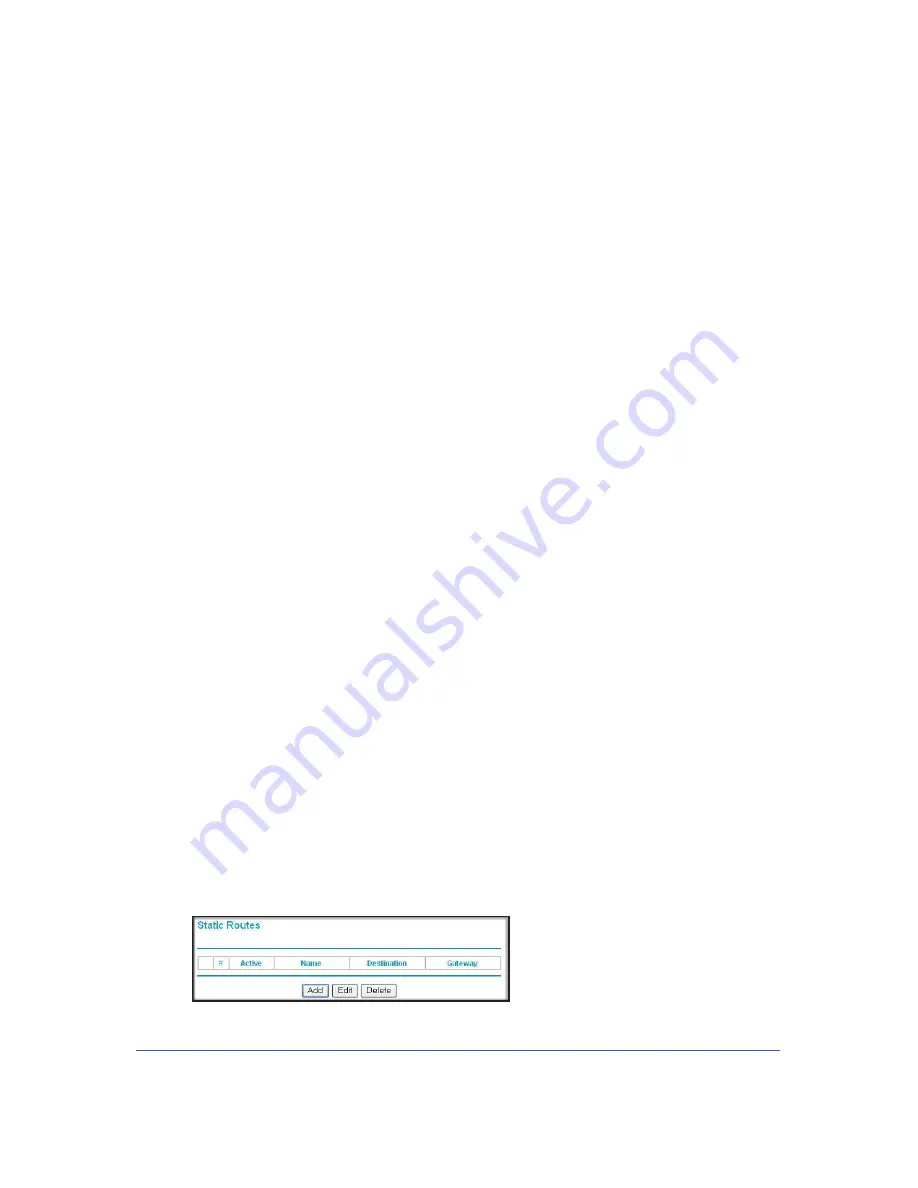
Advanced
76
LTE Broadband 11n Wireless Router MBR1515
Using Static Routes
Static routes provide additional routing information to your router. Under normal
circumstances, the router has adequate routing information after it has been configured for
Internet access, and you do not need to configure additional static routes. You must configure
static routes only for unusual cases such as multiple routers or multiple IP subnets located on
your network.
Static Route Example
As an example of when a static route is needed, consider the following case:
•
Your primary Internet access is through a cable modem to an ISP.
•
You have an ISDN router on your home network for connecting to the company where
you are employed. This router’s address on your LAN is 192.168.0.100.
•
Your company’s network is 134.177.0.0.
When you first configured your router, two implicit static routes were created. A default route
was created with your ISP as the router, and a second static route was created to your local
network for all 192.168.0.x addresses. With this configuration, if you attempt to access a
device on the 134.177.0.0 network, your router forwards your request to the ISP. The ISP
forwards your request to the company where you are employed, and the request is likely to
be denied by the company’s firewall.
In this case you must define a static route, telling your router that 134.177.0.0 should be
accessed through the ISDN router at 192.168.0.100.
In this example:
•
The
Destination IP Address
and
IP Subnet Mask
fields specify that this static route
applies to all 134.177.x.x addresses.
•
The
Gateway IP Address
fields specify that all traffic for these addresses should be
forwarded to the ISDN router at 192.168.0.100.
•
In the
Metric
field, a value of 1 will work since the ISDN router is on the LAN.
This represents the number of routers between your network and the destination. This is
a direct connection, so it is set to 1.
•
Private
is selected only as a precautionary security measure in case RIP is activated.
¾
To configure static routes:
1.
From the main menu, under Advanced, select Static Routes to view the Static Routes
screen.
















































