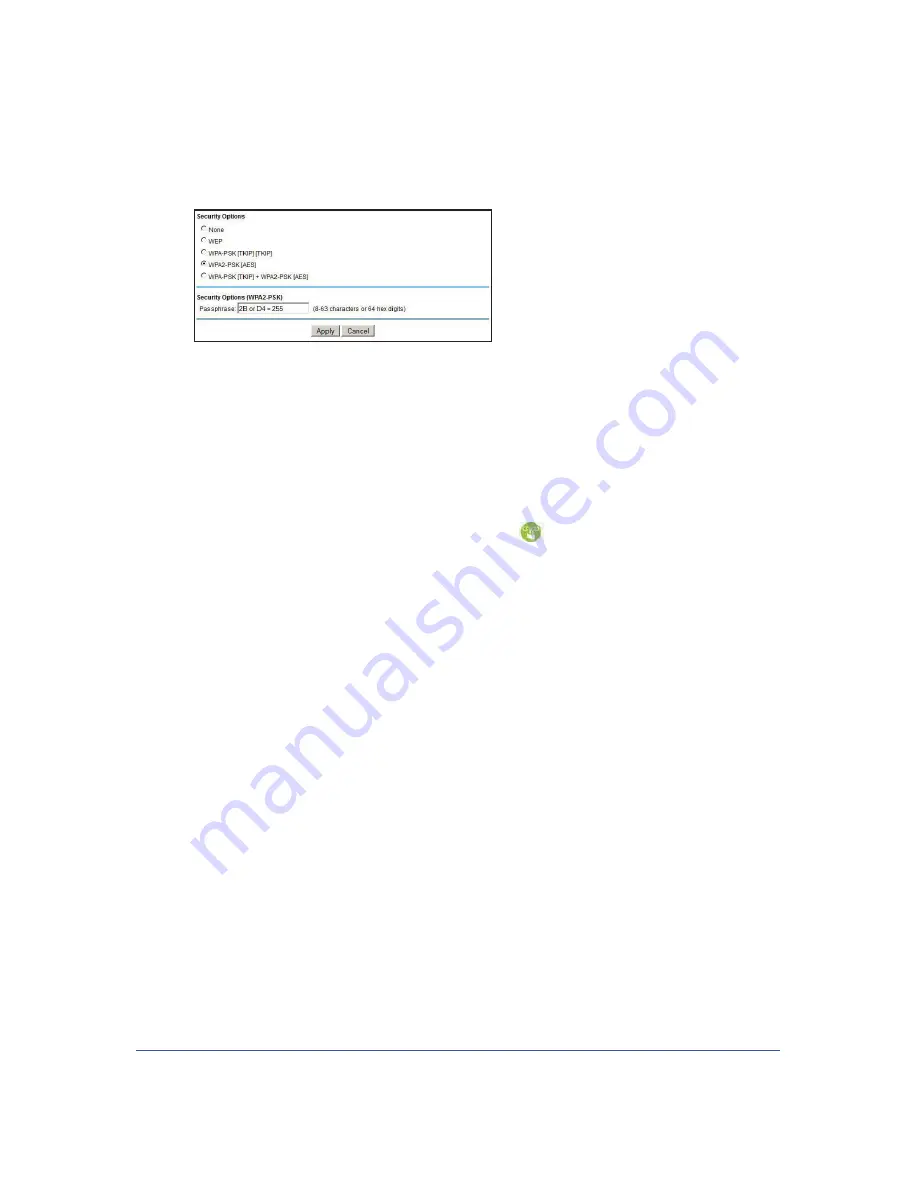
Wireless Network Configuration
30
LTE Broadband 11n Wireless Router MBR1515
3.
On the Wireless Setting screen, select the radio button for the WPA or WPA2 option of your
choice.
4.
For WPA-PSK or WPA2-PSK, enter the passphrase.
5.
To save your settings, click
Apply
.
Use Push 'N' Connect (WPS) to Configure Your Wireless
Network
To use Push 'N' Connect, your wireless computers or devices must support Wi-Fi Protected
Setup (WPS). Compatible equipment usually has the
WPS symbol on it. WPS can
configure the network name (SSID) and set up WPA/WPA2 wireless security for the router
and the wireless computer or device at the same time.
WPS considerations:
•
NETGEAR’s Push 'N' Connect feature is based on the WPS standard. All other
Wi-Fi-certified and WPS-capable products should be compatible with NETGEAR products
that implement Push 'N' Connect.
•
If your wireless network will include a combination of WPS-capable devices and
non-WPS-capable devices, NETGEAR suggests that you set up your wireless network
and security settings manually first, and use WPS only for adding WPS-capable devices.
WPS Button
Any wireless computer or wireless adapter that will connect to the router wirelessly is a client.
The client must support a WPS button, and must have a WPS configuration utility, such as
the NETGEAR Smart Wizard or Atheros Jumpstart.
¾
To use the router WPS button to add a WPS client:
1.
Log in to the router as described in
Log In to Your Router
on page 11.






























