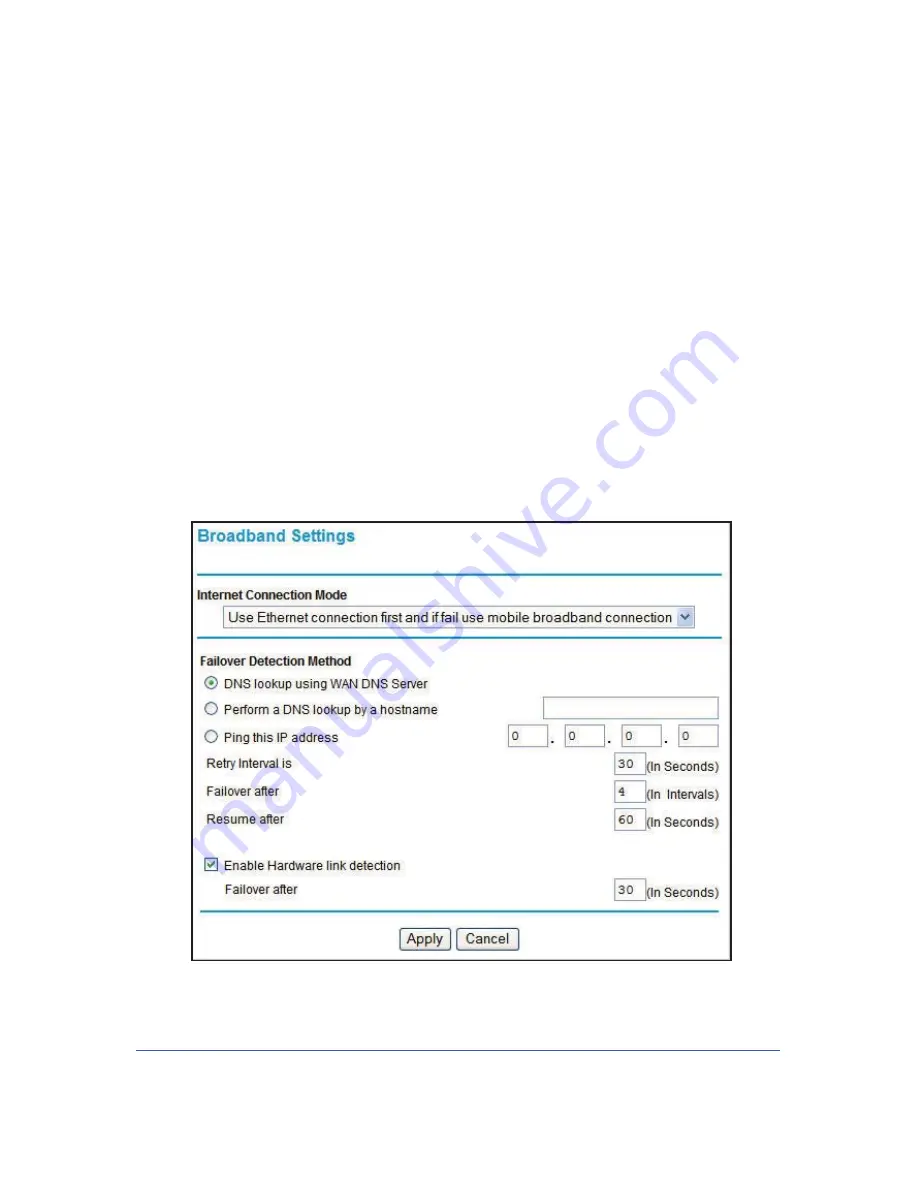
Connecting to the Internet
14
LTE Broadband 11n Wireless Router MBR1515
Manually Configure Your Internet Settings
For you to connect to the network, an active broadband service account is required. Contact
your ISP for your user name, password, and the network name. You must also configure
some or all of the settings described in the following sections, depending on how you have
chosen to connect to the Internet:
•
Broadband Settings
on page 14.
•
Mobile Broadband Settings
on page 16 (not required if using Ethernet connection only).
•
Ethernet Broadband Settings
on page 18 (not required if using mobile broadband
connection only).
Broadband Settings
¾
To manually configure your broadband Internet settings:
1.
Log in to the router as described in
Log In to Your Router
on page 11.
2.
From the main menu, select Broadband Settings.
3.
Adjust the settings as needed based on your Internet connection. The fields in this screen
are described in
Table 2
.















































