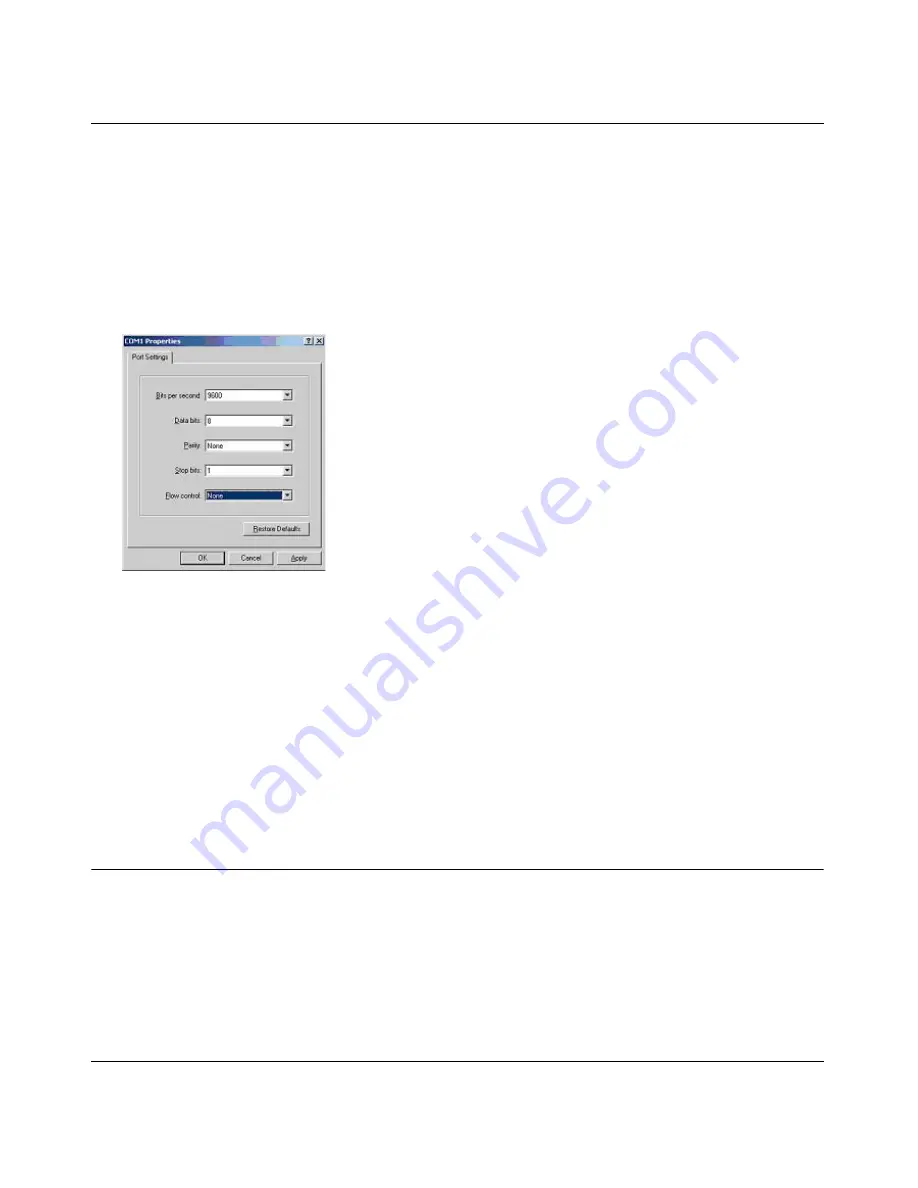
700 Series Software Manual v2.1
Administration Console Telnet Interface
4-3
4.
When the following screen appears, make sure that the port setting are as follows:
Baud Rate:
9600
Data Bits:
8
Parity: None
Stop Bits:
1
Flow Control:
None
Figure 4-4: Connection Settings
5.
Click OK.
The HyperTerminal window will open and you should be connected to the switch. If you do not
see the welcome screen or a system menu, press the return key.
In order to use the arrow keys when attached to the User Interface via a Telnet Session, make sure
the VT100 Arrows option is turned on. Under the terminal pull-down menu, choose Properties to
set this option.
Introduction to the Command Menu Interface
The switch offers a Command Menu Interface (CMI), which is a menu-driven method for
managing the switch, as well as a Command Line Interface (CLI), which uses text inputs to
manage the switch. The CLI is accessed through the CMI, but is not addressed in this chapter.
Chapter 6
discusses the CLI in detail.
Summary of Contents for FSM726 - ProSafe Managed Switch
Page 15: ...700 Series Software Manual v2 1 Switch Management Overview 2 5...
Page 18: ...700 Series Software Manual v2 1 3 3 Software Upgrade Procedure...
Page 50: ...700 Series Software Manual v2 1 4 32 Administration Console Telnet Interface...
Page 130: ...700 Series Software Manual v2 1 A 4 Virtual Local Area Network...
Page 142: ...700 Series Software Manual v2 1 C 4 802 1x Port Based Authentication Overview...






























