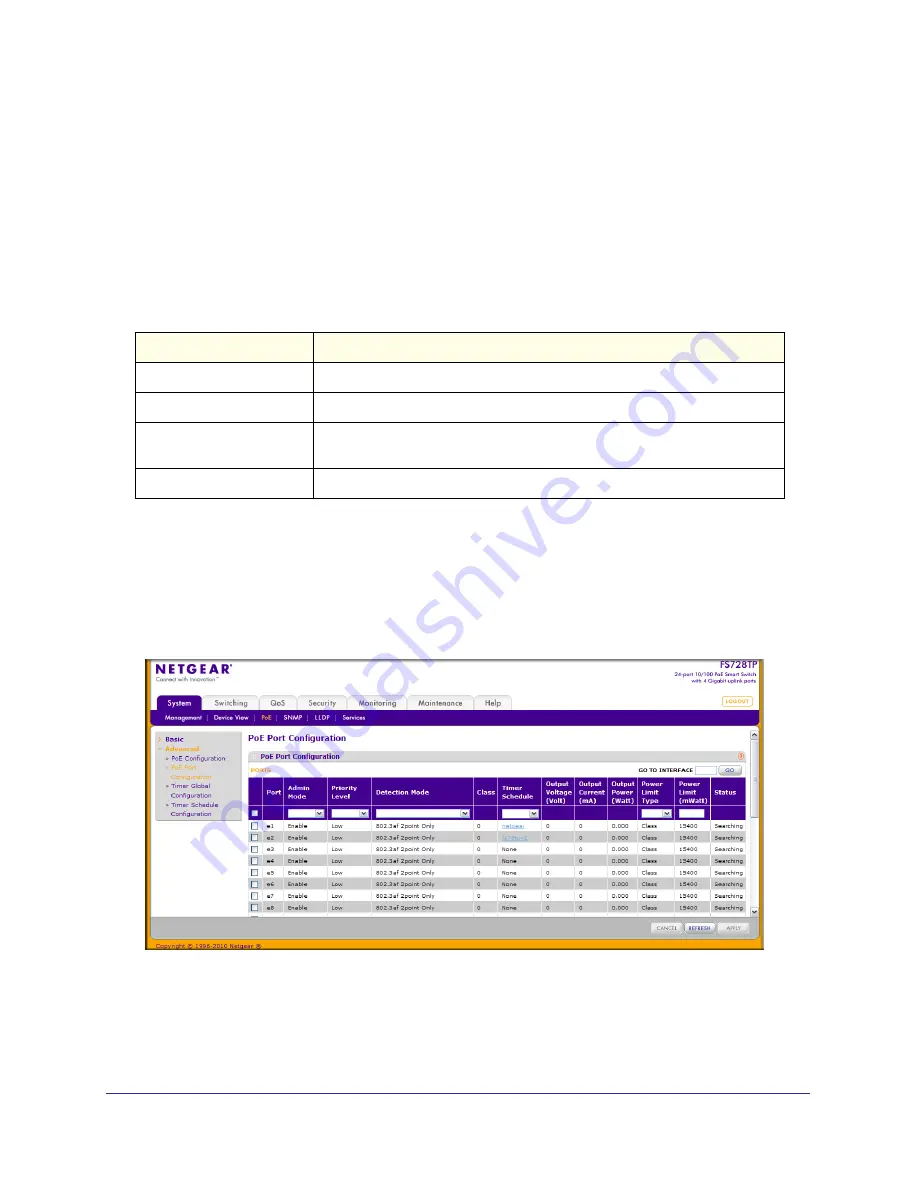
48
|
Chapter 2: Configuring System Information
FS728TP Smart Switch Software Administration Manual
To configure PoE trap settings:
1.
Select the appropriate radio button to enable or disable SNMP traps.
2.
Click
Apply
to apply the new settings to the system.
3.
Click
Cancel
to cancel the configuration on the screen and reset the data on the screen to
the latest value of the switch.
4.
Click
Refresh
to update the screen with the current information.
The PoE Configuration page also provides the following information:
PoE Port Configuration
Use the PoE Port Configuration page to configure per-port PoE settings.
To display the PoE Port Configuration page, click
System > PoE > Advanced > PoE Port
Configuration
.
To configure PoE Port settings:
1.
Select the check box next to the port to configure. You can select multiple ports to apply
the same setting to the selected interfaces. Select the check box in the heading row to
apply the same settings to all interfaces.
Field
Description
Power Status
Indicates whether the PoE capability is on or off.
Nominal Power
Indicates the nominal amount of power the switch can provide to all ports.
Threshold Power
Shows the amount of power the system can consume before the system will
not provide power to an additional port.
Consumed Power
Shows the total amount of power currently being delivered to all ports.
Summary of Contents for FS728TP - ProSafe 24 Port 10/100 Smart Switch
Page 8: ...FS728TP Smart Switch Software Administration Manual 8 Table of Contents ...
Page 188: ...188 Chapter 5 Managing Device Security FS728TP Smart Switch Software Administration Manual ...
Page 231: ...Chapter 8 Help 231 FS728TP Smart Switch Software Administration Manual ...
Page 261: ...Index 261 FS728TP Smart Switch Software Administration Manual ...






























