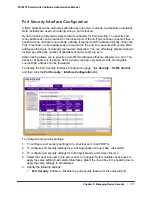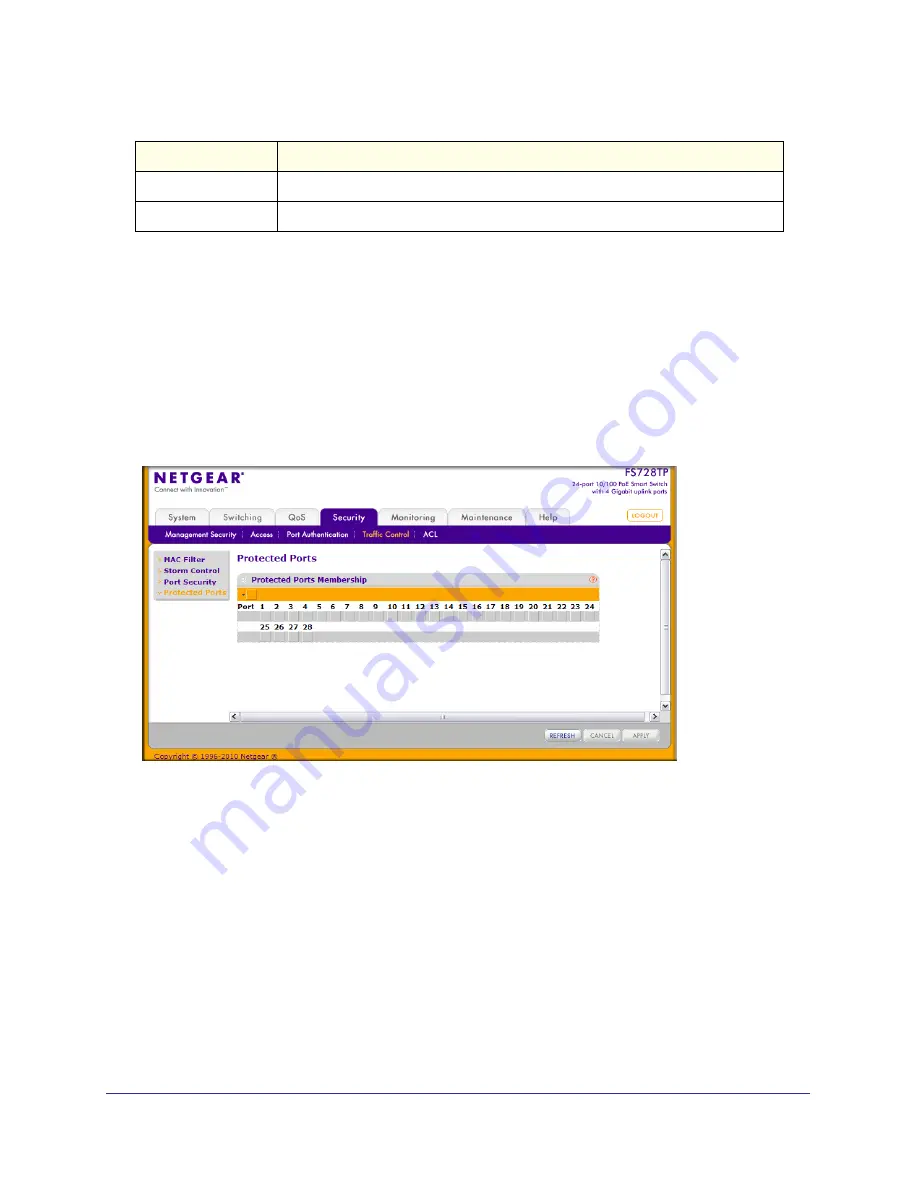
Chapter 5: Managing Device Security
|
173
FS728TP Smart Switch Software Administration Manual
Click
Refresh
to refresh the page with the most current data from the switch.
Protected Ports Membership
If a port is configured as protected, it does not forward traffic to any other protected port on
the switch, but it will forward traffic to unprotected ports. Use the Protected Ports Membership
page to configure the ports as protected or unprotected.
To display the Protected Ports Membership page, click the
Security
Traffic Control
Protected Ports link.
To configure protected ports:
1.
Click the orange bar to display the available ports.
2.
Click the box below each port to configure as a protected port. Protected ports are marked
with an X. No traffic forwarding is possible between two protected ports.
3.
Click
Refresh
to refresh the page with the most current data from the switch.
4.
Click
Cancel
to cancel the configuration on the screen and reset the data on the screen to
the latest value of the switch.
5.
If you make changes to the page, click
Apply
to apply the changes to the system.
Configuration changes take effect immediately.
Field
Description
VLAN ID
Displays the VLAN ID corresponding to the Last Violation MAC address.
MAC Address
Displays the MAC addresses learned on a specific port.
Summary of Contents for FS728TP - ProSafe 24 Port 10/100 Smart Switch
Page 8: ...FS728TP Smart Switch Software Administration Manual 8 Table of Contents ...
Page 188: ...188 Chapter 5 Managing Device Security FS728TP Smart Switch Software Administration Manual ...
Page 231: ...Chapter 8 Help 231 FS728TP Smart Switch Software Administration Manual ...
Page 261: ...Index 261 FS728TP Smart Switch Software Administration Manual ...