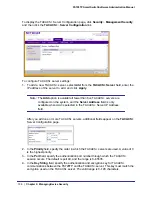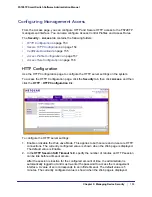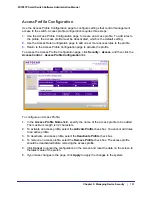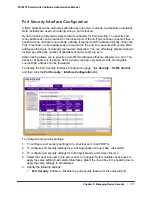Chapter 5: Managing Device Security
|
159
FS728TP Smart Switch Software Administration Manual
Before you create access rules, make sure:
•
An access profile exists.
•
The access profile is deactivated.
To configure access profile rules:
1.
To add an access profile rule, configure the following settings and click
Add
.
•
Rule Type
: Specify whether the rule permits or denies access to the FS728TP
management interface.
•
Select
Permit
to allow access to the management interface for traffic that meets
the criteria you configure for the rule. Any traffic that does not meet the rules is
denied.
•
Select
Deny
to prohibit access to the management interface for traffic that meets
the criteria you configure for the rule. Any traffic that does not meet the rules is
allowed access to the switch. Unlike MAC ACLs and IP ACLs, there is no implied
deny all
rule at the end of the rule list.
•
Service Type
. Select the type of service to allow or prohibit from accessing the switch
management interface:
•
SNMP
•
HTTP
•
HTTPS
•
Source IP Address
. Specify the IP Address of the client originating the management
traffic.
•
Mask
. Specify the subnet mask associated with the IP address. The subnet mask is a
standard subnet mask, and
not
an inverse (wildcard) mask that you use with IP ACLs.
•
Priority
. Configure priority to the rule. The rules are validated against the incoming
management request in the ascending order of their priorities. If a rule matches,
action is performed and subsequent rules below are ignored. For example, if a
Source IP 10.10.10.10 is configured with priority 1 to permit, and Source IP
10.10.10.10 is configured with priority 2 to Deny, then access is permitted if the profile
is active, and the second rule is ignored.
2.
To modify an access rule, select the check box next to the Rule Type, update the desired
settings, and click
Apply
3.
To delete an access rule, select the check box next to the Rule Type, and click
Delete
.
4.
Click
Cancel
to cancel the configuration on the screen and reset the data on the screen to
the latest value of the switch.
Summary of Contents for FS728TP - ProSafe 24 Port 10/100 Smart Switch
Page 8: ...FS728TP Smart Switch Software Administration Manual 8 Table of Contents ...
Page 188: ...188 Chapter 5 Managing Device Security FS728TP Smart Switch Software Administration Manual ...
Page 231: ...Chapter 8 Help 231 FS728TP Smart Switch Software Administration Manual ...
Page 261: ...Index 261 FS728TP Smart Switch Software Administration Manual ...