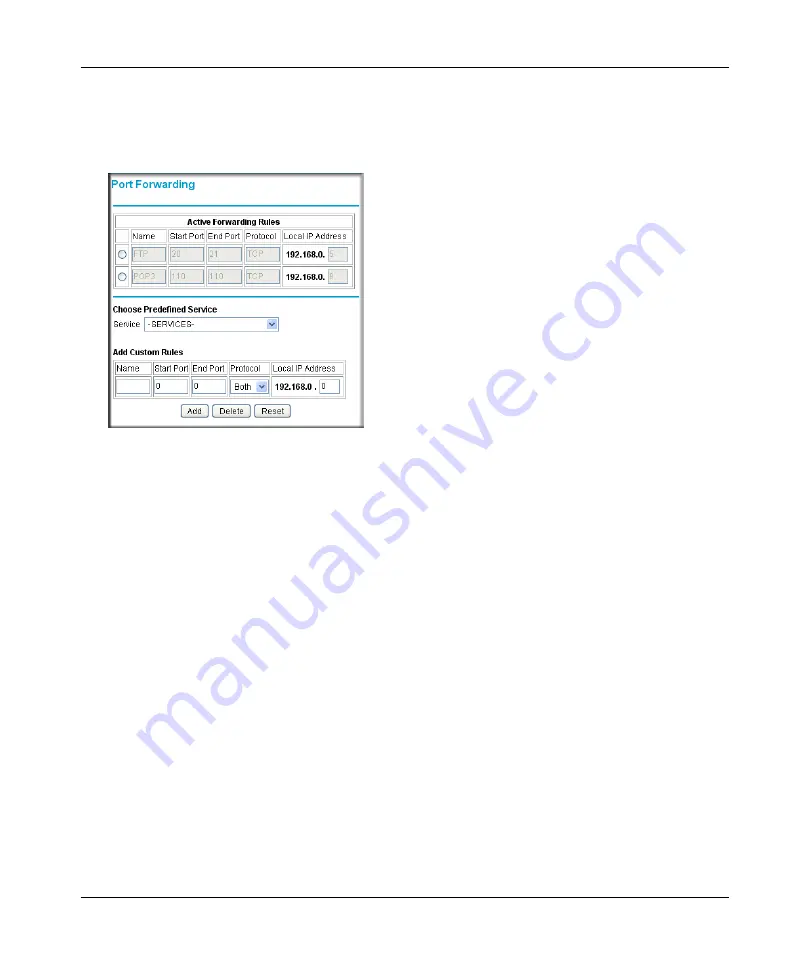
DOCSIS 2.0 Advanced Cable Gateway CGD24N v2 User Manual
Customizing Your Network
5-9
v1.0, August 2009
1.
Log in to the gateway as described in
“Logging in to the Gateway” on page 1-5
2.
In the main menu, under Advanced, select Port Forwarding. The Port Forwarding screen
displays.
3.
Under Choose Predefined Service, select a predefined service from the Services pull-down
menu. (For example, FTP, which uses TCP ports 20 and 21.)
4.
As an option, you can also specify a custom rule that is not in the list of predefined services by
specifying the following settings in the Add Custom Rules table:
•
Name
. Enter a name for the service.
•
Start Port
. Enter the start port for the service.
•
End Port
.Enter the end port for the service.
•
Protocol
. Select the protocol for the ports:
–
TCP
. Select TCP only.
–
UDP
. Select UDP only.
–
Both
. Select both TCP and UDP.
•
Local IP Address
. Complete the local IP address for the computer that is using the
service.
Figure 5-5
Summary of Contents for CGD24N
Page 10: ...DOCSIS 2 0 Advanced Cable Gateway CGD24N v2 User Manual x Contents v1 0 August 2009...
Page 40: ...DOCSIS 2 0 Advanced Cable Gateway CGD24N v2 User Manual 3 6 Content Filtering v1 0 August 2009...
Page 74: ...DOCSIS 2 0 Advanced Cable Gateway CGD24N v2 User Manual 6 6 Troubleshooting v1 0 August 2009...
Page 80: ...DOCSIS 2 0 Advanced Cable Gateway CGD24N v2 User Manual B 6 Related Documents v1 0 August 2009...
Page 84: ...DOCSIS 2 0 Advanced Cable Gateway CGD24N v2 User Manual Index 4 v1 0 August 2009...
















































