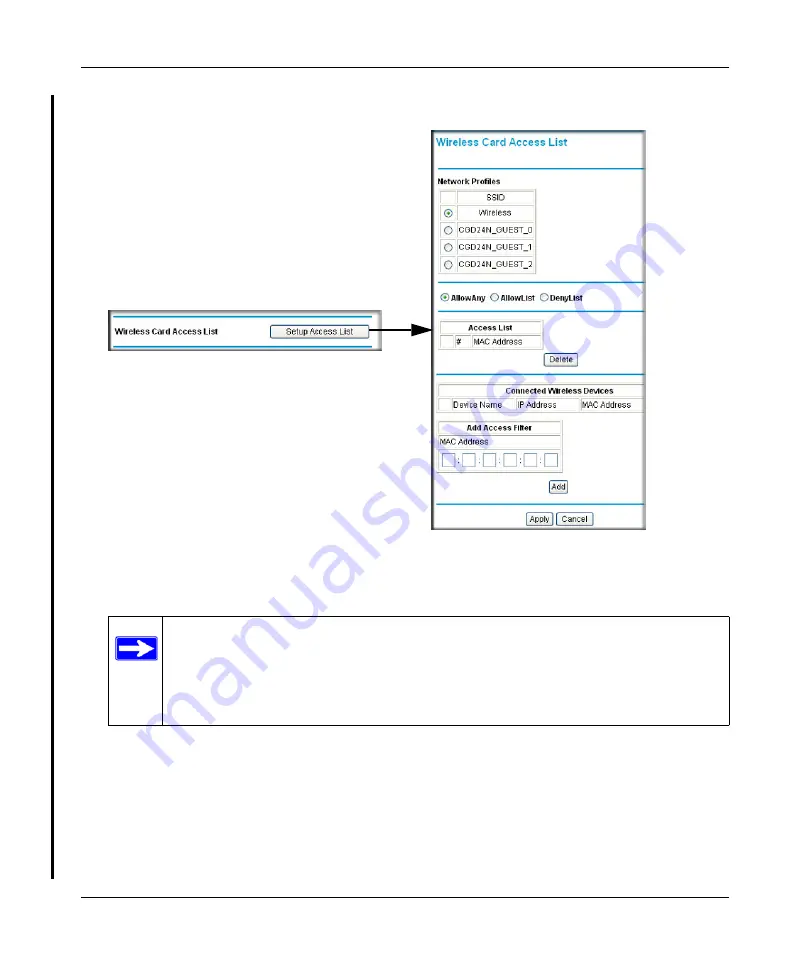
DOCSIS 2.0 Advanced Cable Gateway CGD24N v2 User Manual
5-4
Customizing Your Network
v1.0, August 2009
2.
In the main menu, under Advanced, select Wireless Settings.
3.
Click the
Setup Access List
button to display the Wireless Card Access List screen.
The Access List table displays a list of wireless clients that will have access to the wireless
network when the list is enabled.
4.
Adjust the access list as needed for your network. You can add a devices to the access list
using either one of the following methods:
•
If the computer is in the Connected Wireless Devices table, click the radio button of that
computer to capture its MAC address. Then click
Add
.
Figure 5-2
Note:
If you are configuring the gateway from a wireless computer, make sure to add
your computer’s MAC address to the Access List. Otherwise you will lose
your wireless connection when you click Apply. You must then access the
gateway from a wired computer, or from a wireless computer that is on the
access control list, to make any further changes.
Summary of Contents for CGD24N
Page 10: ...DOCSIS 2 0 Advanced Cable Gateway CGD24N v2 User Manual x Contents v1 0 August 2009...
Page 40: ...DOCSIS 2 0 Advanced Cable Gateway CGD24N v2 User Manual 3 6 Content Filtering v1 0 August 2009...
Page 74: ...DOCSIS 2 0 Advanced Cable Gateway CGD24N v2 User Manual 6 6 Troubleshooting v1 0 August 2009...
Page 80: ...DOCSIS 2 0 Advanced Cable Gateway CGD24N v2 User Manual B 6 Related Documents v1 0 August 2009...
Page 84: ...DOCSIS 2 0 Advanced Cable Gateway CGD24N v2 User Manual Index 4 v1 0 August 2009...






























