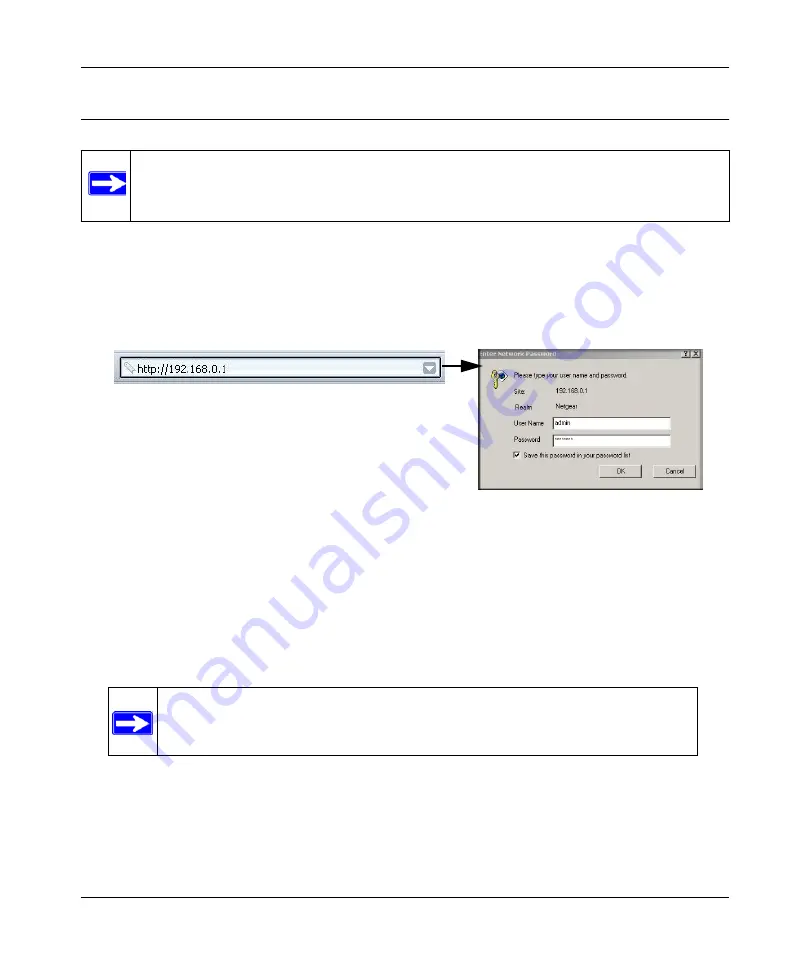
DOCSIS 2.0 Advanced Cable Gateway CGD24N v2 User Manual
Connecting the Gateway to the Internet
1-5
v1.0, August 2009
Logging in to the Gateway
To log in to the gateway:
1.
Using the computer that you first used to access your cable modem Internet service, connect to
the gateway by typing
http://192.168.0.1
in the address field of your Internet browser. A login
window opens.
The gateway has two user names with passwords:
•
To access all features of the gateway, log in with the user name
superuser
and its default
password of
password
, both with lower-case letters.
•
To access all features of the gateway except content filtering and MAC filtering, log in
with the user name
admin
and its default password of
password
.
2.
Enter a user name and password to log in to the gateway, both with lower-case letters.
Note:
To connect to the gateway, your computer must be configured to obtain an IP
address automatically via DHCP. For instructions on how to do this, see the link to
the online document
“Preparing Your Network” in Appendix B
Figure 1-5
Note:
If you cannot connect to the gateway, see
.
Summary of Contents for CGD24N
Page 10: ...DOCSIS 2 0 Advanced Cable Gateway CGD24N v2 User Manual x Contents v1 0 August 2009...
Page 40: ...DOCSIS 2 0 Advanced Cable Gateway CGD24N v2 User Manual 3 6 Content Filtering v1 0 August 2009...
Page 74: ...DOCSIS 2 0 Advanced Cable Gateway CGD24N v2 User Manual 6 6 Troubleshooting v1 0 August 2009...
Page 80: ...DOCSIS 2 0 Advanced Cable Gateway CGD24N v2 User Manual B 6 Related Documents v1 0 August 2009...
Page 84: ...DOCSIS 2 0 Advanced Cable Gateway CGD24N v2 User Manual Index 4 v1 0 August 2009...






























