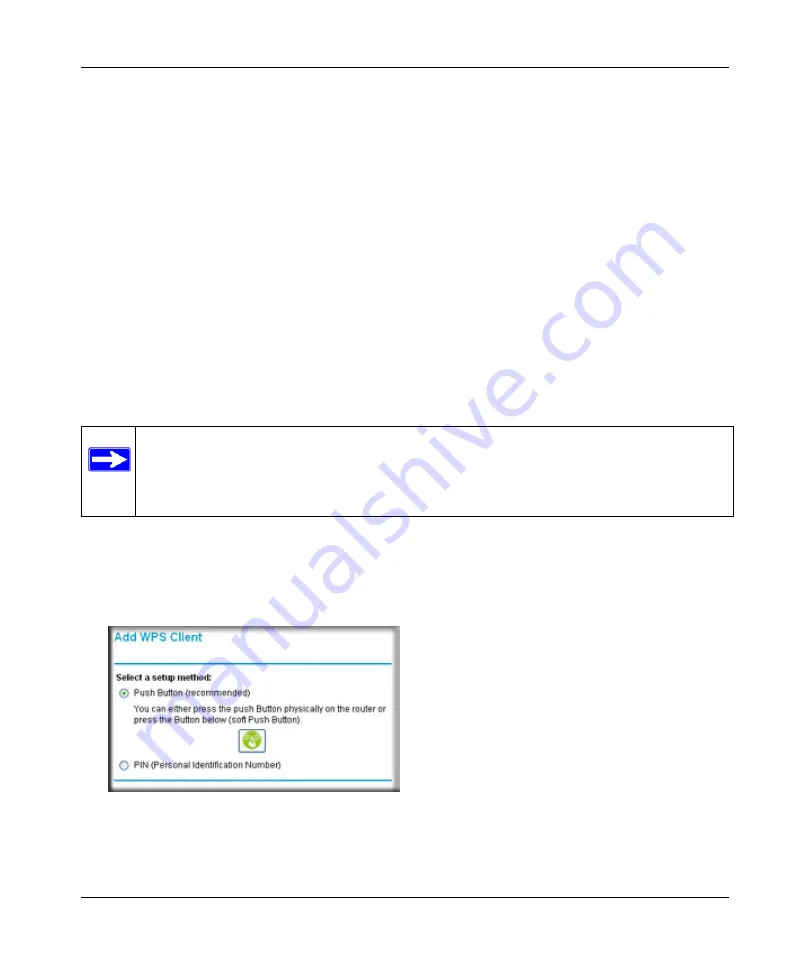
DOCSIS 2.0 Advanced Cable Gateway CGD24N v2 User Manual
Wireless Configuration
2-9
v1.0, August 2009
•
If your wireless network will include a combination of WPS capable devices and non-WPS
capable devices, NETGEAR suggests that you set up your wireless network and security
settings manually first, and use WPS only for adding additional WPS capable devices. See
“Adding Both WPS and Non-WPS Clients” on page 2-13
A WPS client can be added using the Push Button method or the PIN method.
•
Using the Push Button
. This is the preferred method. See the following section,
WPS Button to Add a WPS Client
•
Entering a PIN
. For information about using the PIN method, see
Using a WPS Button to Add a WPS Client
Any wireless computer or wireless adapter that will connect to the gateway wirelessly is a client.
The client must support a WPS PIN, and must have a WPS configuration utility, such as the
NETGEAR Smart Wizard or Atheros Jumpstart.
To use the gateway WPS button to add a WPS client:
1.
Log in to the gateway as described in
“Logging in to the Gateway” on page 1-5
2.
On the main menu, select Add WPS Client and click
Next
.
By default,
Push Button
is selected as the setup method.
Note:
By default, the gateway is configured with WEP security, which is incompatible
with WPS. If WEP is configured when you add a WPS client, the gateway will
change the wireless security to WPA-PSK [TIP] + WPA2-PSK [AES] when it adds
the client.
Figure 2-4
Summary of Contents for CGD24N
Page 10: ...DOCSIS 2 0 Advanced Cable Gateway CGD24N v2 User Manual x Contents v1 0 August 2009...
Page 40: ...DOCSIS 2 0 Advanced Cable Gateway CGD24N v2 User Manual 3 6 Content Filtering v1 0 August 2009...
Page 74: ...DOCSIS 2 0 Advanced Cable Gateway CGD24N v2 User Manual 6 6 Troubleshooting v1 0 August 2009...
Page 80: ...DOCSIS 2 0 Advanced Cable Gateway CGD24N v2 User Manual B 6 Related Documents v1 0 August 2009...
Page 84: ...DOCSIS 2 0 Advanced Cable Gateway CGD24N v2 User Manual Index 4 v1 0 August 2009...






























