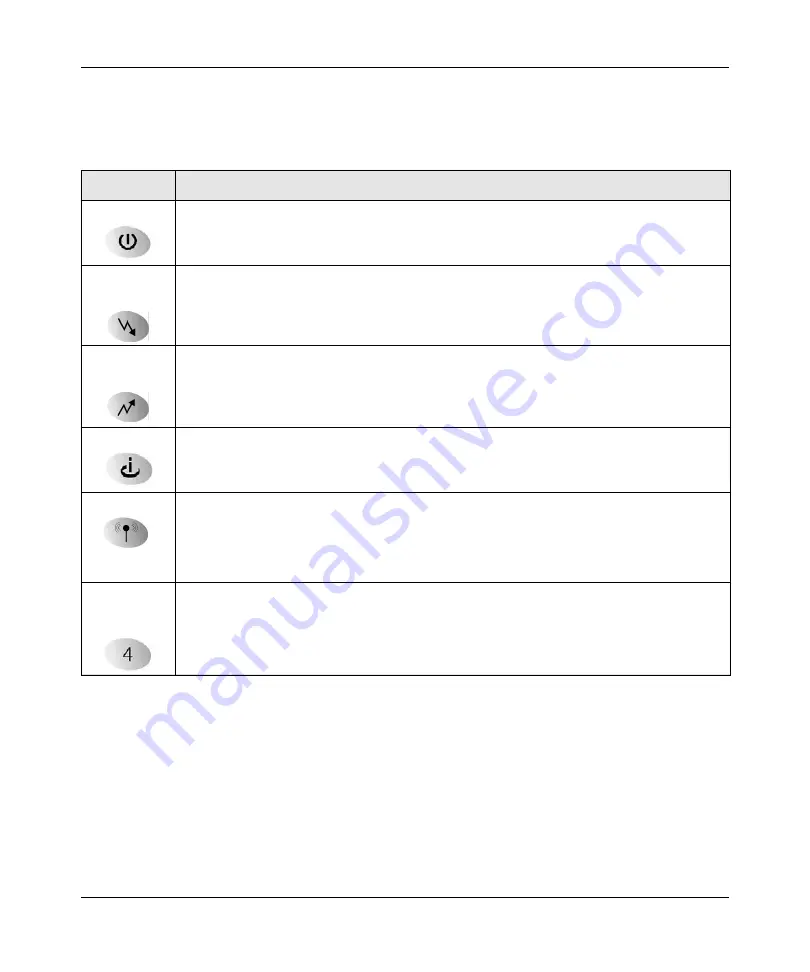
DOCSIS 2.0 Advanced Cable Gateway CGD24N v2 User Manual
1-2
Connecting the Gateway to the Internet
v1.0, August 2009
You can use the LEDs to verify connections.The following table lists and describes each LED on
the front panel of the Advanced Cable Gateway.
Table 1-1. LED Descriptions
LED
Description
Power
•
On
: Power is supplied to the gateway.
•
Off
:
Power is not supplied to the gateway.
Downstream
Traffic
•
Blink
: Data is being received from the cable interface.
•
Off
: The cable interface is idle.
Upstream
Traffic
•
Blink
: Data is being transmitted to the cable interface.
•
Off
:
The cable interface is idle.
Cable Link
•
On (green)
: Configuration of the cable interface by your cable service provider is
complete.
•
Off:
Configuration of the cable interface is still in progress.
Wireless
•
On
: The wireless access point is operating normally.
•
Blink
: Data is being transmitted or received on the wireless interface.
•
Fast blink
: The gateway attempts to establish a connection to a wireless client through
Wi-Fi Protected Setup (WPS).
•
Off
: The wireless access point is disabled.
LAN
(Local Area
Network)
•
On (green)
: The port has detected link with a 100 Mbps device.
•
Blink (green)
: Data is being transmitted or received at 100 Mbps.
•
On (yellow)
:
The port has detected link with a 10 Mbps device.
•
Blink (yellow)
: Data is being transmitted or received at 10 Mbps.
•
Off
:
No link is detected on this port.
Summary of Contents for CGD24N
Page 10: ...DOCSIS 2 0 Advanced Cable Gateway CGD24N v2 User Manual x Contents v1 0 August 2009...
Page 40: ...DOCSIS 2 0 Advanced Cable Gateway CGD24N v2 User Manual 3 6 Content Filtering v1 0 August 2009...
Page 74: ...DOCSIS 2 0 Advanced Cable Gateway CGD24N v2 User Manual 6 6 Troubleshooting v1 0 August 2009...
Page 80: ...DOCSIS 2 0 Advanced Cable Gateway CGD24N v2 User Manual B 6 Related Documents v1 0 August 2009...
Page 84: ...DOCSIS 2 0 Advanced Cable Gateway CGD24N v2 User Manual Index 4 v1 0 August 2009...















































