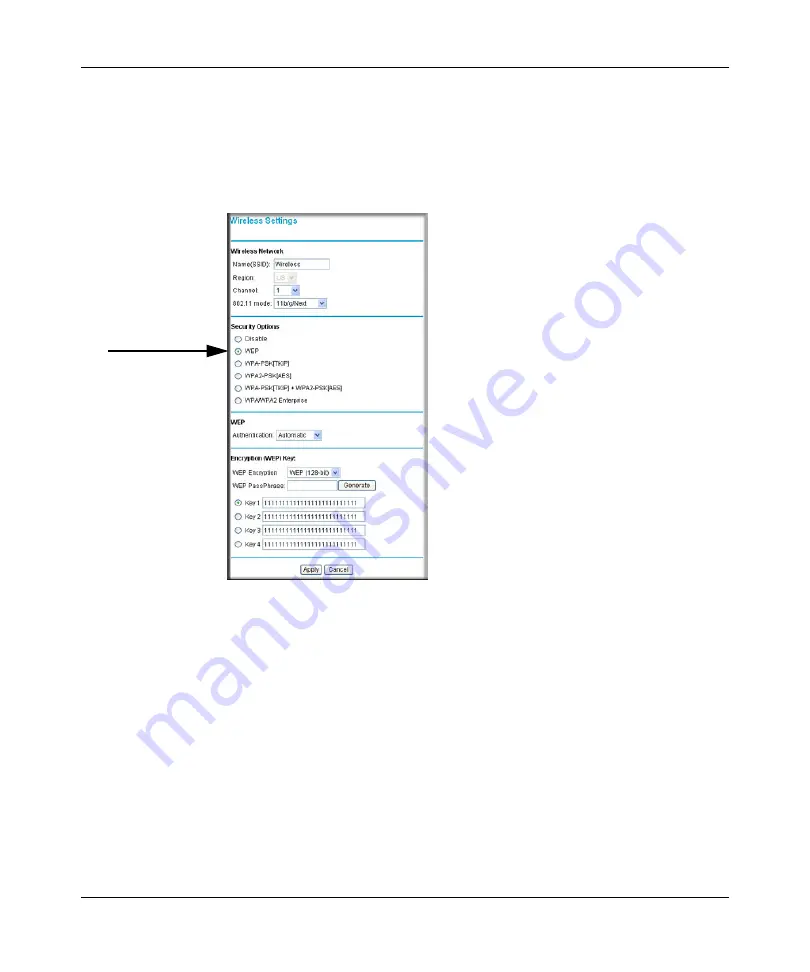
DOCSIS 2.0 Advanced Cable Gateway CGD24N v2 User Manual
2-6
Wireless Configuration
v1.0, August 2009
To configure WEP data encryption:
1.
Log in to the gateway as described in
“Logging in to the Gateway” on page 1-5
2.
In the main menu, under Setup, select
Wireless Settings
.
3.
By default, WEP is selected in the Security Options section of the screen.
4.
Depending on the encryption strength that you want, select one of these options:
•
WEP (Wired Equivalent Privacy) 128-bit encryption
•
WEP (Wired Equivalent Privacy) 64-bit encryption
5.
Enter the WEP encryption key information:
•
WEP PassPhrase
:
To use a passphrase to automatically generate the keys, enter a
passphrase and click
Generate
. Wireless stations must use the passphrase or keys to
access the gateway.
•
Key 1
through
Key 4
: You can manually enter the four data encryption keys. These values
must be identical on all computers and access points in your network. For 64-bit WEP,
enter 10 hexadecimal digits (any combination of 0–9 or A–F). For 128-bit WEP, enter
26 hexadecimal digits.
Figure 2-2
Summary of Contents for CGD24N
Page 10: ...DOCSIS 2 0 Advanced Cable Gateway CGD24N v2 User Manual x Contents v1 0 August 2009...
Page 40: ...DOCSIS 2 0 Advanced Cable Gateway CGD24N v2 User Manual 3 6 Content Filtering v1 0 August 2009...
Page 74: ...DOCSIS 2 0 Advanced Cable Gateway CGD24N v2 User Manual 6 6 Troubleshooting v1 0 August 2009...
Page 80: ...DOCSIS 2 0 Advanced Cable Gateway CGD24N v2 User Manual B 6 Related Documents v1 0 August 2009...
Page 84: ...DOCSIS 2 0 Advanced Cable Gateway CGD24N v2 User Manual Index 4 v1 0 August 2009...
















































