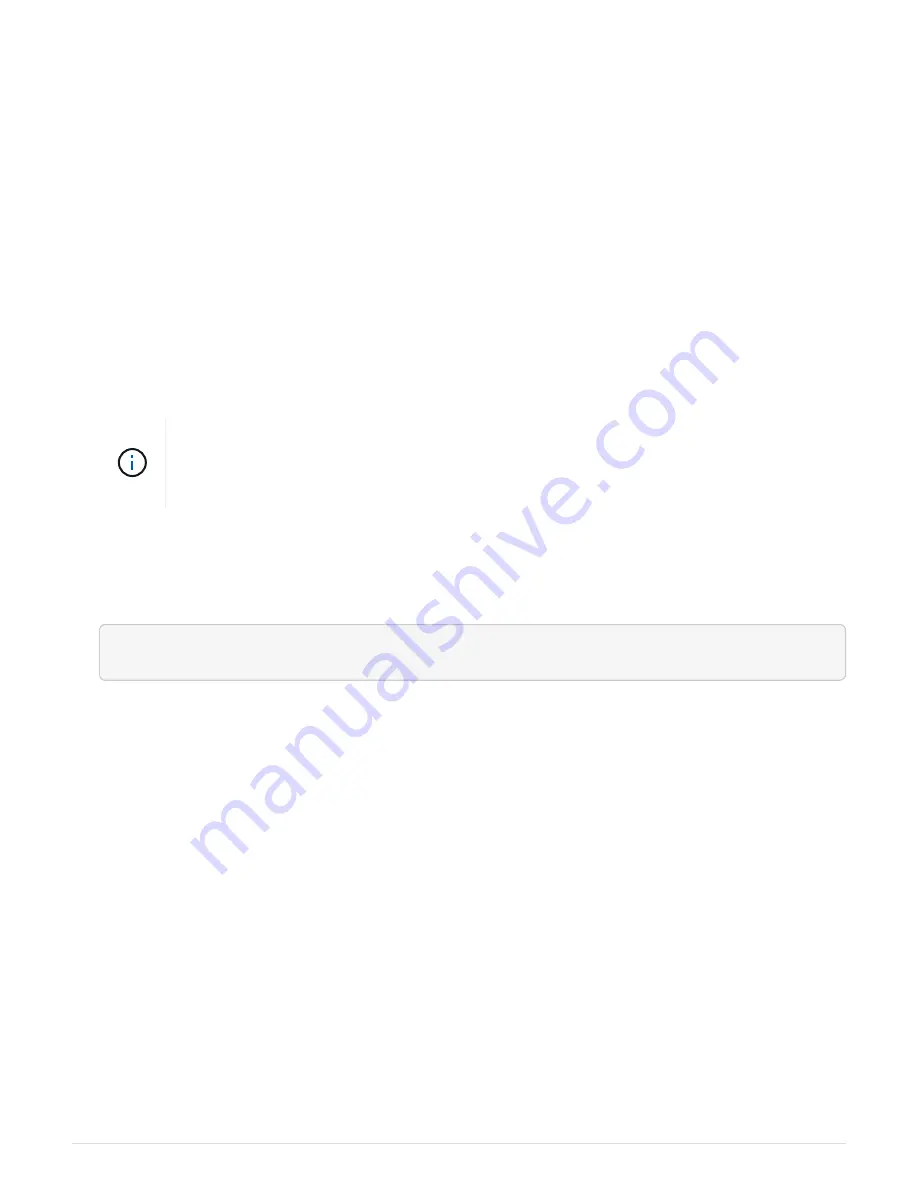
to configure. You can also use the script to generate a JSON file that contains appliance
configuration information.
What you’ll need
• The appliance has been installed in a rack, connected to your networks, and powered on.
• Network links and IP addresses have been configured for the primary Admin Node using the StorageGRID
Appliance Installer.
• If you are installing the primary Admin Node, you know its IP address.
• If you are installing and configuring other nodes, the primary Admin Node has been deployed, and you
know its IP address.
• For all nodes other than the primary Admin Node, all Grid Network subnets listed on the IP Configuration
page of the StorageGRID Appliance Installer have been defined in the Grid Network Subnet List on the
primary Admin Node.
• You have downloaded the
configure-sga.py
file. The file is included in the installation archive, or you
can access it by clicking
Help
>
Appliance Installation Script
in the StorageGRID Appliance Installer.
This procedure is for advanced users with some experience using command-line interfaces.
Alternatively, you can also use the StorageGRID Appliance Installer to automate the
configuration.
Automate appliance configuration using StorageGRID Appliance Installer
Steps
1. Log in to the Linux machine you are using to run the Python script.
2. For general help with the script syntax and to see a list of the available parameters, enter the following:
configure-sga.py --help
The
configure-sga.py
script uses five subcommands:
◦
advanced
for advanced StorageGRID appliance interactions, including BMC configuration and
creating a JSON file containing the current configuration of the appliance
◦
configure
for configuring the RAID mode, node name, and networking parameters
◦
install
for starting a StorageGRID installation
◦
monitor
for monitoring a StorageGRID installation
◦
reboot
for rebooting the appliance
If you enter a subcommand (advanced, configure, install, monitor, or reboot) argument followed by the
--help
option you will get a different help text providing more detail on the options available within that
subcommand:
configure-sga.py
subcommand
--help
3. To confirm the current configuration of the appliance node, enter the following where
SGA-install-ip
is
any one of the IP addresses for the appliance node:
configure-sga.py configure
SGA-INSTALL-IP
The results show current IP information for the appliance, including the IP address of the primary Admin
93






























