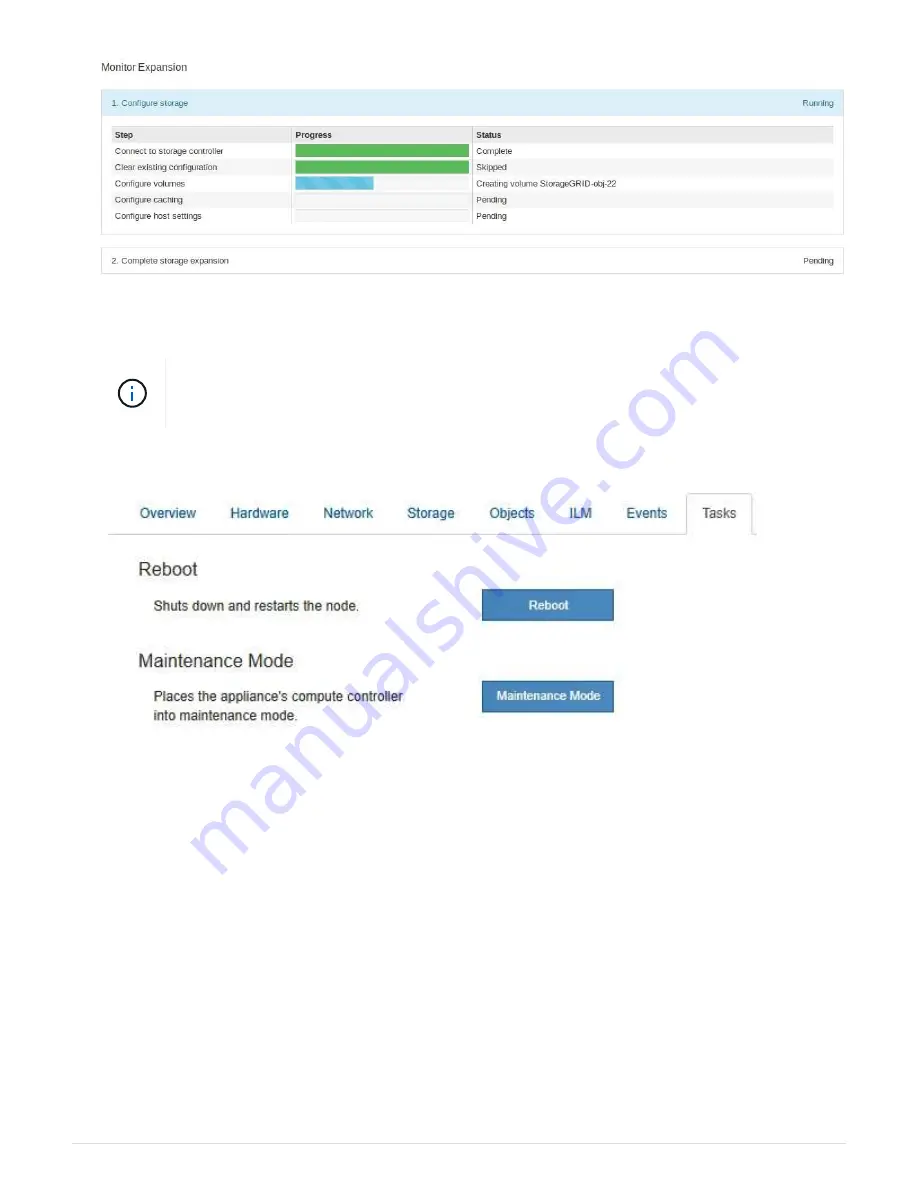
When configuration is complete, the appliance automatically reboots to exit maintenance mode and rejoin
the grid. This process can take up to 20 minutes.
To retry the expansion shelf configuration if it fails, go to the StorageGRID Appliance
Installer, select
Advanced
>
Reboot Controller
, and then select
Reboot into Maintenance
Mode
. After the node reboots, retry the
When the reboot is complete, the
Tasks
tab looks like the following screenshot:
11. Verify the status of the appliance Storage Node and the new expansion shelves.
a. In the Grid Manager, select
NODES
and verify that the appliance Storage Node has a green
checkmark icon.
The green checkmark icon means that no alerts are active and the node is connected to the grid. For a
description of node icons, see the instructions for monitoring and troubleshooting StorageGRID.
b. Select the
Storage
tab and confirm that 16 new object stores are shown in the Object Storage table for
each expansion shelf you added.
c. Verify that each new expansion shelf has a shelf status of Nominal and a configuration status of
Configured.
Related information
SG6060: Install 60-drive shelves into cabinet or rack
129






























