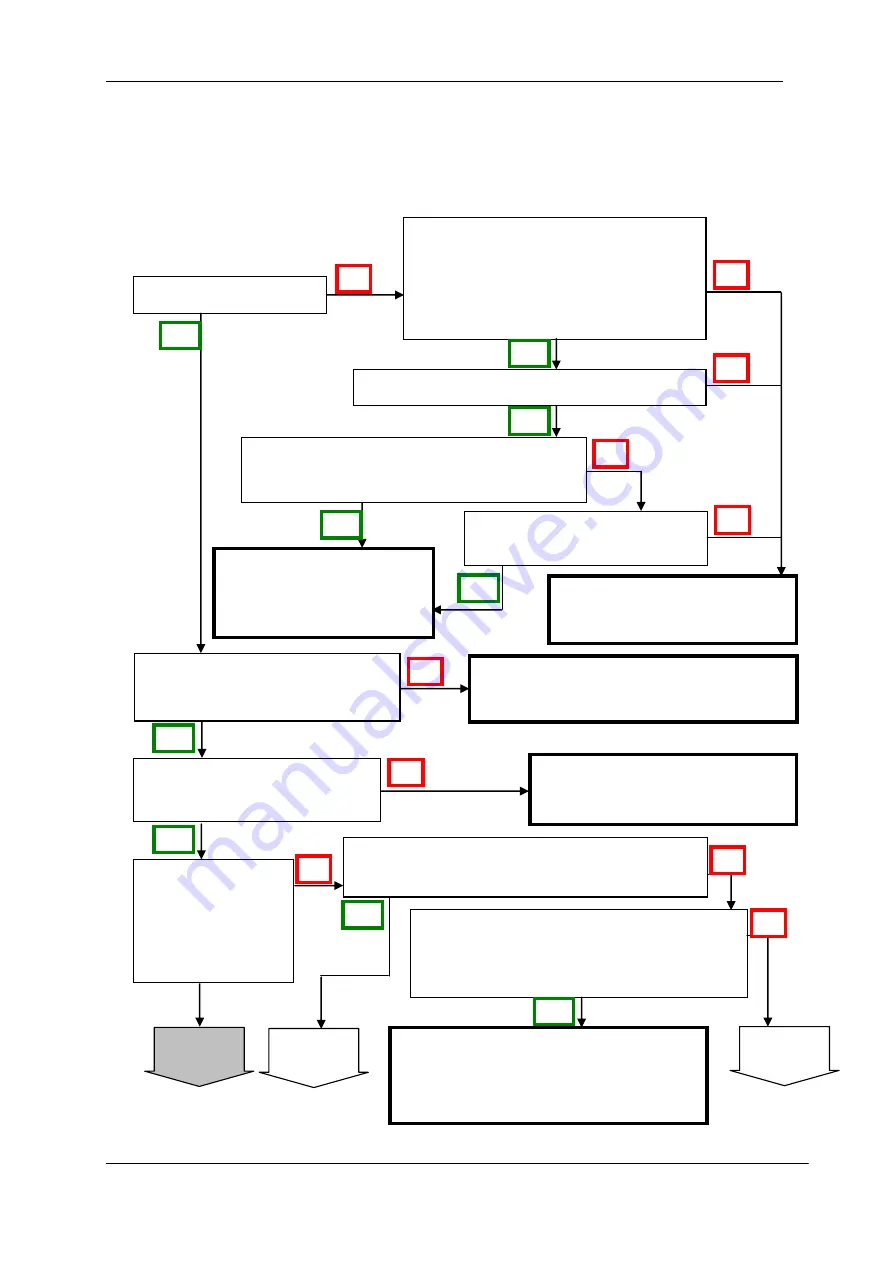
56 NED
XCM
4085TLCT6
UME-0062-01
7
Troubleshooting
The following pages contain several troubleshooting charts that can help you find the
cause of problems users sometimes encounter.
7.1 When there is no Image
The indicator is glowing.
Are the correct connectors being used
between the camera and the power
supply,
and
are
they
properly
connected?
Arrange a power source that
meets the specifications.
The camera has the correct
connection with the frame
grabber.
カメラケーブルで、取込ボードと
正しく接続されている。
The camera could be
faulty. Please contact us
for assistance.
When switched on, the power source meets
the specified voltage.
The capacity of the power
source is enough.
Connect the camera and the frame
grabber board with camera cables.
After being energized, set up the
frame grabber board suitably.
Is the sample software program being used to
control the camera.
The sample software program is used to
control the camera and is communicating
with the camera successfully.
Confirm the communication software,
the control protocol for the camera and
commands.
The power source meets the specified voltage.
The frame grabber board is
switched on and set up.
Yes
The frame grabber
is communicating
with the camera
successfully.
Yes
Yes
No
No
Yes
No
No
No
Yes
No
No
No
No
No
Yes
Yes
Yes
Yes
To next page
B
To next page
A
To next page
B
















































