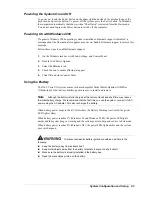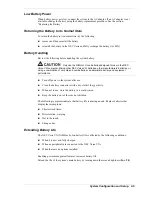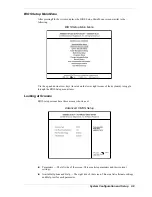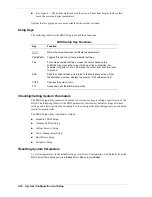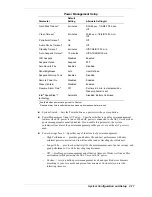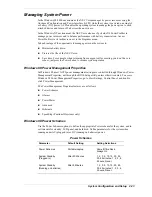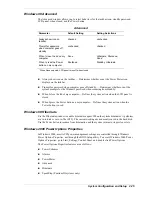System Configuration and Setup 2-15
FingerPrint Protection
The system also allows you to establish system protection using an external fingerprint reader.
The NEC Versa supports a FingerPrint protection for system security on several levels. Keep in
mind that you must set up supervisor access before the BIOS Setup utility allows you to set up
user access.
Once you setup supervisor access, you must enter it before you can enter BIOS Setup, access the
system at startup, or resume from Suspend or Save-to-File, depending on the configuration
selection.
Hard Disk Drive Passwords
The NEC Versa allows you to establish password protection for the internal hard disk drive.
Hard disk drive (HDD) password protection restricts access to the drive, if the drive is removed
from the NEC Versa and installed in another system. You are not required to enter your hard
disk drive passwords while the drive remains in the current system.
The HDD passwords are written to the system BIOS and to the hard disk drive to ensure that the
password protection travels with the drive when moved from system to system.
Establishing Hard Disk Drive Passwords
To establish password protection for the system’s hard disk drive you must establish a master
password, establish a user password, and enable the established passwords for the internal HDD.
Follow these steps to establish HDD passwords and to enable HDD password protection.
1.
Enter the BIOS setup, highlight and select the System Security Setup.
2.
Highlight Assign HDD Password and press
Enter
.
The system prompts you to enter a master password.
3.
Enter a master HDD password and press
Enter
.
The system prompts you to enter the password again to verify.
4.
Enter the master password and press
Enter
.
The system confirms the creation of the master password and prompts you to enter a user
password.
5.
Enter a user password and press
Enter
.
The system prompts you to enter the password again to verify.
6.
Enter the user password and press
Enter
.
The system prompts you to “Press any key to activate.”
7.
Highlight and select Internal HDD Password and use the
PgUp/PgDn
keys to enable the
selection. (This enables password protection for the internal HDD.)
Changing Hard Disk Drive Passwords
To change hard disk drive passwords, enter the System Security Setup, highlight Internal HDD
Password and enter the current password that you wish to change. If you enter the current master
password, you are prompted to enter a new master password. If you enter the current user
password, you are prompted to enter the new user password. If you do not wish to establish a
new master or user password, press
Esc
instead of entering a new password.
Summary of Contents for VERSA VXi
Page 61: ...3 Disassembly and Reassembly Required Tools and Equipment Disassembly Reassembly...
Page 84: ...4 System Board Layout Audio Board DC DC Board I O Board Main Board...
Page 87: ...5 Illustrated Parts Breakdown Illustrated Parts Breakdown Parts List...
Page 94: ...7 Troubleshooting Quick Troubleshooting Helpful Questions...
Page 102: ...9 Specifications System Components Memory Map Interrupt Controllers...