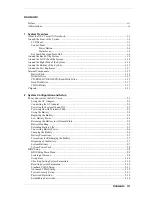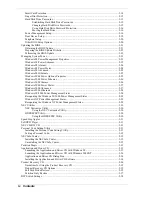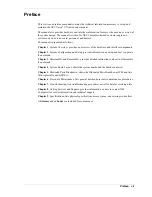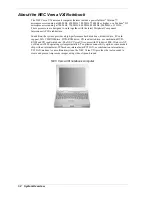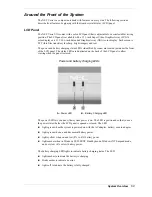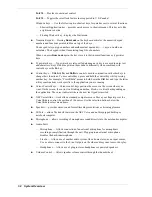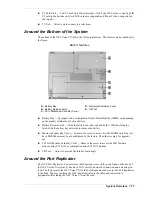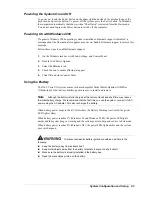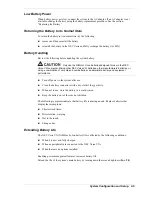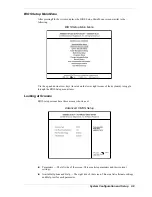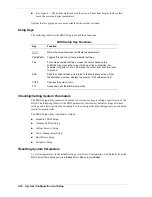1-8
System Overview
Fn-F10
— Provides zoom in/out control.
Fn-F12
— Toggles the scroll lock feature (not supported in U.S./Canada).
Windows keys — Use the following two shortcut keys for quick access to several functions.
—
Shortcut/Application key – provides quick access to shortcut menus. This key acts like
a right mouse button.
—
Floating Window key – displays the Start menu.
!
Numeric Keypad — Pressing
Num Lock
on the keyboard activates the numeric keypad
numbers and functions printed in blue on top of the keys.
The keypad lets you type numbers and mathematical operands (+, –) as you would on a
calculator. The keypad is ideal for entering long lists of numbers.
When you press
Num Lock
again, the keys revert to their normal functions as typewriter
keys.
!
Typewriter keys — Typewriter keys (also called
alphanumeric
keys) are used to enter text
and characters. Keys with blue print on them behave differently when combined with
control keys or the
Fn
key.
!
Control keys —
Ctrl
,
Alt
,
Fn
, and
Shift
are controls used in conjunction with other keys to
change their functions. To use control keys, press and hold the control key while pressing
another key. For example, “Press
Ctrl c
” means to hold down the
Ctrl
key and type the letter
c
. Key combinations work specific to the application you are running.
!
Cursor Control keys — Cursor control keys position the cursor on the screen where you
want. On the screen, the cursor is a blinking underline, block, or vertical bar depending on
the application. The cursor indicates where the next text typed is inserted.
!
NEC VersaGlide — works like a standard computer mouse. Move your fingertip over the
VersaGlide to control the position of the cursor. Use the selection buttons below the
VersaGlide to select menu items.
!
Speakers — provides stereo sound for multimedia presentations or listening pleasure.
!
IR Port — allows file transfer between the NEC Versa and an IR-equipped desktop or
notebook computer.
!
Microphone — allows recording of monophonic sound directly into the notebook computer.
!
Audio Ports
—
Microphone — Allows connection of an external microphone for monophonic
recording or amplification through the unit. Plugging in an external microphone
disables the built-in microphone.
—
Line In — Allows use of another audio system, like a home stereo, as an input source.
Use a cable to connect to the Line-Out port on the other audio system to record or play.
—
Headphones — Allows use of plug in stereo headphones or powered speakers.
!
Volume Control — Allows speaker volume control through the thumb wheel.
Summary of Contents for VERSA VXi
Page 61: ...3 Disassembly and Reassembly Required Tools and Equipment Disassembly Reassembly...
Page 84: ...4 System Board Layout Audio Board DC DC Board I O Board Main Board...
Page 87: ...5 Illustrated Parts Breakdown Illustrated Parts Breakdown Parts List...
Page 94: ...7 Troubleshooting Quick Troubleshooting Helpful Questions...
Page 102: ...9 Specifications System Components Memory Map Interrupt Controllers...