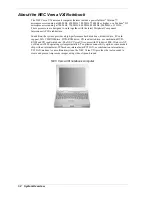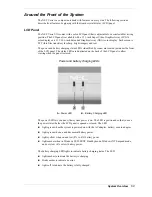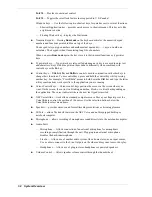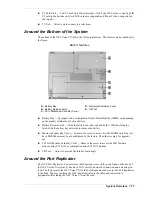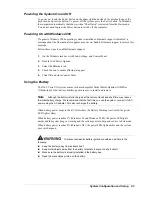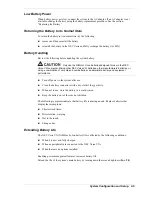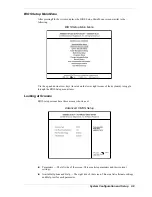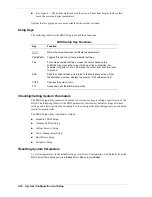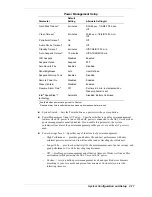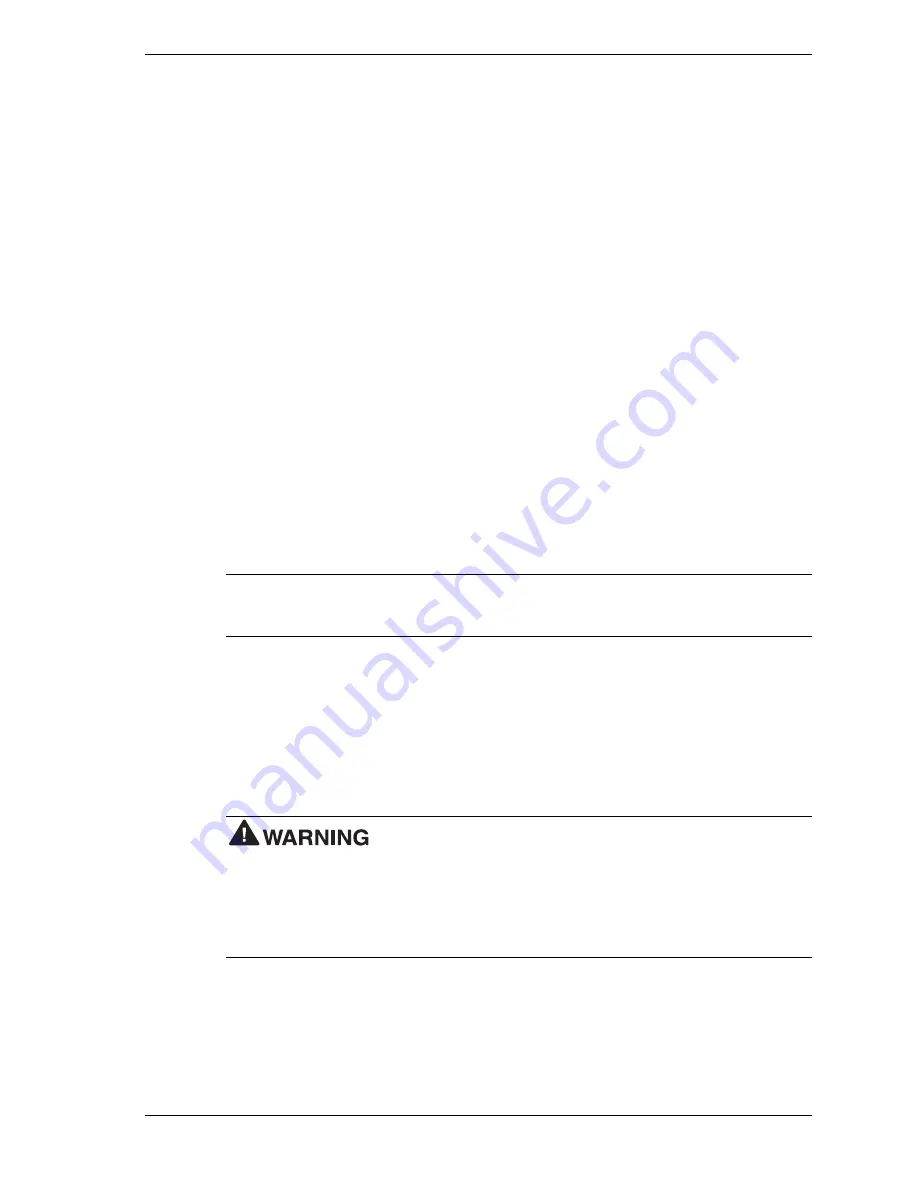
System Configuration and Setup 2-3
Powering the System On and Off
To power on, locate the Power button on the upper right hand side of the notebook, above the
keyboard, and press the button.
To power off the system, press the Power button. In Windows,
the computer automatically shuts down, when “Shut Down” is selected from the Start menu.
You do not need to press the Power button to switch off the computer.
Powering On with Windows 2000
If a generic Windows 2000 operating system is installed or hibernate support is disabled , a
message about the hibernation file appears at power on. Enable Hibernate support to remove this
message.
Follow these steps to enable Hibernate support:
1.
On the Windows taskbar, click Start, Settings, and Control Panel.
2.
Double click Power Options.
3.
Select the Hibernate tab.
4.
Check the box to enable Hibernate support.
5.
Click OK and close Control Panel.
Using the Battery
The NEC Versa VXi system comes with a rechargeable Nickel Metal-Hydride (NiMH) or
Lithium-Ion (Li-Ion) battery. Battery packs are easy to install and remove.
Note
Although the battery is fully charged at the factory, transit and shelf time may reduce
the initial battery charge. We recommend that the first time you use the system, connect it to AC
power using the AC adapter. This also recharges the battery.
When battery power drops to the 8% level where the Battery Warning is activated, the power
LED lights yellow.
When battery power reaches 3% (Windows 98 and Windows 2000), the power LED lights
amber and the system beeps a warning and the system goes into Suspend or Save to File mode.
When battery power reaches 8% (Windows NT), the power LED lights amber and the system
goes into Suspend.
To prevent accidental battery ignition or explosion, adhere to the
following:
!
Keep the battery away from extreme heat.
!
Keep metal objects away from the battery terminals to prevent a short circuit.
!
Make sure the battery is properly installed in the battery bay.
!
Read the precautions printed on the battery.
Summary of Contents for VERSA VXi
Page 61: ...3 Disassembly and Reassembly Required Tools and Equipment Disassembly Reassembly...
Page 84: ...4 System Board Layout Audio Board DC DC Board I O Board Main Board...
Page 87: ...5 Illustrated Parts Breakdown Illustrated Parts Breakdown Parts List...
Page 94: ...7 Troubleshooting Quick Troubleshooting Helpful Questions...
Page 102: ...9 Specifications System Components Memory Map Interrupt Controllers...