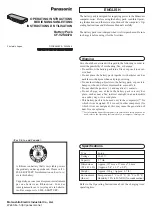1-4 Introducing Your NEC Versa
Around the Front of the System
The NEC Versa is compact with features on every side. First, look at the front of the
NEC Versa. The following sections describe front features, beginning with the liquid
crystal display (LCD) panel.
LCD Panel
Your NEC Versa FX comes with a 12.1-inch color Thin Film Transistor (TFT)
SuperVideo Graphics Array (SVGA) panel that you can adjust for a comfortable
viewing position. To adjust the viewing angle, gently tilt the LCD panel into position.
To adjust the LCD panel brightness press the
Fn-F8
and
Fn-F9
functions keys. For
more details about using the system’s function keys, see the topic later in this chapter,
“Keyboard Panel.”