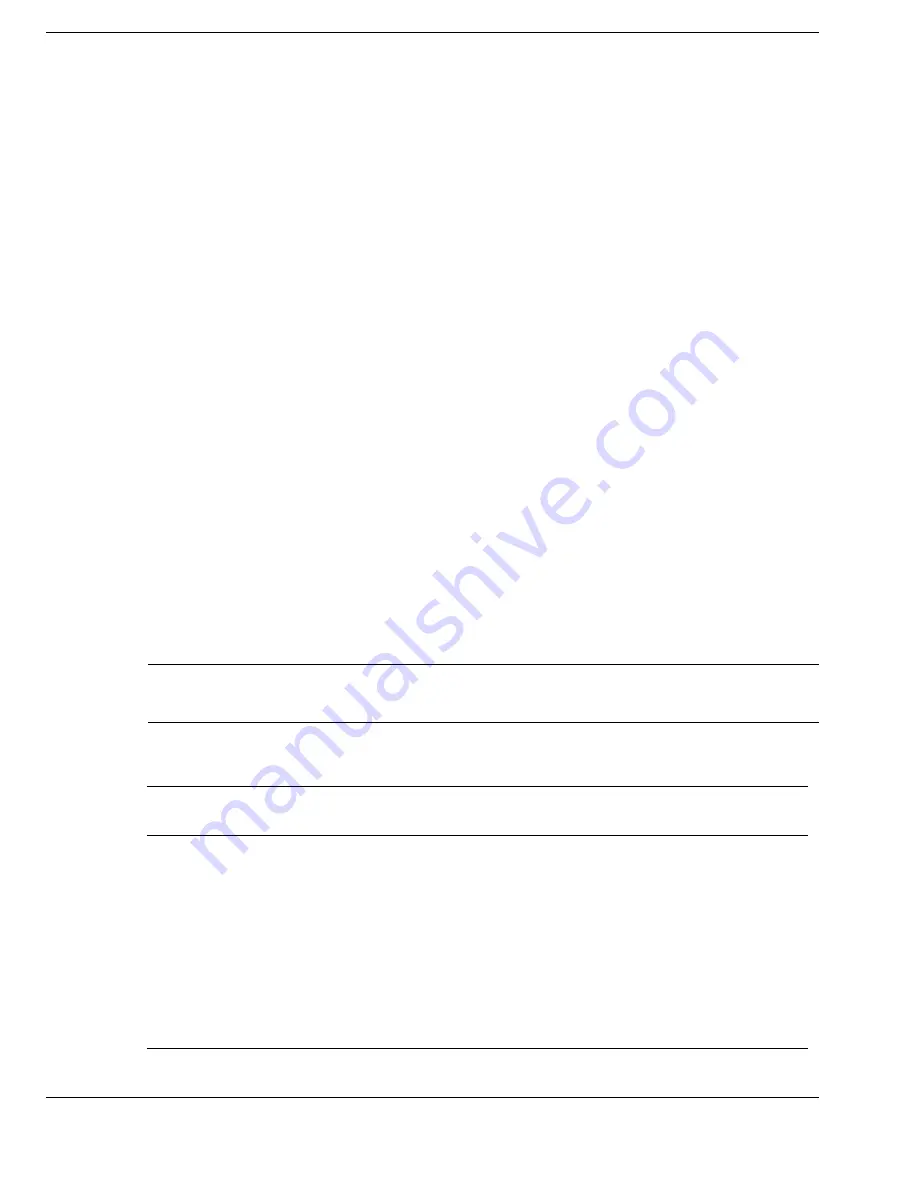
3-10 Using the BIOS Setup Utility
Moving the Hard Disk Drive
When a password protected HDD is moved from its original system and installed in
another system and the system is powered on, error messages appear indicating that the
drive is locked. Next, the Security Setup screen appears requiring the user to enter the
master password to unlock the drive. To unlock the drive, highlight the HDD password
line and enter the master password, when prompted.
If you wish to move an HDD from one system to another, follow steps 1 through 6 in
the section, “Establishing Hard Disk Drive Passwords,” before installing the HDD in a
different system. Install the HDD in the desired system, then follow steps 7 and 8, as
desired, to establish HDD protection.
To take advantage of HDD password protection in another system, the system must be
equipped with the same HDD password protection feature. To determine if the system
has HDD password, check the System Security Setup in the BIOS setup to see if there
are provisions for establishing HDD passwords.
Power Management Setup
Your Versa FX system ships with the Windows 98 operating system that uses the
Advanced Configuration and Power Interface (ACPI) to control most power
management functions through the Power Management Properties screen in Windows.
For details about ACPI power management, see the section, “Managing System
Power,” later in this chapter. The BIOS Power Management Setup screen is described
next. Please note that some of the following definitions do not apply under Windows 98
with ACPI, as noted.
Note
In Windows 98, the term “Standby” is functionally the same as the term
“Suspend” that is referenced in the BIOS Setup Utility.
Power Management Setup
Parameter
Default
Setting
Alternate Setting(s)
System Switch
Power Button
Sleep Button
Power Management
under AC
Off
On
Power Savings Level
Longest Life
High Perform/Custom/Off
CPU Speed Control
1
50%
12.5, 25, 100%
Hard Disk Timeout
1
2 minutes
5/30/45 sec; 1/4/6/8/10/15 min.
Off






























