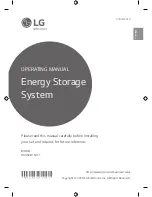3-2 Using the BIOS Setup Utility
Introducing BIOS Setup
Your NEC Versa FX computer comes with a hardware program called BIOS Setup that
allows you to view and set system parameters. BIOS Setup also allows you to set
password features that protect your system from unauthorized use.
Use BIOS Setup to:
!
set the current time and date
!
customize your operating system to reflect your computer hardware
!
secure your system with a password
!
balance your performance needs with power conservation.
Entering BIOS Setup
Access the BIOS utility at power-on. Just press
F2
when the following prompt appears.
Press <F2> to enter Setup.
When you press
F2
to enter BIOS Setup, the system interrupts the Power-On Self-Test
(POST) and displays the current CMOS RAM settings.
If the system detects an error during POST, it prompts you with a double beep and a
message: “Press <F1> to resume.” If you press
F1
, the system enters BIOS Setup
automatically. If you want to fix the error, carefully read the error message that appears
above the prompt (taking notes if you want), and press
F2
. You will see this message if
your CMOS battery becomes fully discharged.
Pausing the Screen
To pause the screen during POST to view the BIOS revision number and other POST
messages, press and hold the Insert key while using the Power button to power on the
system. The message “<Ins> pressed, Press
F1
to run setup” appears. Press
F1
to enter
BIOS Setup.
T
o pause the screen without entering the BIOS setup, simply press the
Pause key during POST. Once paused, press any key to continue.