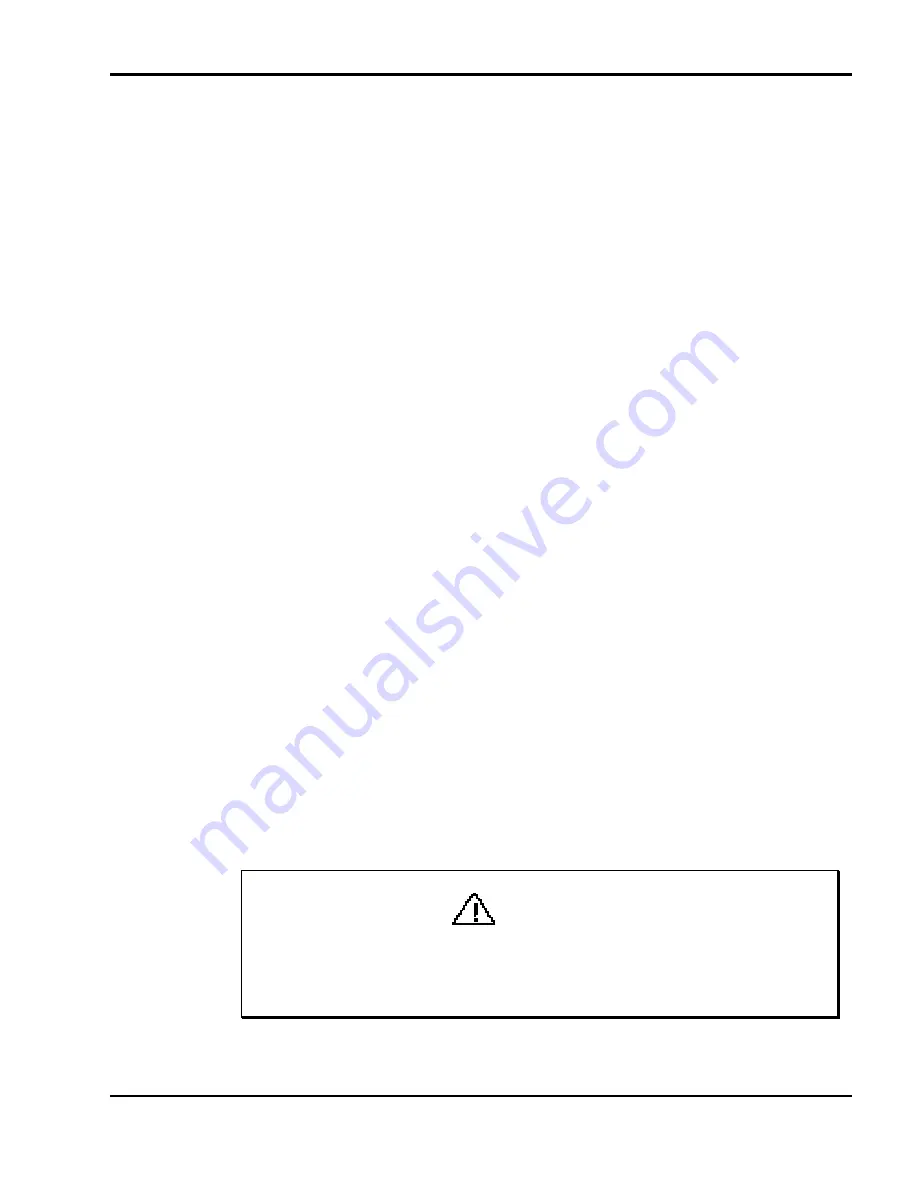
Setting Up and Using the Software 3-3
3.
Close any Windows applications that may be running (for example, the
NEC Battery Gauge or Virus Scan software).
4.
Insert the Docking Station 6000 Software Setup CD into the reader.
5.
Proceed to the section that is appropriate for your system as follows:
n
Go to the next section, “Windows for Workgroups Setup” if you are
running Windows for Workgroups.
n
Go to the section “Windows 95 Setup” if you are running
Windows 95.
Windows for Workgroups Setup
In Windows for Workgroups, complete setup as follows.
1.
Select “Run” from the File pull-down menu in Program Manager.
2.
Enter the CD drive letter, a colon, backslash and
setup
. Press “OK” or
Enter
to start Setup. For example, enter one of the following:
d:\setup
or
e:\setup
A Welcome screen appears.
3.
Respond to the utility prompts as follows:
Press the “Next” button to accept the default loading directories. To
change a directory, press “Browse” and specify the new location.
The utility displays a progress gauge showing you that the required data
is being installed.
4.
After the Plug and Play Kit is installed, press “No” at the prompt to re-
boot your computer.
CAUTION
After the Plug and Play Kit is installed, make sure you select “No” at
the prompt to reboot the computer. Pressing Yes stops the setup
process before it is complete.
Summary of Contents for VERSA DOCKING STATION 6000
Page 7: ...vi Contents ...






























