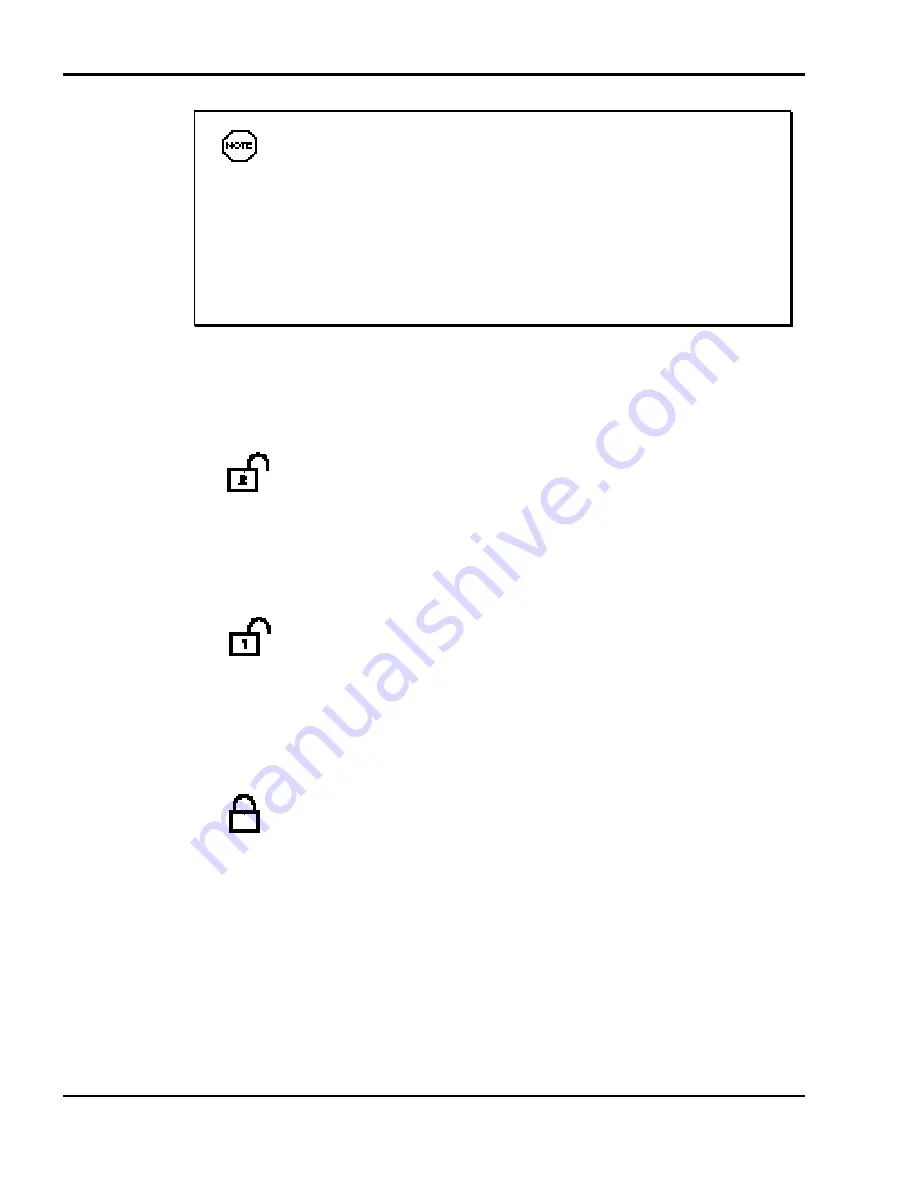
2-8 Docking/Undocking the NEC Versa
If the Docking LED blinks, push a little harder on the NEC
Versa to reseat it for docking. This usually corrects the problem and
the LED turns to a steady yellow.
If the LED continues to blink, call your authorized NEC service
representative. A blinking Docking LED indicates that something
went wrong with the docking sequence due to an error or hardware
failure.
4.
To lock your NEC Versa onto the docking station, insert the key into the
lock and turn it. The Docking Lock provides three lock settings that let
you control NEC Versa removal.
Manual – lets you dock and undock the NEC Versa manually. Use
the Manual position for emergency undocking only. Otherwise, use the
Normal lock setting for normal use and the Locked setting to secure your
system to the docking station.
The keylock LED lights a steady green when set to Manual.
Normal – allows you to dock or undock the NEC Versa through
software (for Windows 95 Plug and Play systems) or the Eject button.
Set the key lock to this position for normal use. To prevent electrical
damage, manual undocking is allowed. (This is the default lock setting.)
The keylock LED is off when set to Normal.
Locked – secures your NEC Versa to the docking station. This set-
ting keeps the NEC Versa from being removed from the docking station.
You must use the key to unlock the unit before removing the NEC Versa.
If no computer is docked and the key is in the Locked position, no one
else can use their computer on the docking station. Even if someone
manually docks an NEC Versa, they will be unable to use the docking
station and its features.
The Keylock LED lights a steady green when set to Locked.
Summary of Contents for VERSA DOCKING STATION 6000
Page 7: ...vi Contents ...






























