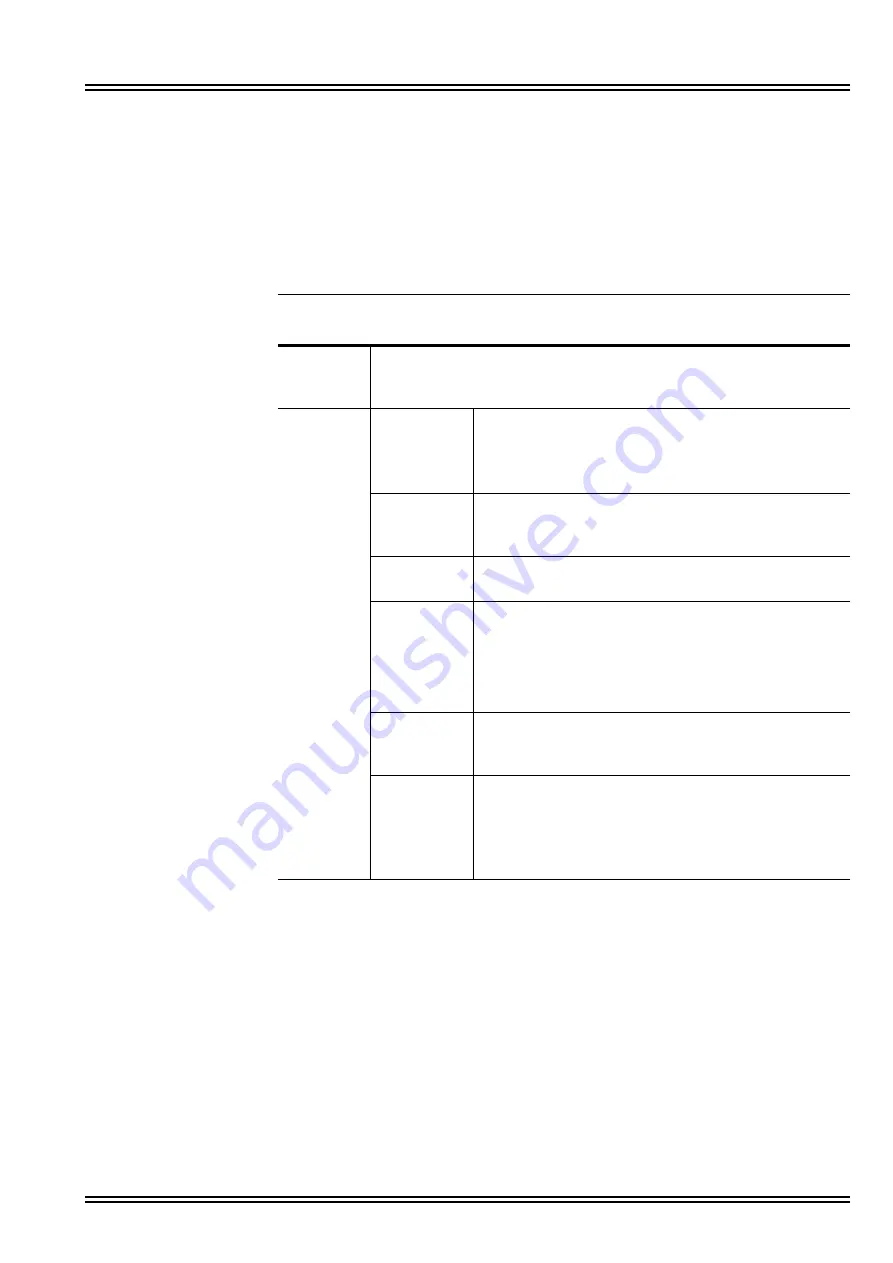
UM8000
Issue No. 1.0
Installation Manual
1 - 3
2.2
Using the Command Line Interface
Communicating with the Linux operating system requires the use of tools and
shells such as WinSCP and PuTTY.
All procedures in this document are based on the WinSCP and PuTTY
applications. When using both applications, input devices include the keyboard
or mouse. Use the input device that you prefer.
S
ECTION
3
R
ELATED
D
OCUMENTATION
3.1
Supporting Documents
The documentation set for the UM8000 voice messaging system consists of the
following:
P
Installation Guide – Provides instructions for installing and setting up a
voice messaging system.
Input
Device
Mouse
Click to choose Maintenance menu items and buttons; choose items in
the Web administration console; and choose items or buttons in
WinSCP.
Keyboard
Command
Prompt
Type a command with options then press the ENTER
key. For example:
mcedit /cps.ini <ENTER>
This command opens the cps.ini file in the mcedit tool.
1, 2, 3,... 0
To choose a menu item, type the numeric equivalent of
a menu item. For example: 0 = Log out on the
Maintenance menu.
TAB
Press the TAB key to move through menu items and
command buttons in the Maintenance menu.
UP (
↑
),
DOWN (
↓
),
LEFT (
←
),
and
RIGHT (
→
)
Use the keyboard arrow keys to move between menu
items, buttons, or options.
Function
Keys
Tools such as mcedit use function keys to execute
specific actions. For example: F10, exits mcedit; F5
saves the file, and so on.
SPACEBAR
Press the SPACEBAR to toggle check marks off and
on. For example,
(*) Messages
Pressing the SPACEBAR clears the check box.
( ) Messages
Summary of Contents for Univerge UM8000
Page 1: ...UM8000 Doc No 10569 Issue 1 0 Installation Manual ...
Page 2: ......
Page 4: ......
Page 12: ...Issue No 1 0 UMJ8000 viii Table of Contents THIS PAGE INTENTIONALLY LEFT BLANK ...
Page 24: ...Issue No 1 0 UM8000 2 6 WinSCP and PuTTY THIS PAGE INTENTIONALLY LEFT BLANK ...
Page 30: ...Issue No 1 0 UM8000 3 6 The Web Administration Console Figure 3 4 UM8000 Integration Options ...
Page 42: ...Issue No 1 0 UM8000 4 4 System Components THIS PAGE INTENTIONALLY LEFT BLANK ...
Page 73: ...UM8000 Issue No 1 0 Installation Manual 9 5 Figure 9 4 UM8000 Integration Options ...
Page 128: ...Issue No 1 0 UM8000 14 6 Updating UM8000 THIS PAGE INTENTIONALLY LEFT BLANK ...
Page 129: ......






























