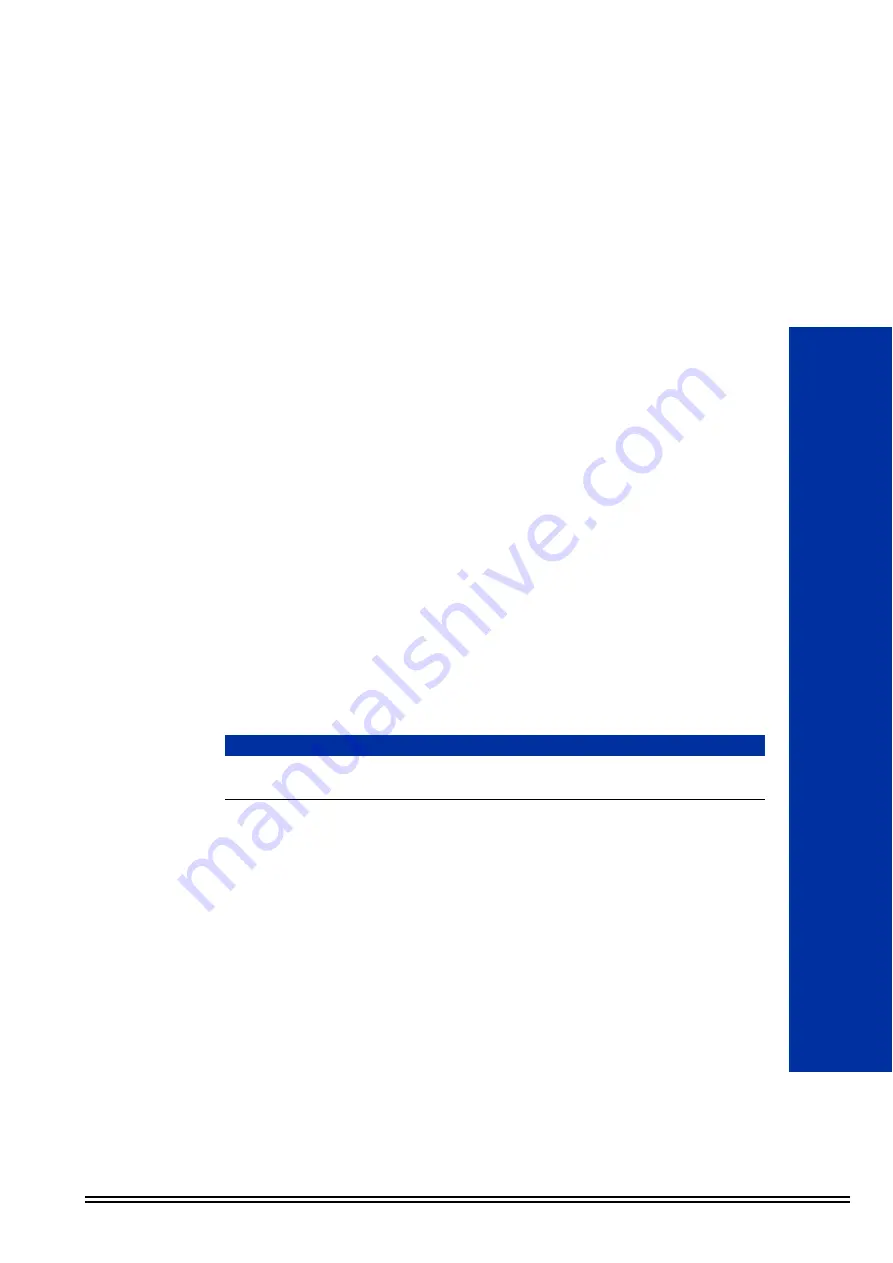
Installation Manual
12 - 1
Bac
12
Backing up and Restoring UM8000
S
ECTION
1
B
ACKING
U
P
THE
V
OICE
M
ESSAGING
D
ATA
The voice messaging database can be backed up on a regular basis using
the backup and restore utilities. The backup and restore utilities are
installed on the voice messaging server.
The back up and restore utilities are run from the Web Admin Console
(WAC). The WAC provides a GUI driven user interface that replaces the
need to type Linux commands in a shell.
There are two types of backups:
o
Daily – The utility backs up the selected components every night at
2:00 a.m. The database can be saved on the voice mail or on a
shared Windows network drive.
o
Manual – The utility backs up the selected components immediately
to either the voice mail drive or a shared Windows network drive.
S
ECTION
2
B
ACKING
U
P
AND
R
ESTORING
UM8000 M
AIL
D
ATABASE
Backups can be done manually or daily. They are saved with the entered
file name in zip format. You can choose to save the backup on the voice
mail hard drive, a USB drive or a Windows shared folder.
Backups to the hard drive are stored on the voice mail and can be
downloaded. Backups to a USB drive are stored on the USB drive.
Backups to a Windows Shared Folder are not stored on the voice mail.
2.1
Backing Up the UM8000
2.1.1
Performing a Manual Backup
For a manual backup, perform the following steps:
1.
Log into the Web Admin Console (WAC).
2.
Go to System/Backup and Restore/Backup.
3.
Under Manual backup, if the messages should be
included in the backup check the Include messages
in backup box.
CAUTION
If a USB memory stick drive will be used for backup storage, connect it
before starting the backup.
Summary of Contents for Univerge UM8000
Page 1: ...UM8000 Doc No 10569 Issue 1 0 Installation Manual ...
Page 2: ......
Page 4: ......
Page 12: ...Issue No 1 0 UMJ8000 viii Table of Contents THIS PAGE INTENTIONALLY LEFT BLANK ...
Page 24: ...Issue No 1 0 UM8000 2 6 WinSCP and PuTTY THIS PAGE INTENTIONALLY LEFT BLANK ...
Page 30: ...Issue No 1 0 UM8000 3 6 The Web Administration Console Figure 3 4 UM8000 Integration Options ...
Page 42: ...Issue No 1 0 UM8000 4 4 System Components THIS PAGE INTENTIONALLY LEFT BLANK ...
Page 73: ...UM8000 Issue No 1 0 Installation Manual 9 5 Figure 9 4 UM8000 Integration Options ...
Page 128: ...Issue No 1 0 UM8000 14 6 Updating UM8000 THIS PAGE INTENTIONALLY LEFT BLANK ...
Page 129: ......






























