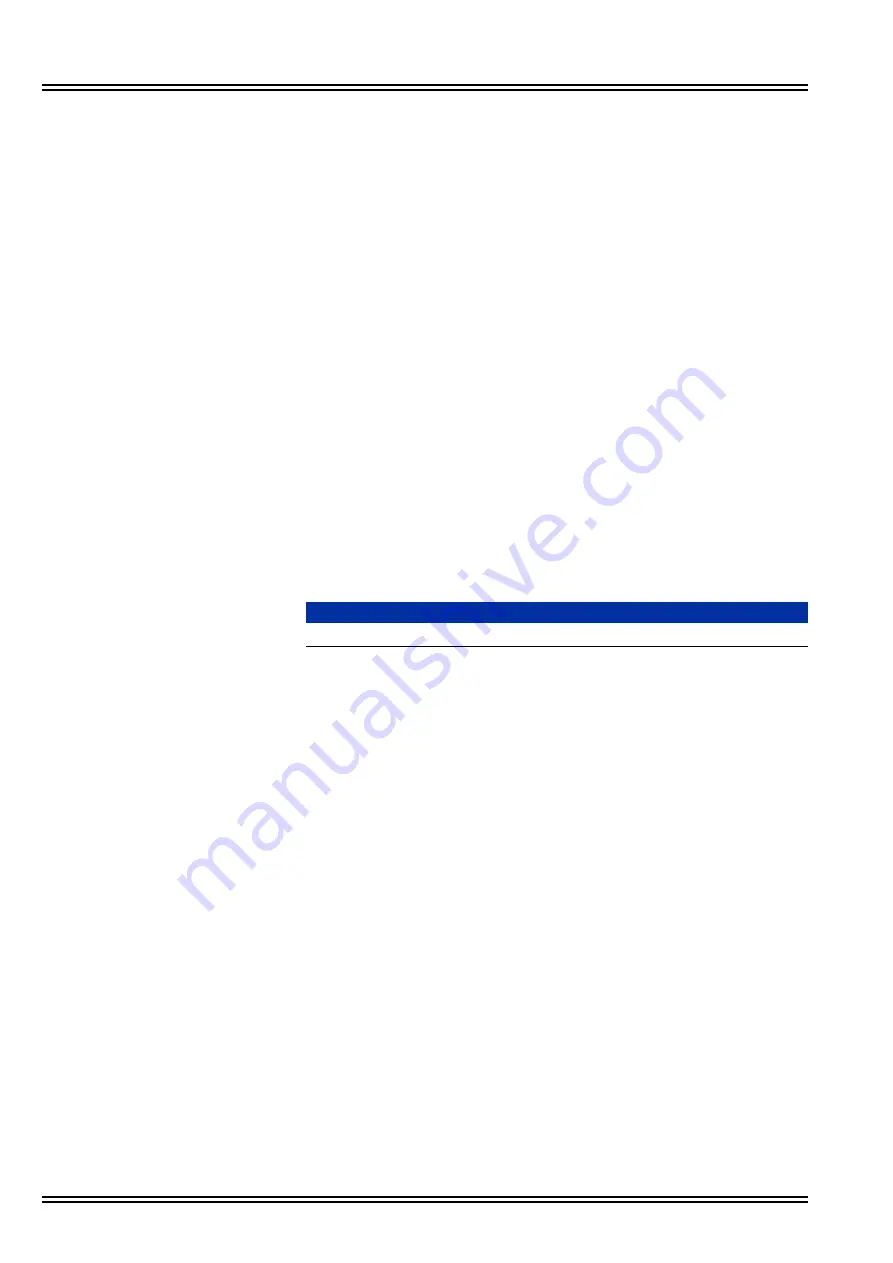
Issue No. 1.0
UM8000
12 - 2
Backing up and Restoring UM8000
4.
Choose the drive from the Backup Destination pull down menu:
If backing up to the Hard Drive on the support PC, choose
Hard
Drive
.
If backing up to a USB drive, the drive will show up as an option
with the name of the drive manufacturer. For example, it might
show as PNY.
If backing up to a Windows shared drive, choose
Windows
Shared Folder
. If choosing a Windows Shared Folder, you will
need to know the path to the share (Example:
//myComputer/
shareName
) and the log in information (domain, user name,
password).
5.
Enter the file name to be used for this backup.
6.
Enter any comments needed for this backup.
7.
Click the
backup now
icon.
8.
The time to backup the database is determined by the size of the
system and number of messages that must be saved.
2.1.2
Enabling Daily Backup
For a daily backup, perform the following steps:
1.
Log into the Web Admin Console (WAC).
2.
Go to System/Backup and Restore/Backup.
3.
If the messages should be included in the backup check the box,
Include messages in backup.
4.
Choose the drive from the Backup Destination pull down menu:
If backing up to the Hard Drive on the support PC choose
Hard
Drive
.
If backing up to a USB drive the drive will show up as an option
with the name of the drive manufacturer. For example it might
show as PNY.
If backing up to a Windows shared drive choose
Windows
Shared Folder
. You must also enter the path to the shared
folder, the user name and password, if needed. If choosing a
Windows Shared Folder you will need to know the path to the
share (Example:
//myComputer/shareName
) and the log in
information (domain, user name, password).
5.
If any changes were made, click the
save
icon.
NOTE
It is recommended that a USB drive NOT be used for daily backup.
Summary of Contents for Univerge UM8000
Page 1: ...UM8000 Doc No 10569 Issue 1 0 Installation Manual ...
Page 2: ......
Page 4: ......
Page 12: ...Issue No 1 0 UMJ8000 viii Table of Contents THIS PAGE INTENTIONALLY LEFT BLANK ...
Page 24: ...Issue No 1 0 UM8000 2 6 WinSCP and PuTTY THIS PAGE INTENTIONALLY LEFT BLANK ...
Page 30: ...Issue No 1 0 UM8000 3 6 The Web Administration Console Figure 3 4 UM8000 Integration Options ...
Page 42: ...Issue No 1 0 UM8000 4 4 System Components THIS PAGE INTENTIONALLY LEFT BLANK ...
Page 73: ...UM8000 Issue No 1 0 Installation Manual 9 5 Figure 9 4 UM8000 Integration Options ...
Page 128: ...Issue No 1 0 UM8000 14 6 Updating UM8000 THIS PAGE INTENTIONALLY LEFT BLANK ...
Page 129: ......






























