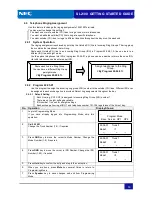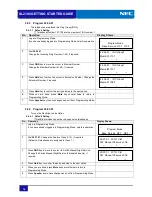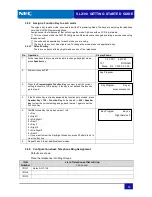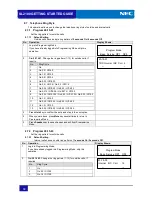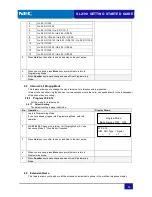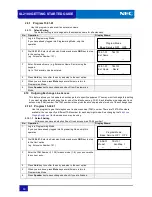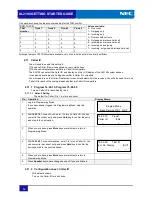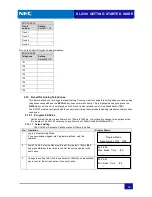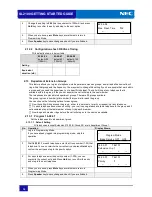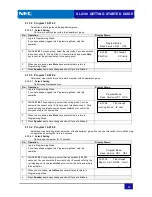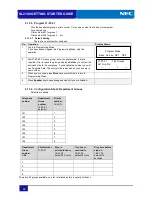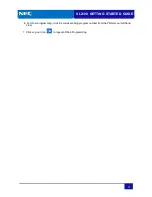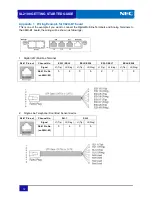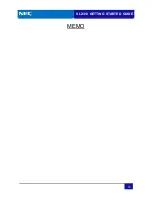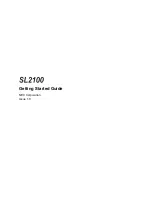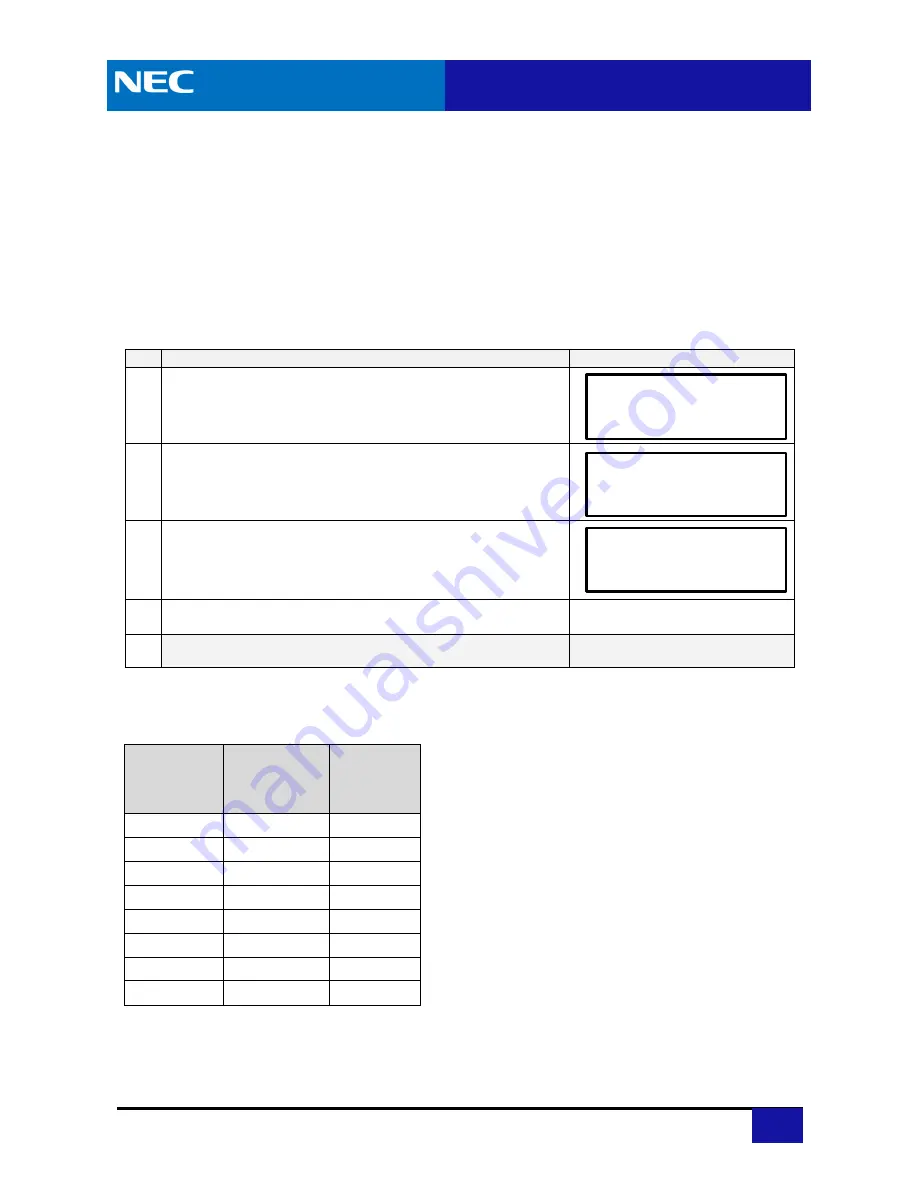
SL2100 GETTING STARTED GUIDE
67
2.14 Create an Internal Paging Group
This setting allows you to add the SL2100 system phones into a paging group. You may want to change this
setting if you want to make a paging call. The paging will be broadcast out of the loudspeakers of the SL2100
system phones. Paging is useful if you have staff that leave their desk and you need to contact them. There are
50 paging groups available.
2.14.1 Program 31-02-01
Place the telephones into paging groups. You can only broadcast the paging call out of the loudspeakers of
SL2100 system phones, not analog telephones. By default, extensions 101 ~ 116 are in page group 01. Below
are the steps needed to create a paging group.
2.14.1.1 Default Setting
None of the telephones are in a paging group.
No. Operation
Display Shows;
1
Log into Programming Mode.
If you have already logged into Programming Mode, skip this
operation.
2
Dial
31 02 01.
For each telephone, enter the paging group number
(0-32, enter 0 to remove the phone from a group). You can overwrite
the current entry and press
Hold
key to confirm the entry and step to
the next option.
3
Enter 1 to place the telephone in the Internal All Call Page option.
4
When you are done, press
Mute
key several times to return to
Programming Mode.
5
Press
Speaker
key to save changes and exit if you are finished.
2.14.2 Configuration Sheet: Create an Internal Paging Group
Defaults are shown.
Telephone
Page Group
Number
31-02-01
default=0 :None
All call page
31-02-02
default=0 :No
101
102
103
104
105
106
107
108
_
________________________
______
Program Mode
_______
_
Base
_
Service
_
OP1
__
OP2
__
31-02-01 TEL101
INT PG Grp No
0
_
←
- +
→
31-02-02 TEL101
INT All Call PG
0
:Off
←
- +
→