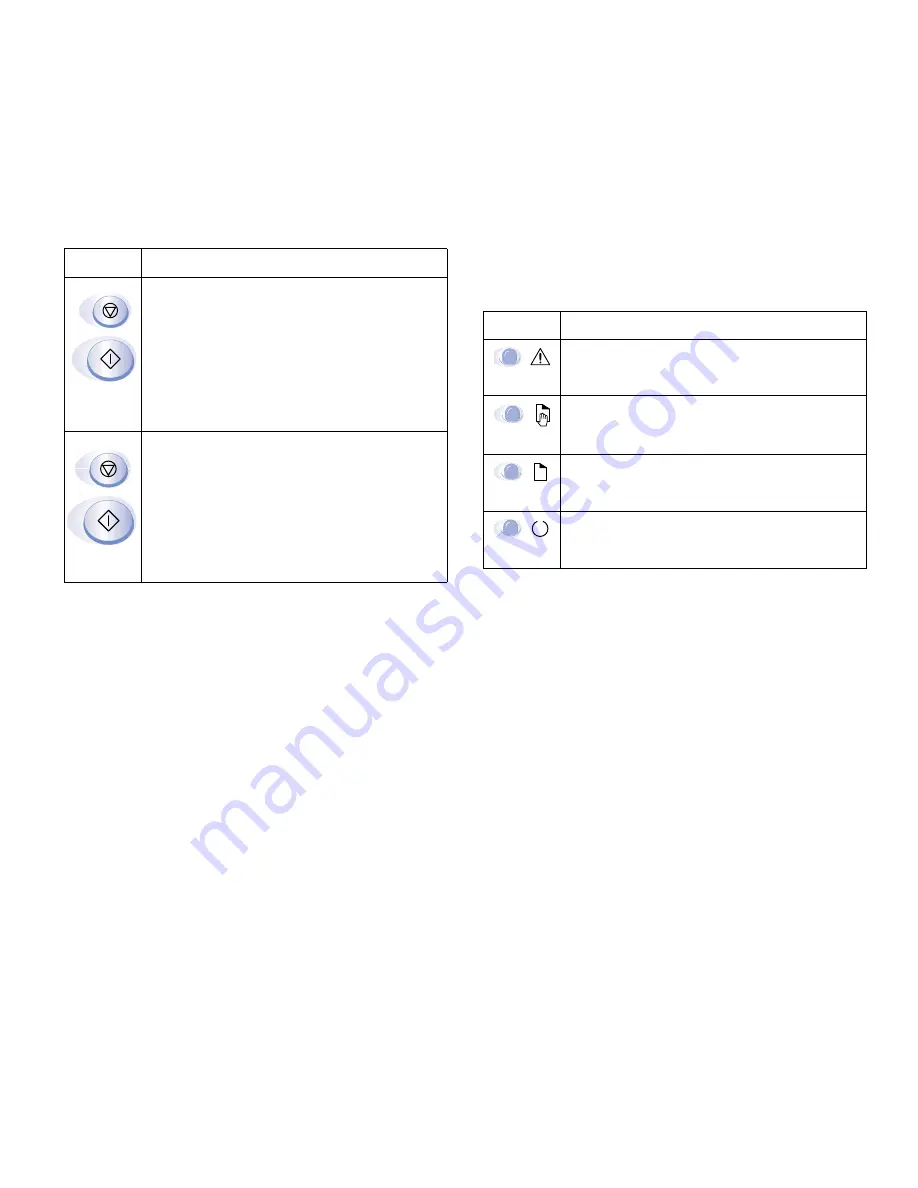
26
Chapter 4, The Operator Panel
O
PERATOR
P
ANEL
L
IGHTS
The four lights, or LEDs, on the Operator Panel have the
following functionality.
note:
Both the Operator Panel and the on-screen Status
Monitor, available in some circumstances, can show you
printer status. For more information about the Status
Monitor see page 92.
Buttons
Function
Factory Default Reset
During power-up, press and hold down the
Go/
Continue
and
Cancel
buttons simultaneously.
•
Press and hold the buttons approximately
four
seconds until all lights blink three
times and cycle once, then release the
buttons. The printer will revert to its factory
default settings.
Internal Cleaning Sheet
To enable the internal cleaning process, press
and hold down the
Go/Continue
and
Cancel
buttons simultaneously for about 4 seconds or
until all four lights are blinking.
A one-page
Internal Cleaning Sheet
will print.
LED
Function
The
Error
LED (red light) indicates various error
conditions affecting the printer.
The
Manual Feed
LED (amber light) indicates a
manual feed job in the Manual Feed Tray.
The
Paper
LED (amber light) indicates the paper
tray supply.
The
Ready
LED (green light) indicates whether
the printer is online, offline, or in Energy Saving
mode.
Summary of Contents for SuperScript 1400
Page 1: ...S U P E R S C R I P T 1 4 0 0 USER S GUIDE June 2000 ...
Page 6: ...vi SuperScript 1400 User s Guide ...
Page 10: ...4 Chapter 1 Introduction ...
Page 30: ...24 Chapter 3 Installing the Software ...
Page 66: ...60 Chapter 6 Printer Tasks ...
Page 86: ...80 Chapter 8 Troubleshooting ...
Page 104: ...98 Appendix C The Status Monitor ...






























