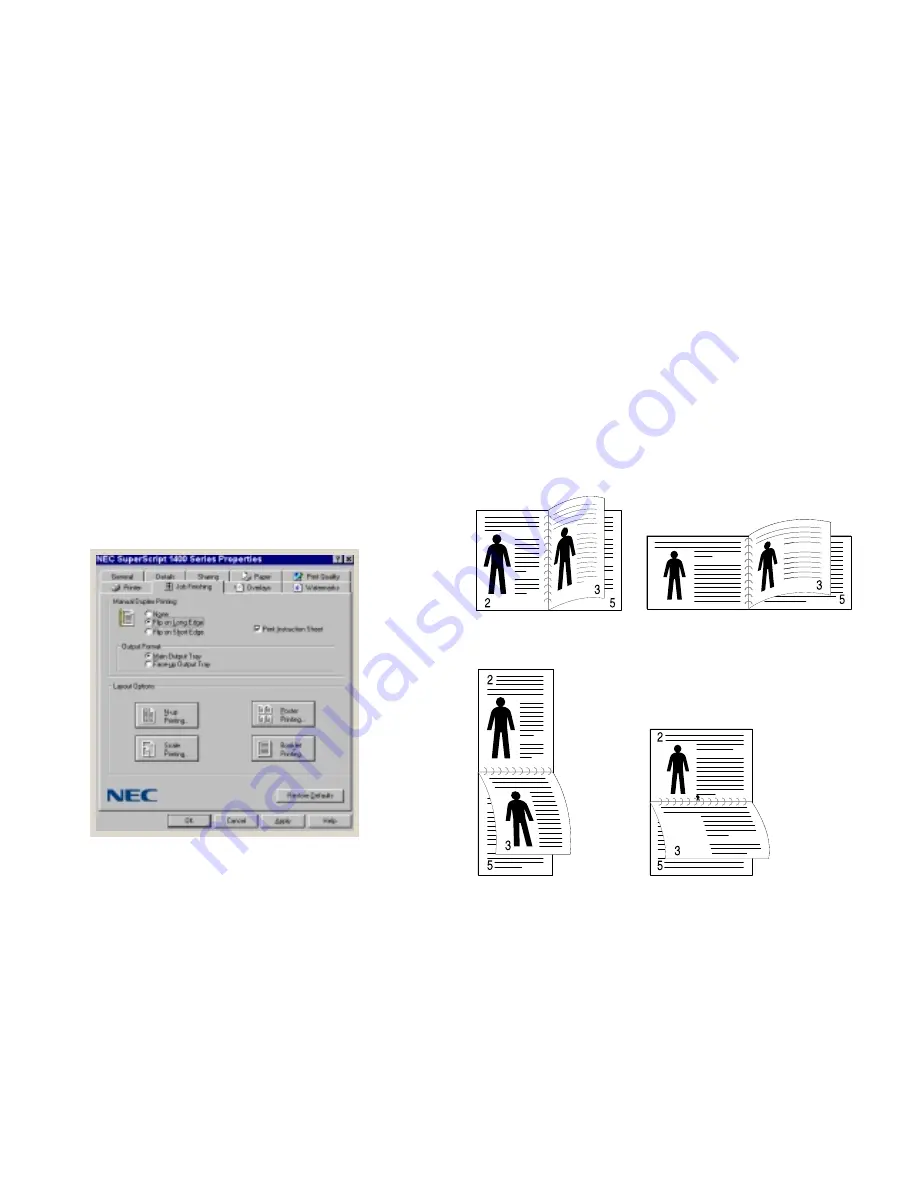
48
Chapter 6, Printer Tasks
M
ANUAL
D
UPLEX
P
RINTING
You can print on both sides of the paper from the Tray 1
(Manual Feed Tray). The paper must go through the printer
twice.You can either print to the Main Output Tray or the
Face-up Output Tray (for heavier stock).
Follow these steps to set up manual duplex printing:
1.
From the Properties window choose the Paper tab and
set up your basic print parameters, see page 44. Choose
any available tray in Paper Source for the first side of
printing.
2.
Then choose the Job Finishing tab
(A)
.
3.
In the Manual Duplex Printing area select Long or Short
edge. Choose Flip on Long Edge if you want the binding
orientation along the left edge of the paper as in a
magazine
(B)
. Choose Flip on Short Edge if you want the
binding orientation along the top edge of the paper as in
a calendar
(C)
.
4.
Select the Print Instruction Sheet box.
5.
Click the OK button
6.
Start printing. The printer automatically prints only the
odd numbered pages.
note:
Once you get used to using manual duplex
printing you probably will not need to print out the Print
Instruction Sheet.
Instructions continued on next page.
2
note:
Manual duplex printing can cause
the printer to get dirty more quickly and
reduce print quality. See Chapter 7 for
internal cleaning instructions.
A
B
C
Short Edge in
Long Edge in
Portrait Orientation
Long Edge in
Short Edge in
Landscape Orientation
Landscape Orientation
Portrait Orientation
Summary of Contents for SuperScript 1400
Page 1: ...S U P E R S C R I P T 1 4 0 0 USER S GUIDE June 2000 ...
Page 6: ...vi SuperScript 1400 User s Guide ...
Page 10: ...4 Chapter 1 Introduction ...
Page 30: ...24 Chapter 3 Installing the Software ...
Page 66: ...60 Chapter 6 Printer Tasks ...
Page 86: ...80 Chapter 8 Troubleshooting ...
Page 104: ...98 Appendix C The Status Monitor ...
















































