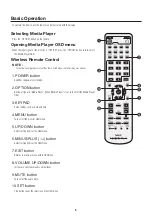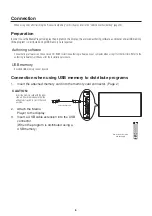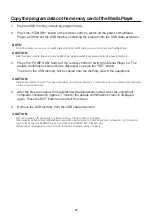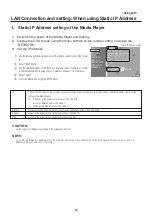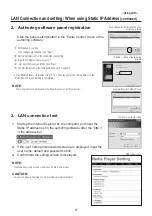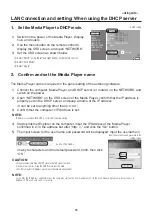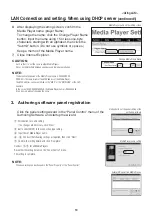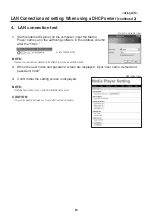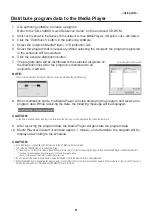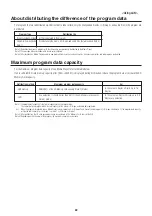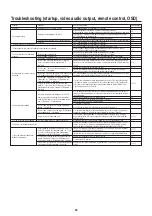8
Power States and Operations
•Power ON
Press the “POWER ON” button of the remote control. Media Player and the display will turn on at the same time.
Note
The Media Player takes approximately 1 minute to start up after it is turned on. During the start up, a message stating that there is no signal may be
displayed on the player.
•Power OFF
Press the “STANDBY” button of the remote control. Media Player and the display both switch off.
•Power Save Mode
When the Media Player is started up in a time slot when the program is not specified, a message “There is no scheduled program at current
time.” will appear, and after approximately 1 minute, the display will go into power save mode.
The power light of the display blinks in orange.
When a program starts, the device automatically switches from power save mode to power on and the program is displayed.
To display the OSD menu of the Media Player in the power save mode, press the “POWER ON” button of the remote control to turn on the
power, and then press “OPTION” button.
Note
The display does not enter power save mode in the following situations.
To display the OSD screen of the Media Player, press the OPTION button.
• When the “Power save setting in the OPTION setting” of the display is set to OFF.
• When Power Supply in the advanced menu of Media Player is set to [Do not supply].
Possible Operations in Power Modes
The following chart shows the possible operations.
O: Enable, X: Disable
Power Modes
Operations
Program distribution via LAN
Scheduled program display
Power ON
Green*
○
○
Power OFF
Orange*
○
×
Power save mode
Flashing orange*
○
○
* Power Indicator