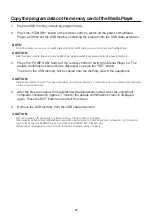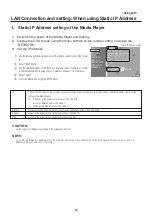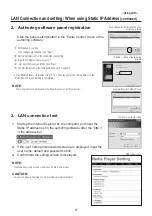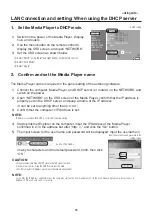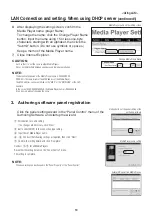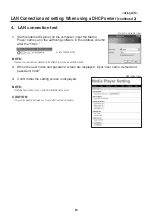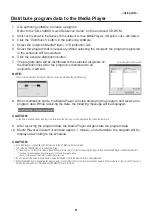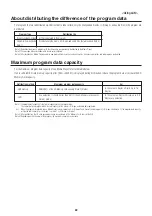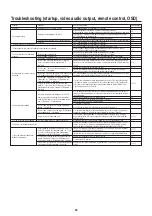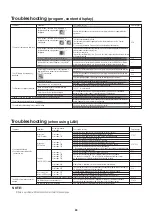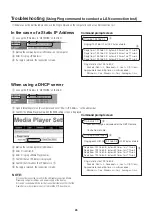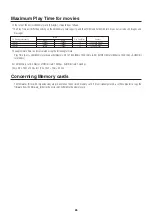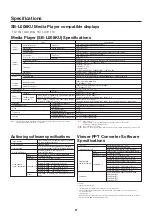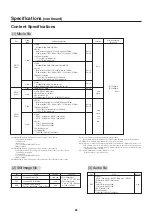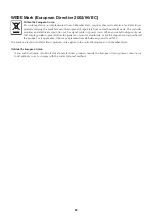23
Troubleshooting (startup, video audio output, remote control, OSD)
Problem
No power
No images or sound
The remote control is unresponsive
The device does not enter power save mode, when no programs are scheduled.
The timer function is not operating
properly.
During startup, the caution screen is
displayed.
Content cannot be updated
OSD timer function will not operate
The power is switched off automatically.
Slide Show Mode or Video Repeat
Mode will not operate.
Condition
The power LED on the display is not on.
No images are displayed on the screen.
No images are output from the DVI output connector
No sound
The device does not power on
The device does not power off
The message “It failed to access the memory card” is displayed.
The message “It failed to recover library (.img) file.
There is no library file in the memory card” is
displayed.
The message “There is no scheduled program at
current time.” is displayed.
The message “A content folder is found in USB memory. Press
[Set] to update content from USB memory.” is displayed.
The message “Please plug in USB memory for Slide
Show mode.” or “Please plug in USB memory for
Video Repeat mode.” is displayed.
“There is no file in USB memory for Slide Show
mode.” or “There is no file in USB memory for Video
Repeat mode. Please plug in another USB memory.” is
displayed.
Even when the power is switched on with the USB
memory mounted, the message “A content folder is
found in USB memory. Press [Set] to update content
from USB memory.” is not displayed.
The message “No content file is found. Updating is
aborted.” is displayed.
The message “Content size is too large. Please reduce
it then update again.” is displayed.
During startup, the slide show starts
The timer setting in the OSD menu cannot be set
When starting up the power, the messarge “There is no
file in USB memory for Slide Show mode.” or “There
is no file in USB memory for Video Repeat mode.
Please plug in another USB memory.” is displayed.
The USB memory is mounted, but when starting up the power, the
message “Please plug in USB memory for Slide Show mode.” or
“Please plug in USB memory for Video Repeat mode.” is displayed.
During startup, the confirmation screen for content update
is displayed or the existing program is displayed.
Causes and Remedies
See "Troubleshooting" in the display User's Manual
When no programs are scheduled, the device enters power save mode.
When a programs starts, the power switches on automatically and the program is displayed.
Check that OPTION input is selected for the display. It can be selected by pressing the
OPTION button on the remote control.
Check that Media Player is completely inserted into the display.
Programs that use external video images cannot be output from the DVI output connector.
See "Troubleshooting" in the display User's Manual
See "Troubleshooting" in the display User's Manual
Check that the power save mode - option setting for the display is ON.
When the power supply setting in the advanced menu of the OSD menu is [Do not
supply], the device does not enter power save mode.
Check that the [Standby mode] setting for the display is [Standby].
Check that the [Power supply] setting for Media Player is [Supply].
Check that the [Power OFF timer] setting in the Advanced menu is set to [Valid].
The Memory card may be dislodged. Confirm that the memory card is securely mounted.
Remove the memory card, and confirm that there is a file with the .img extension on the
computer. If such a file does not exist, obtain a file from the enclosed CD-ROM and copy
the file.
Confirm that the date and time setting is correct.
Confirm the schedule setting of the authoring tool to make sure there are no errors. If
there is an error, correct the schedule and conduct content update.
This is displayed when a USB memory has been mounted. If a content update is not to be
conducted, press the EXIT button and remove the USB memory.
It is the Slide Show Mode or Video Repeat Mode. Connect a USB memory that contains
still images or movies. If you do not wish to use this mode, press the EXIT button and
end it, and set the Slide Show Mode or Video Repeat Mode to “Normal Mode” in the
Slide Show menu of the OSD screen.
Use the computer to confirm that there is a folder named media on the USB memory. If
there is no folder named media, use the authoring software to save the program data on
the USB memory.
Confirm the connection of the USB cable extension.
Make sure that the USB memory format is not NTFS format.
Confirm that the USB memory is not encrypted.
Try a different USB memory.
Use authoring software to save the program data on the USB memory.
Use the authoring software to reduce the program so the size is smaller. The maximum
capacity for content is 1.8 Gbytes (for the enclosed Memory card (2 Gbytes)).
It is set to the “Slide Show Mode”. While displaying the slide show, press the MENU
button to display the OSD menu, change the setting from slide show to “Normal Mode”
and then restart.
When power control is set with content update, the timer function becomes void.
Confirm that the power control is not set in the TIMER or authoring software. If it is set,
release if necessary. For details on releasing power control in the authoring software,
refer to the power management section of the authoring software User’s Manual.
Confirm that there are still images or movies on the USB memory, or confirm the folder
setting from “SLIDE SHOW” on the OSD menu.
Confirm that the still image file or movie file is a file that is supported by Media Player.
Confirm the connection of the USB cable extension.
Try a different USB memory.
Confirm that the “Slide Show Mode” is selected in the “SLIDE SHOW” menu of the OSD
screen.
Reference page
—
P8
P5
P3
P13
—
—
P7
P11
P7
P11
P3
P26
P7, 11
—
—
P11, 12
—
P6
—
—
—
—
—
P11, 12
P11
—
P11, 12
P28
P6
—
P11, 12