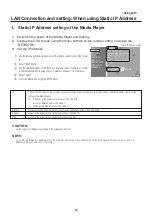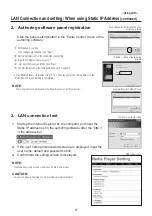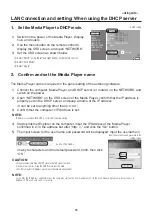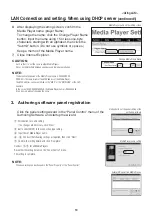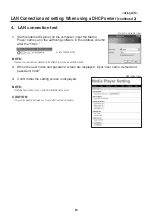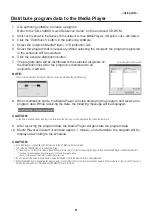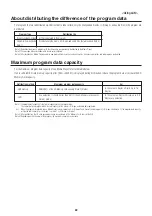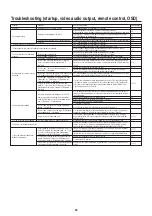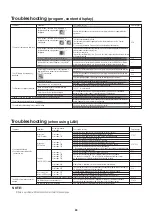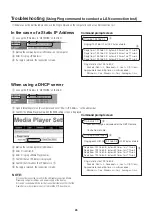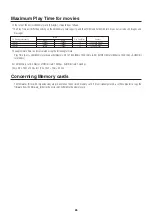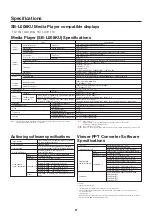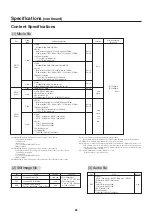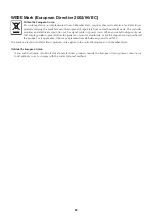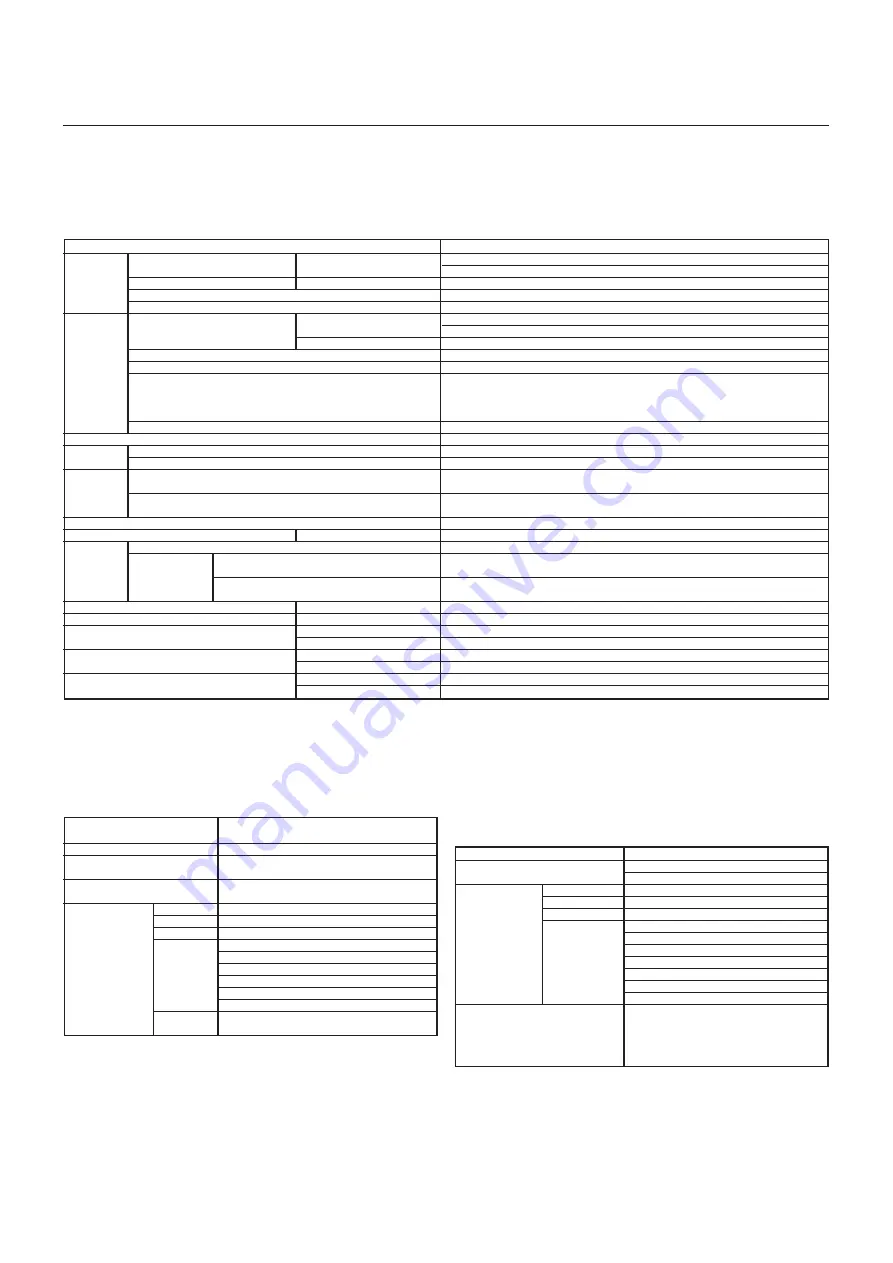
27
Specifications
SB-L008KU Media Player compatible displays
P401, P461, M401, M406, P521, X431BT, P701
Media Player (SB-L008KU) Specifications
*Note1) Programs using external video images cannot be output to the DVI output connector. They can only be
output to the display which this device is connected.
*Note 2) Power save mode
When no program is specified, Media Player goes into power save mode to save power.
To return, press the power ON button to start.
*Note3) In most situations, set [Supply]
*Note4) When set to [Do not supply], neither the power timer function nor program distribution via LAN can be used.
Items
Specifications
1920 x 1080 / 60 Hz (factory default settings)
1360 x 768 / 60 Hz
Line output L/R x 1
+16V
SD card interface x 1 Maximum capacity: 8 Gbyte (enclosed SD card: 2 Gbyte)
1920 x 1080 / 60 Hz (factory default settings)
1360 x 768 / 60 Hz
DVI-D
Compatible with USB memory only. Maximum USB memory capacity: 8 Gbyte
Connector : RJ45 x 1, 10/100BASE-TX *Note 1)
Connector : Mini DIN 7P
S video: NTSC / PAL
Component input *1
1080i,720p:60Hz,50Hz, 480p,480i:60Hz, 576p,576i:50Hz
Line input L/R x 1, Stereo 3.5ø mini jack
BR2032 coin-type lithium battery
2 Gbyte SD memory card enclosed* Recommended product : listed on our website
Conforms to Interface USB2.0. Separate preparations are required. *Recommended product: listed on our website
Software to create program data
OS : Windows XP, Vista
Software to convert PowerPoint files to still images
OS : Windows XP, Vista
247.6 (W) x 143.6 (D) x 33.7 (H).
+16 V
±
5%
Media Player : 12 W (DC power)
Media Player : 11 W (DC power)
Total power consumption including display: approx. 35 W
Media Player : 0 W (DC power)
Total power consumption including display: approx. Same as power of display in standby mode
VCCI-A
376.0 mm (W) x 85.0 mm (H) x 225.0 mm (D)
1.0kg
1.5kg
0 - 40
°
C
–10 - 60
°
C
10 - 80% (without condensation)
10 - 90% (without condensation)
Internal
interface
External
interface
Time function backup battery
External
memory device
Enclosed
software
External dimensions
Power supply
Power
consumption
Regulation
Packaging dimensions
Weight
Temperature
Humidity
Authoring software specifications
Layout the movie file (or video input image), still image
file, and message on the screen.
Japanese, English
•Set schedule for the created program daily or individually
•Setting to control power ON/OFF on the Media Player weekly
Number distributed via LAN: maximum 20
Output to USB memory
INTEL Pentium 3 1.0 GHz or higher recommended
256 Mbytes or more
1024 x 768, 65,536 colors or more
Microsoft Windows Vista Ultimate 32-bit Ver.
Microsoft Windows Vista Business 32-bit Ver.
Microsoft Windows XP Professional 32-bit Ver.
Microsoft Windows XP Home Edition 32-bit Ver.
Microsoft Windows 7 Professional 32-bit Ver.
Microsoft Windows 7 Home Premium 32-bit Ver.
For Windows XP, Microsoft .NET Framework Version 2.0
or 3.5
Layout function
Create Message
Create schedule
Distributing Programs
CPU
Memory
Resolution
Recommended
system requirements
Compatible OS
Others
Viewer PPT Converter Software
Specifications
Microsoft PowerPoint file (*.PPT)
Conversion format: JPEG/PNG/BMP
Resolution: Up to maximum 1920 x 1080 dots
INTEL Pentium 3 1.0 GHz or higher recommended
256 Mbytes or more
1024 x 768, 65,536 colors or more
Microsoft Windows Vista Ultimate 32-bit Ver.
Microsoft Windows Vista Business 32-bit Ver.
Microsoft Windows XP Professional 32-bit Ver.
Microsoft Windows XP Home Edition 32-bit Ver.
Microsoft Windows 7 Professional 32-bit Ver.
Microsoft Windows 7 Home Premium 32-bit Ver.
Microsoft Windows 7 Ultimate 32-bit Ver.
One of the following software must be installed.
PowerPoint 2000
PowerPoint 2002
PowerPoint 2003
PowerPoint 2007
Source file
Conversion output file
CPU
Memory
Maximum Resolution
Recommended
computer conditions Compatible OS
PowerPoint
Restrictions
• PowerPoint Add-in function
This equipment does not support add-in functions, so do not register them.
• Use the equipment without changing the “Slide switch method” option setting. Even if the “Switching Time” is
selected, it will be void.
• Still image format
When selecting a file to output, be sure to select only still image formats supported by this equipment. The formats
supported are jpeg, BMP full color, and PNG full color.
Internal image output
Audio Output
DC power input
SD card interface
Visual output
(Outputs same signals as internal visual output)
USB memory interface
LAN
Video input
Audio input
SD memory card
USB memory
Authoring software
Viewer PPT converter
Standard
Standby or power
save mode *2
Resolution
Analog audio output
Resolution
Interface
DC input
Electromagnetic Interference
Individual box
Device only
Incl. individual box
Operating temperature
Storage environmental temperature
Operating temperature
Storage environmental temperature
When “Enable” is selected in the “Power supply” display of
the OSD “ADVANCED” menu. *3
When “Disable” is selected in the “Power supply” display
of the OSD “ADVANCED” menu. *4