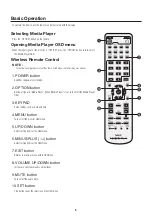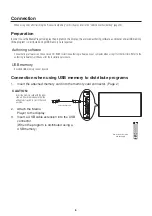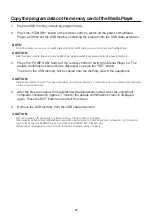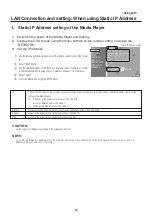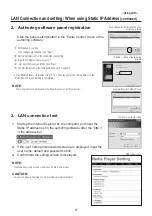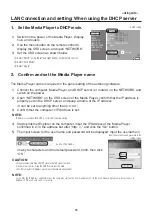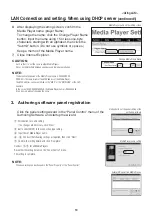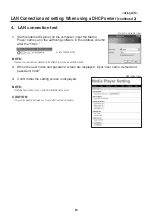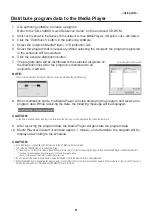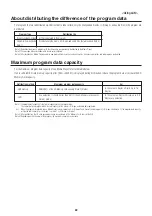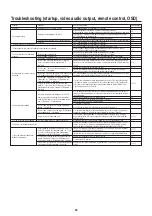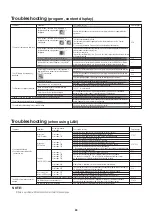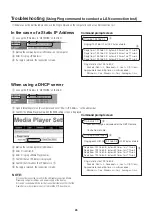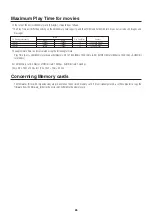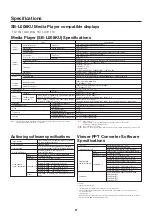12
Slide Show Mode/Video Repeat Mode
These functions continuously display still image data (*.jpg, *.jpeg, *.png, *.bmp) or movie files (WMV9, MPEG1, MPEG2) in the USB
memory in the order of the file names.
The still image data or movie data can be displayed without using authoring software.
How to set the Slide Show Mode
1.
Set the USB memory containing the still image data you wish to display in the Media Player.
NOTE:
• Change the name of the folder containing the still images to something other than “media.”
2.
Select “Slide Show Mode” in the “SLIDE SHOW” item of the OSD menu.
3.
The time can be set from 3 seconds to 60 seconds. If it is set to “Manual,” the display can
be switched using the remote control direction buttons , .
CAUTION:
The setting for the display time will become valid after a restart.
4.
Press the SET button in “Folder,” and select the folder containing the still images you wish to display.
CAUTION:
Folders located lower than 2 levels cannot be selected. The selection of the folder name becomes valid after a restart.
5.
Select the “Apply” and select “Yes” on the confirmation screen, and the equipment will
automatically restart.
NOTE:
• While displaying still images, press the direction buttons , and the previous or next still image will be displayed.
How to set the Video Repeat Mode
1.
Set the USB memory containing the movie file you wish to display in the Media Player.
NOTE:
• Change the name of the folder containing the movie file to something other than “media.”
2.
Select “Video Repeat Mode” in the “SLIDE SHOW” item of the OSD menu.
CAUTION:
• Select full screen and the image will always be shown in full screen.
3.
Press the SET button in the “Folder,” and select the name of the folder that contains the
movies you wish to display.
CAUTION:
Folders located lower than 2 levels cannot be selected. The selection of the folder name becomes valid after a restart.
4.
Select the “Apply” and select “Yes” on the confirmation screen and the equipment will
automatically restart.
How to release the Slide Show Mode/Video Repeat Mode
1.
When displaying the slide show or movie play, press the MENU button on the remote
control and display the OSD menu.
2.
After selecting ”Normal Mode” in “SLIDE SHOW” on the OSD menu, select “Yes” on the
confirmation screen and the equipment will automatically restart in Normal Mode.