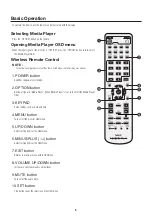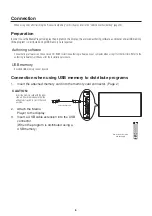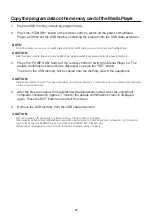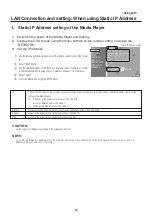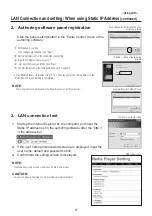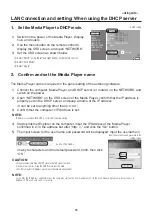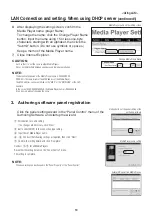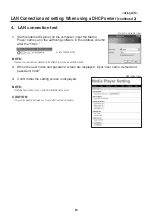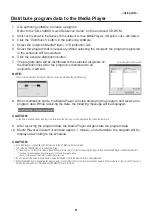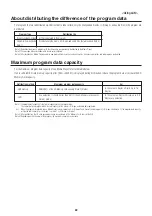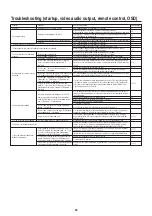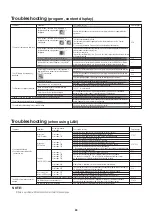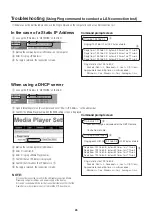10
Copy the program data on the memory card of the Media Player
1.
Prepare USB memory containing program data.
2.
Press the “STANDBY” button of the remote control to switch off the power of the Media
Player, and then set the USB memory containing the program into the USB cable extension.
NOTE:
If the USB cable extension is not used, set the USB memory directly into the USB memory connector on the main body of the Media Player.
CAUTION:
When the program is updated, the program data in the Media Player will be overwritten. Please be aware that the old program data will be lost.
3.
Press the “POWER ON” button of the remote control to switch the Media Player on. The
update confirmation screen will be displayed, so press the “SET” button.
The file on the USB memory will be copied onto the memory card in the equipment.
CAUTION:
While the “Now updating... Important!!!” message is displayed, do not remove the USB memory or switch off the power source. The data on the USB memory
or memory card may be damaged.
4.
After the files are copied, the equipment will automatically restart. After the equipment
completes initialization (approx. 1 minute) the update confirmation screen is displayed
again. Press the EXIT button and cancel the screen.
5.
Remove the USB memory from the USB cable extension.
CAUTION:
The maximum capacity of the program data is 1.8 Gbytes (in the case of the enclosed SD card (2 Gbytes)).
When copying the program data onto the Media Player, make sure the content data capacity in the USB memory does not exceed this size. The maximum
capacity of the SD card set in the Media Player can be confirmed on the “MEMORY CARD” of the OSD screen.
The update time of the program data is about 15 minutes (maximum) when the data capacity is 1.8 Gbytes.