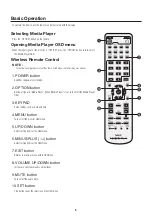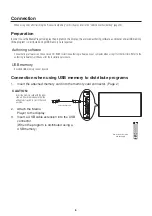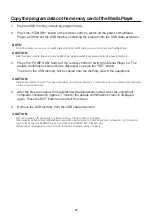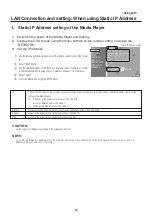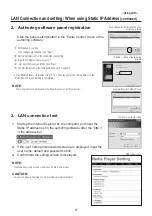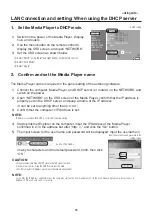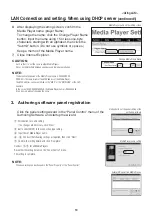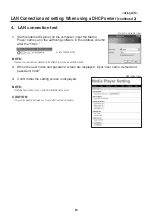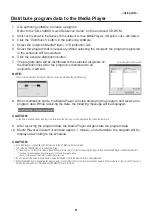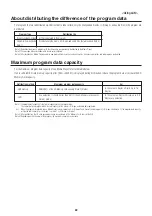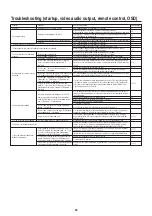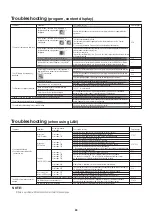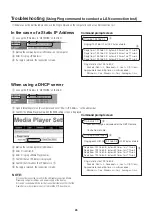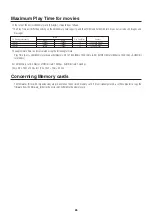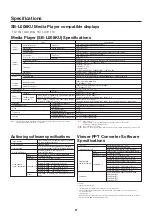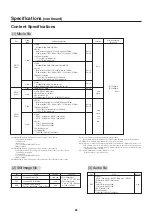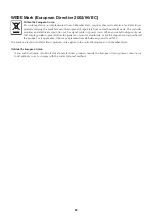17
<Using LAN>
LAN Connection and setting: When using Static IP Address
(continued)
2.
Authoring software panel registration
Click the panel setting button in the “Panel Control” menu of the
authoring software.
1
Distribution list setting
If no changes are required, click “Next.”
2
Set to LAN (Static IP) in the connection type setting.
3
Input the IP Address that was set in 1.
4
~
6
Set if necessary and then click “Next.”
7
Confirm the details of the setting and then click “Complete.”
For all Media Players, implement steps 1 to 7, then reconfirm the setting details in the
“Panel Control” menu. Setting is completed.
NOTE:
The settings above can be changed in the “Panel Property” of the “Panel Control”.
3.
LAN connection test
1)
Startup the Internet Explorer on the computer, and input the
Static IP address set in the authoring software after the “http://”
in the address bar.
2)
If the user name and password screen are displayed, input the
user name: default and password: 0000.
3)
Confirm that the setting screen is displayed.
NOTE:
The Media Player setting can be confirmed on the WEB setting screen.
CAUTION:
It may not be properly displayed on a browser other than Internet Explorer.
IP Address setting of the authoring
software
Panel setting wizard startup button of the
authoring software
Example: Register 2 Media Players
User name, password screen
WEB setting screen