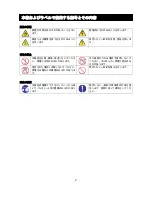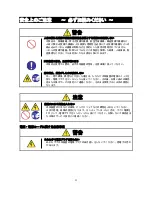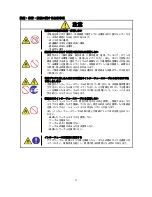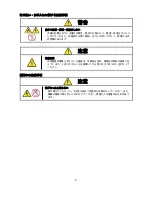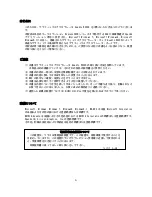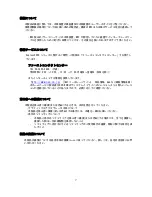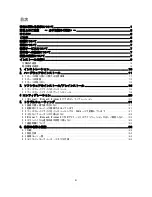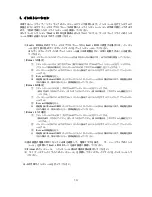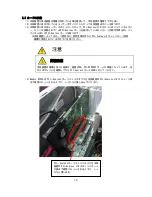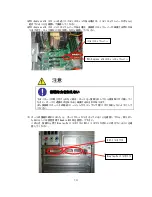Reviews:
No comments
Related manuals for Quadro K2200

Barracuda
Brand: Nav TV Pages: 11

Discovery-III XC3S200F
Brand: Apex Instrument Pages: 18

NFinity WLI-PCI-G300N
Brand: Buffalo Pages: 2

DVR 880HD
Brand: Vivitar Pages: 41

PEXUS313AC2V
Brand: StarTech.com Pages: 2

smart Radio 10
Brand: Mercedes-Benz Pages: 34

HALO 2
Brand: Microsoft game studios Pages: 20

SkyGE-400S-PCI-E
Brand: GodEngine Pages: 112

DRC69707E
Brand: RCA Pages: 19

ENW-9720P
Brand: Planet Pages: 2

WL-8313
Brand: Planet Pages: 25

GPIB-F-LPE
Brand: Contec Pages: 63

T99DVTS/BK/GR/TN
Brand: Tview Pages: 6

TANGO 2.0
Brand: Sonnet Pages: 8

PRESTO
Brand: Sonnet Pages: 11

VM192
Brand: Phonocar Pages: 8

V5700LE-256A
Brand: Diablotek Pages: 1

V9000-P64
Brand: Diablotek Pages: 1