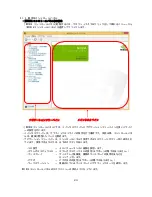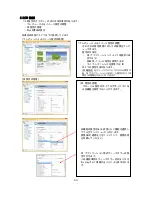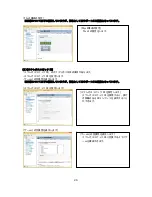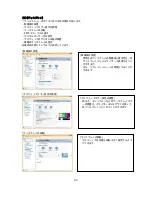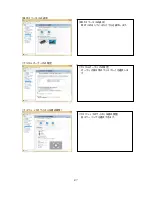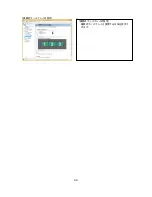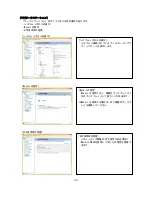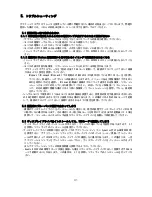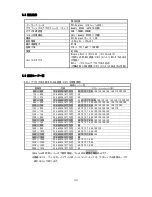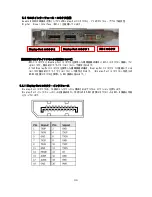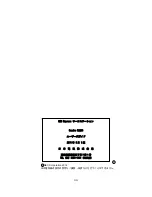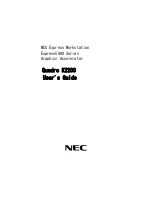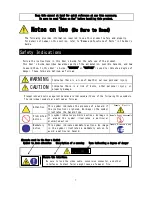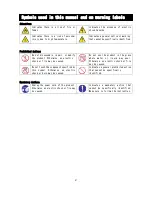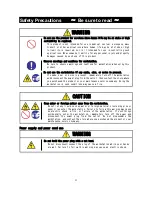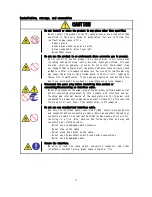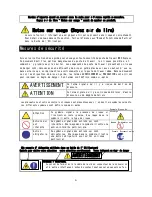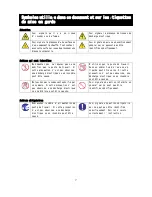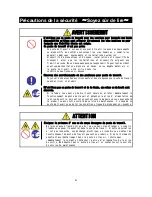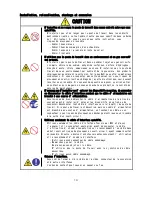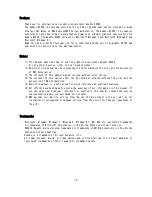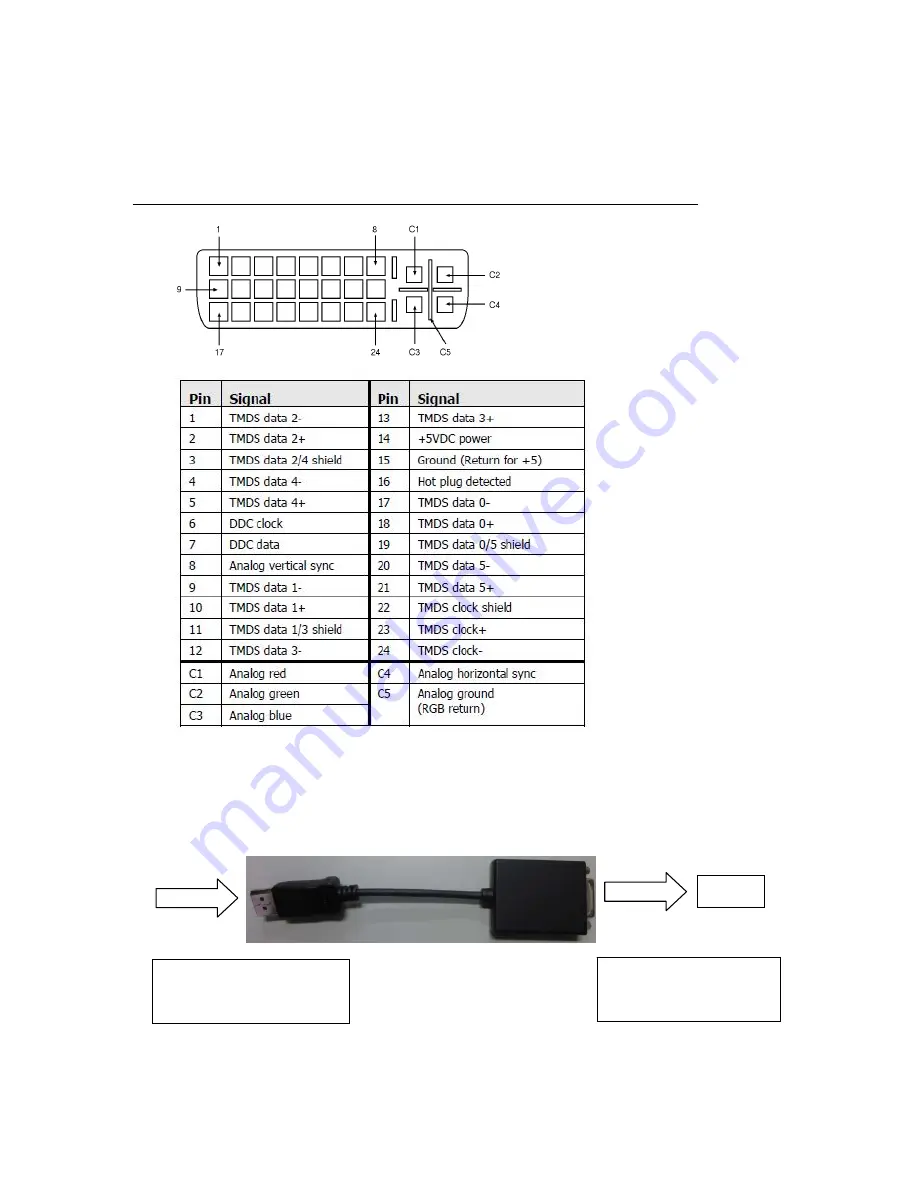
37
6.4.2 DVI-I コネクタ・インタフェース
DVI-I コネクタには、24 個(8 個 x 3 列)のコンタクトから構成されるデジタル セクション、およびアナロ
グ信号用の 5 つのコンタクトから構成されるアナログ セクションを持ちます。
また DVI-I では、DVI インタフェースによるデジタル接続のほか、添付の DVI-VGA 変換コネクタによるア
ナログ出力も可能となっています。
本製品でアナログ出力を行う場合には、添付の DVI-VGA 変換コネクタをご使用ください。
6.4.3 DP-DVI 変換コネクタ
Quadro K2200 の Display-Port コネクタに、別売りの DP-DVI 変換コネクタを接続することで DVI-D 出力に
よるデジタル出力が可能になります。
(入力)
Quadro K2200
Display-Port コネクタ
(出力)
DVI-D コネクタ
モニタ